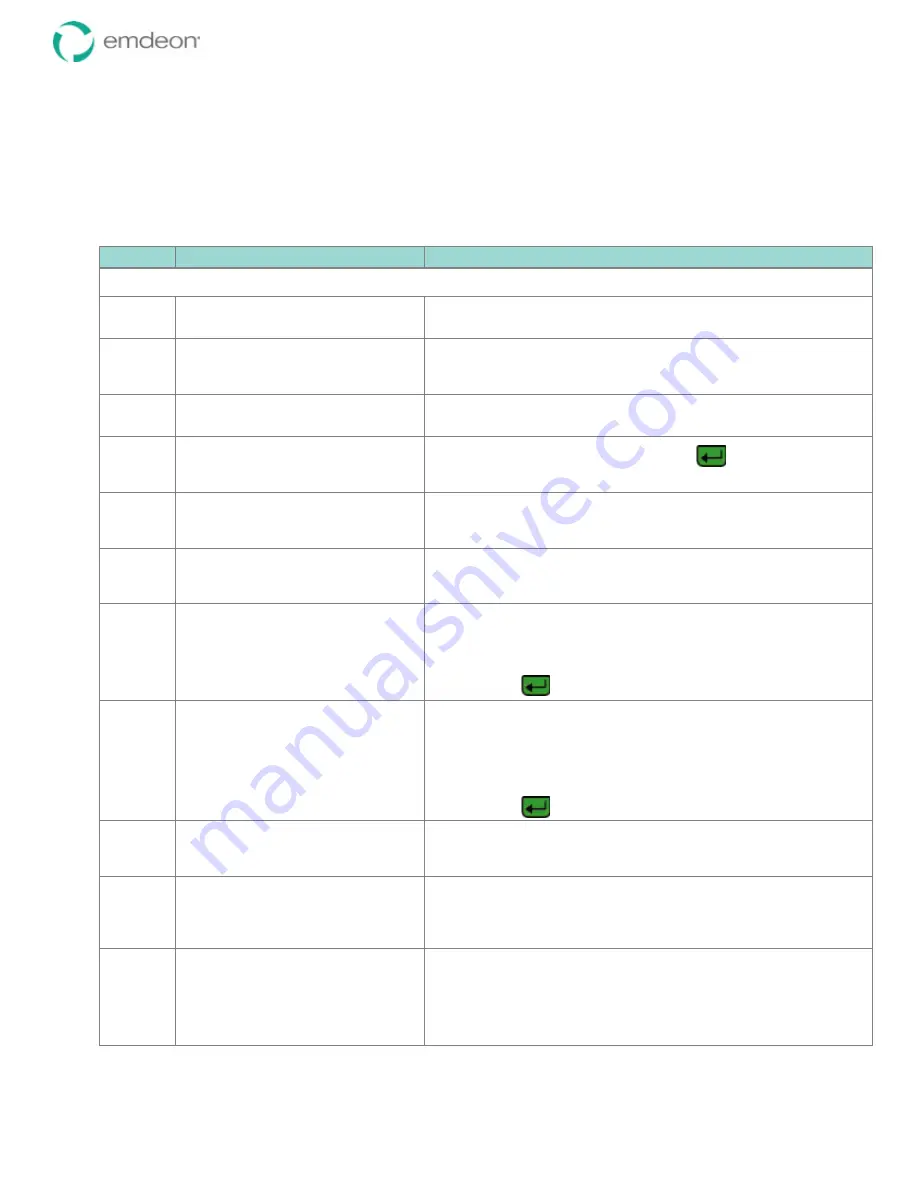
Emdeon Vx570 User’s Guide
Chapter 3: Customize Your Terminal Setup
© 2011 Emdeon Business Services LLC. All rights reserved.
Page 19
This material contains confidential, proprietary information. Unauthorized use or disclosure of the information is strictly prohibited.
Manage Hotkeys
Your Vx570 terminal allows you to set up as many as ten hotkeys, each of which corresponds to a
numeric key on the Vx570 keypad. When pressed from the Emdeon Menu, the hotkey allows the user to
quickly select the payer assigned to the hotkey.
To add or modify a hotkey assignment:
Step
Terminal Display
Action
This procedure begins from the Emdeon idle state If the main menu or screen saver is displayed, see
Terminal Displays
on page
11
1
WELCOME TO EMDEON
SWIPE CARD
OR PRESS ANY KEY
Press any key (except
3
).
2
MM/DD/YY
HH/MM
Medical
Address Verify
i
Financial
Press
<Scroll Page
i
>
to page down.
3
h
Setup
Press
<F1>
to select
Setup
.
4
Config
Enter Admin Passcode:
Enter your Administrator passcode, and press
.
Your password will display as asterisks as you type.
5
Setup
Manage Users
Manage Providers
i
Communications
Press
<Scroll Page
i
>
to page down.
6
h
Manage Hot Keys
Reports
Terminal
i
Date/Time
Press
<F1>
to select
Manage Hot Keys
.
7
SELECT HOTKEY:
1 : <UNASSIGNED>
2 : <UNASSIGNED>
3 : <UNASSIGNED>
4 : <UNASSIGNED>
5 : <UNASSIGNED>
i
6 : <UNASSIGNED>
The first six existing hotkey assignments display. Highlight the listing for
the key to which you want to assign a payer.
•
Press
<Scroll Page
i
>
or
<Scroll Page
h
>
to page down to
the next screen or back to this screen.
•
Press
<Scroll Line
i
>
or
<Scroll Line
h
>
to scroll line by line.
•
Press
to select the hot key.
8
Hot Key
#
AMC
AVMED
Acordia National
Aetna
i
Aetna Long Term Car
Note: your actual payer list may vary.
Highlight the name of the payer you wish to assign to the key:
•
Press
<Scroll Page
i
>
or
<Scroll Page
h
>
to scroll screen by
screen.
•
Press
<Scroll Line
i
>
or
<Scroll Line
h
>
to scroll line by line.
•
To move to the first payer beginning with a specific letter, press
the number key which displays the letter. Press one, two, or
three times depending on the letter’s position on the key.
•
Press
to select the payer.
9
Hot Key # Payer Yes
Payer Name
No
Please Confirm?
Do one of the following:
•
Press
<F1>
to save the key assignment; go to the next step.
•
Press
<F2>
to cancel the key assignment. You are returned to
the
Setup
menu.
10
Modify Hot Keys
Hot Key Setup
Stored Successfully
If
<F1>
is pressed, the success message (left) displays briefly.
11
Hot Key Setup
Yes
No
Do you have any more
hot keys to set?
Do one of the following:
•
Press
<F1>
to select
Yes
and return to step 7.
•
Press
<F2>
to select
No
and go to the next step.






























