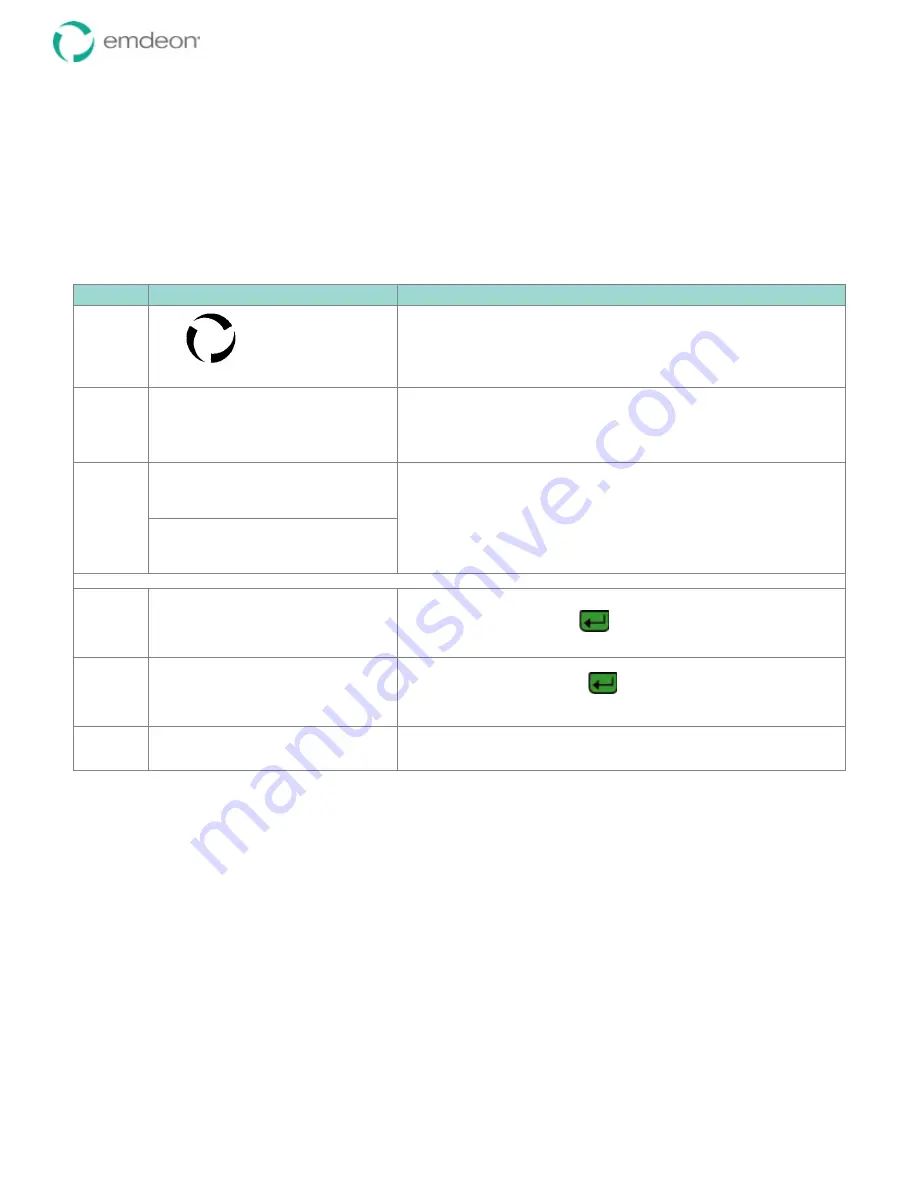
Emdeon Vx570 User’s Guide
Chapter 4: Run Emdeon Transactions
© 2011 Emdeon Business Services LLC. All rights reserved.
Page 31
This material contains confidential, proprietary information. Unauthorized use or disclosure of the information is strictly prohibited.
Using the Card Swipe
At the time of this publication, you must use the card swipe slot on the right of the keypad. The one on
the end of the terminal, below the keypad, is designed for gift cards and currently does not support
medical identification cards.
Payer Configured for Idle Swipe
Step
Terminal Display
Action
1
Emdeon
®
If the
Logo
screen is displayed, press any key
except
<Scroll Line
i
>
.
The Main Menu displays (see below).
2
11/17/06 13:30
CommServer
Emdeon
If the
Main Menu
is displayed, press
<F3>
to select
Emdeon
. The
Welcome screen displays (see below).
3
WELCOME TO EMDEON
SWIPE CARD
OR PRESS ANY KEY
-or-
From either of these screens, swipe the hardcard. The magnetic stripe
should be facing the keypad and at the bottom of the card (see the icon on
the terminal beside the card slot).
MM/DD/YY HH/MM
Medical
Address Verify
i
Financial
Log on, if prompted:
4
Emdeon Logon:
Enter User ID:
Enter your User ID, and press
5
Emdeon Logon:
Enter Passcode:
Enter your passcode, and press
.
Asterisks will display as you type.
6
additional data entry prompts, such as
Provider ID and dates of service
Enter the remaining data for which you are prompted.























