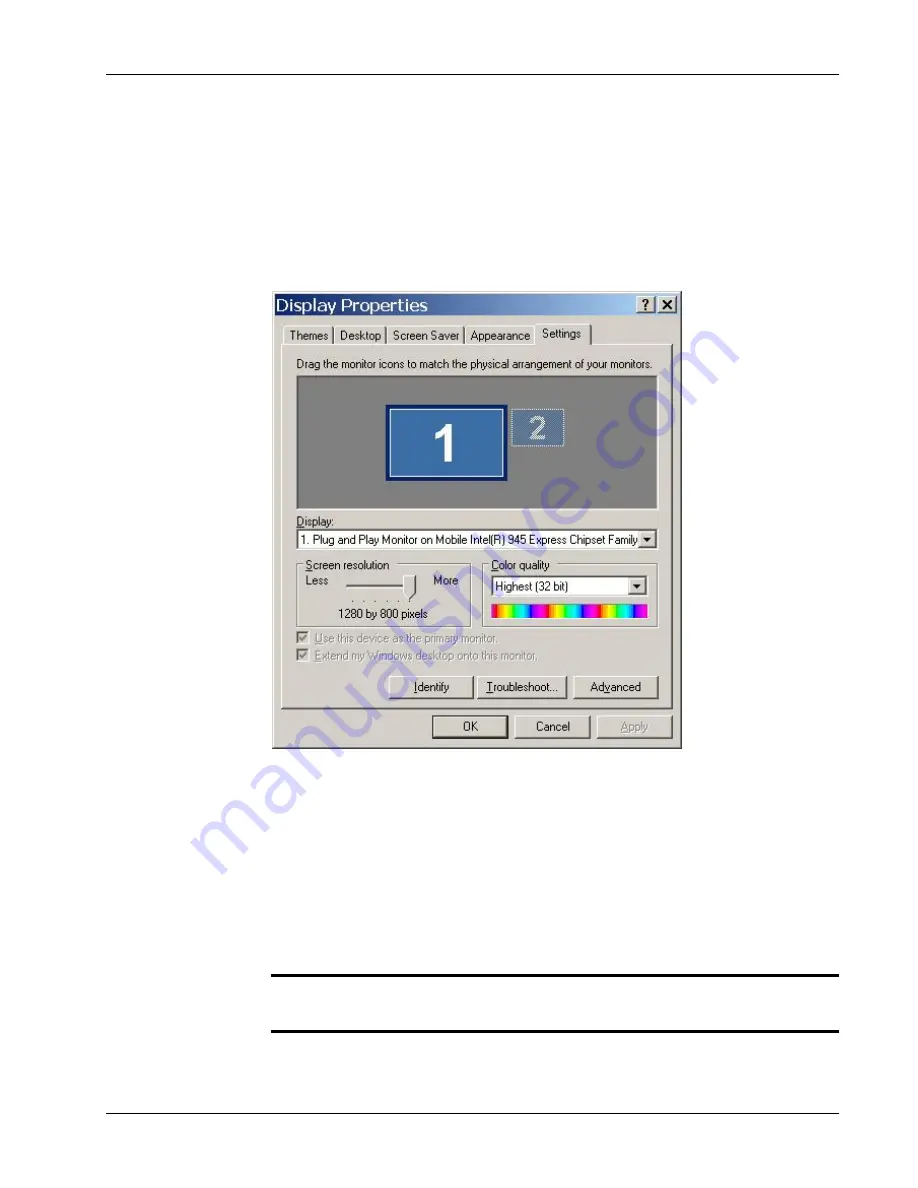
Chapter 7. Advanced Settings
Display Adapter Settings
xPoint Standard (S) Ver. 1.5 User Guide
•
50
To access the advanced display properties:
1. Select
Settings>Display
; the Display Settings window appears.
2. Select
Change display settings
; the following message is displayed:
"
Changing display settings will cause the system to reload
automatically. Are you sure you want to continue?
"
3. Select
Yes
; the system opens the embedded Windows Display
Properties dialog box.
Figure 18. Display Properties Dialog Box
To set dual monitor display:
1.
Access the Display Properties dialog box and click the
Settings
tab.
2.
While Monitor #1 (with the navy blue border) is automatically selected,
make sure that the
Use this device as the primary monitor
checkbox is selected.
3.
Select Monitor #2 using the recommended
Screen Resolution
and
Color Quality
.
¾
Note: if Monitor #2 is not physically connected to xPoint
S
, it cannot be
selected.
4. Select
Extend my Windows desktop onto this monitor
.






























