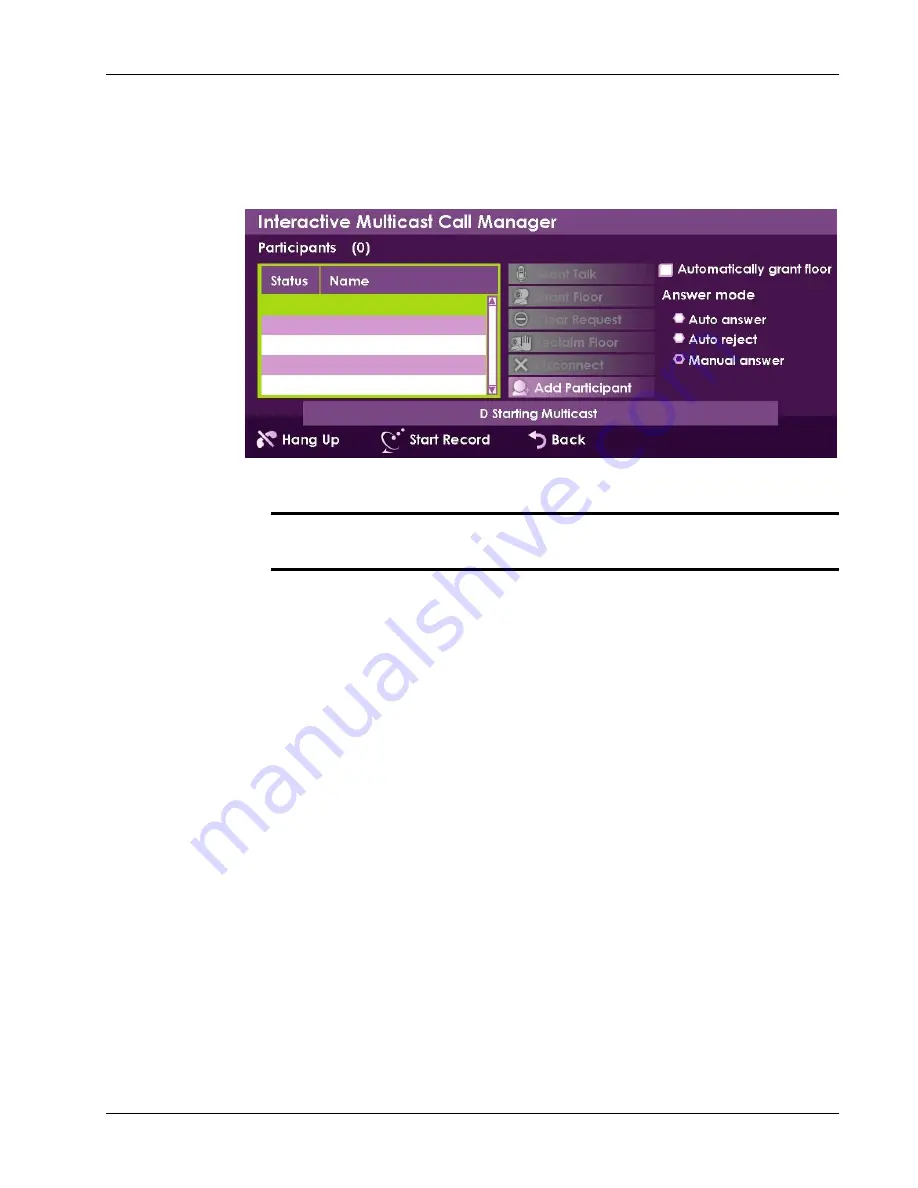
Chapter 6. Interactive Multicast Videoconferencing
Adding Participants to the Interactive Multicast
xPoint Standard (S) Ver. 1.5 User Guide
•
45
To start an interactive multicast:
After defining the session in the Start Multicast window, select
Start
Interactive
; the Interactive Multicast Call Manager window appears,
and the message: "
<Your Name> Starting Multicast
" is displayed.
Figure 16. Interactive Multicast Call Manager
¾
Note: once you start the multicast session, you are defined as the
Chair
(see
Interactive Multicast Overview
).
Adding Participants to the Interactive Multicast
You can wait for participants to join the interactive multicast, or you can actively
add participants to the session.
To add a participant to the interactive multicast:
1.
In the Interactive Multicast Call Manager window, select
Add
Participant
; the New Call bar appears.
2.
In the New Call bar, type the participant address/name or search in the
participant in the address book.
3. Press
Call
(green button) on the remote control; the message: "Calling"
is displayed.
When the participant accepts the call, the following message is displayed:
"
Participant <IP> added to Interactive multicast
". The participant is
then added to the Participants list.






























