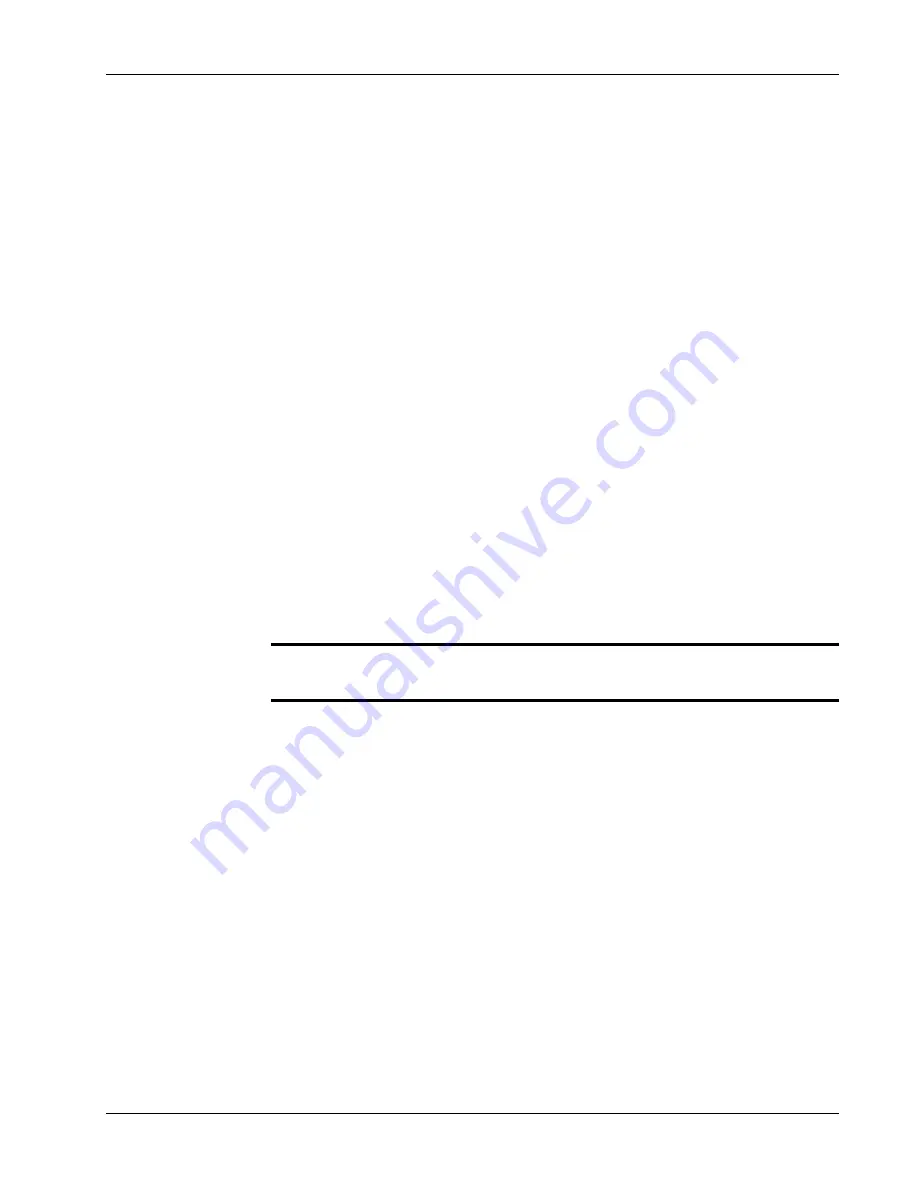
Chapter 4. Videoconferencing
Using Picture-In-Picture (PIP) Modes
xPoint Standard (S) Ver. 1.5 User Guide
•
29
When sharing data using a laptop, the PIP mode is not available and the system
switches to "Presentation Only" mode. Since the laptop is connected via a
datapoint (VGA), viewers see whatever is presented on the laptop.
Using Picture-In-Picture (PIP) Modes
When a conference begins, the local video appears on the monitor in a small
rectangular inset located in the upper left corner of the larger remote video
display. This display mode is called Picture-In-Picture (PIP).
Each time you press the PIP button on the remote control, the PIP image rotates
counter-clockwise to the next corner of the screen. Pressing the PIP button after
the PIP completes a rotation to all corners then hides the PIP image, and starts
again on a subsequent button press.
The default video mode is
PIP 1
, in which the local caller’s video is displayed in
the small
upper-left
corner, while the remote person is viewed in the large area
of the screen. The other modes are:
PIP 2
– The local caller is viewed in the small
upper-right
corner, while the
remote person is viewed in the main area of the screen.
PIP 3
– The local caller is viewed in the small
lower-right
corner, while
remote person is viewed in the large area of the screen.
PIP 4
– The local caller is viewed in the small
lower-left
corner, while
remote person is viewed in the large area of the screen.
PIP 5
– The local caller is viewed on half the screen and the remote person is
viewed on the other half, also known as side-by-side view.
¾
Note: when data is shared, the remote video and the data are displayed
side by side on the screen.
PIP 6
– The local caller sees only the remote person.






























