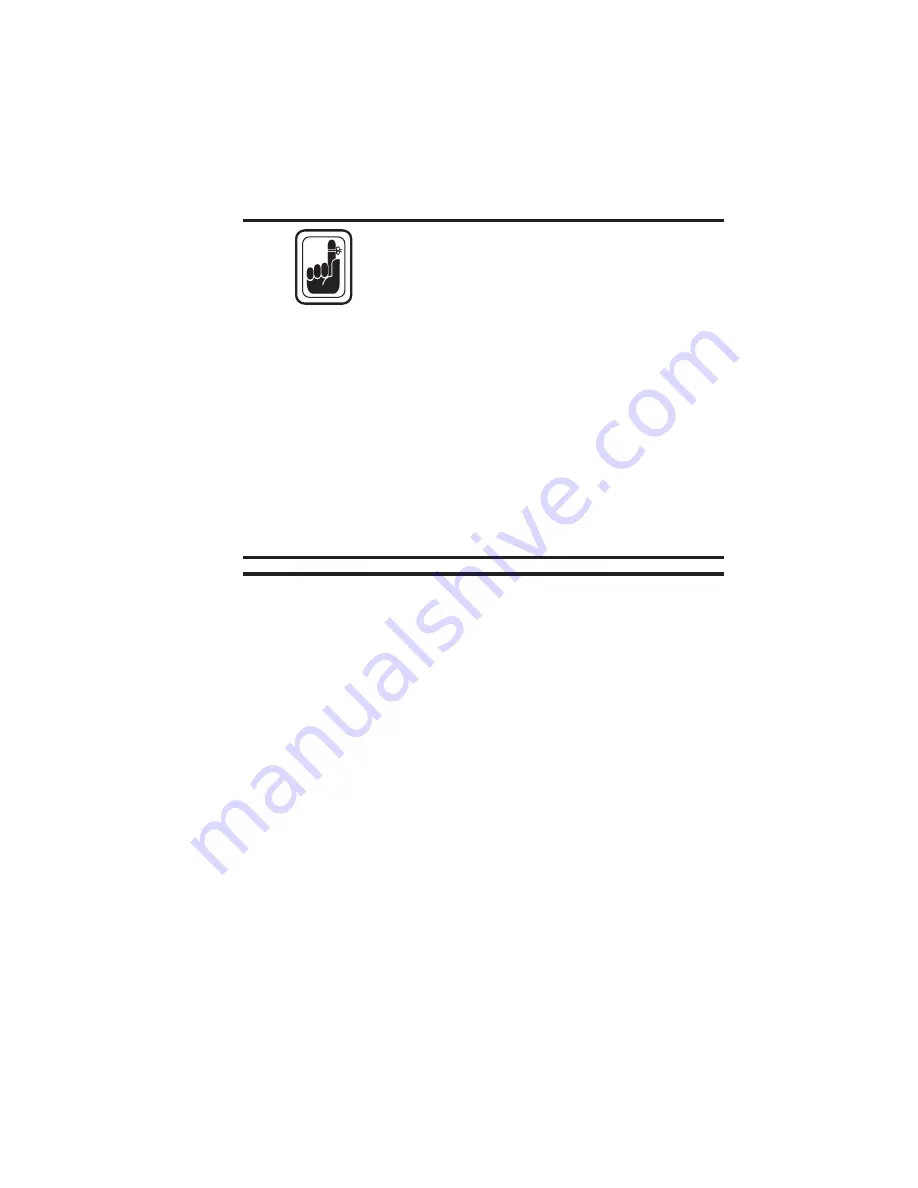
Protect Your Factory Warranty!
Neglect in performing recommended cleaning
procedures can void your warranty, as can im-
proper packaging and shipping.
Other than the recommended cleaning proce-
dures described in this manual, only allow
Eltron factory authorized technicians to service
Privilege printers.
NEVER
loosen, tighten, adjust, bend, etc. any
part or cable inside the printer.
The only user adjustable features of the Privi-
lege card printers are made in software (or pro-
gramming) and the card feeder gate
adjustment.
Physical Processes
A sensor signals when the feeder rollers deliver
a card to the card transport rollers. Cleaning
Rollers remove dust or lint, and transport roll-
ers accurately position the cards for printing,
lamination (P500), Smart Card Contact Sta-
tion docking (optional), and magnetic stripe
encoding (also optional).
The print and laminator head(s) lower to the
surface of the card for printing or lamination.
Printing occurs with ribbon movement and
card movement synchronized. After the com-
pletion of operations at one station, cards
move on to the next station. Cards eject after all
specified card operations have occurred.
980179-001 Rev. A
33
Operation
















































