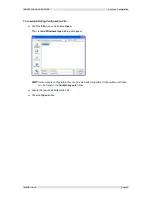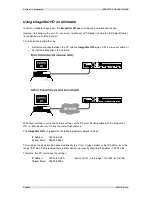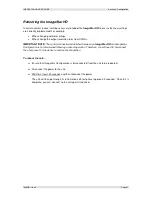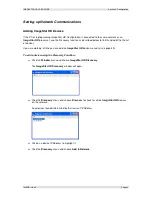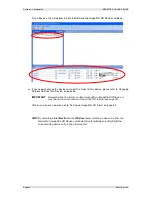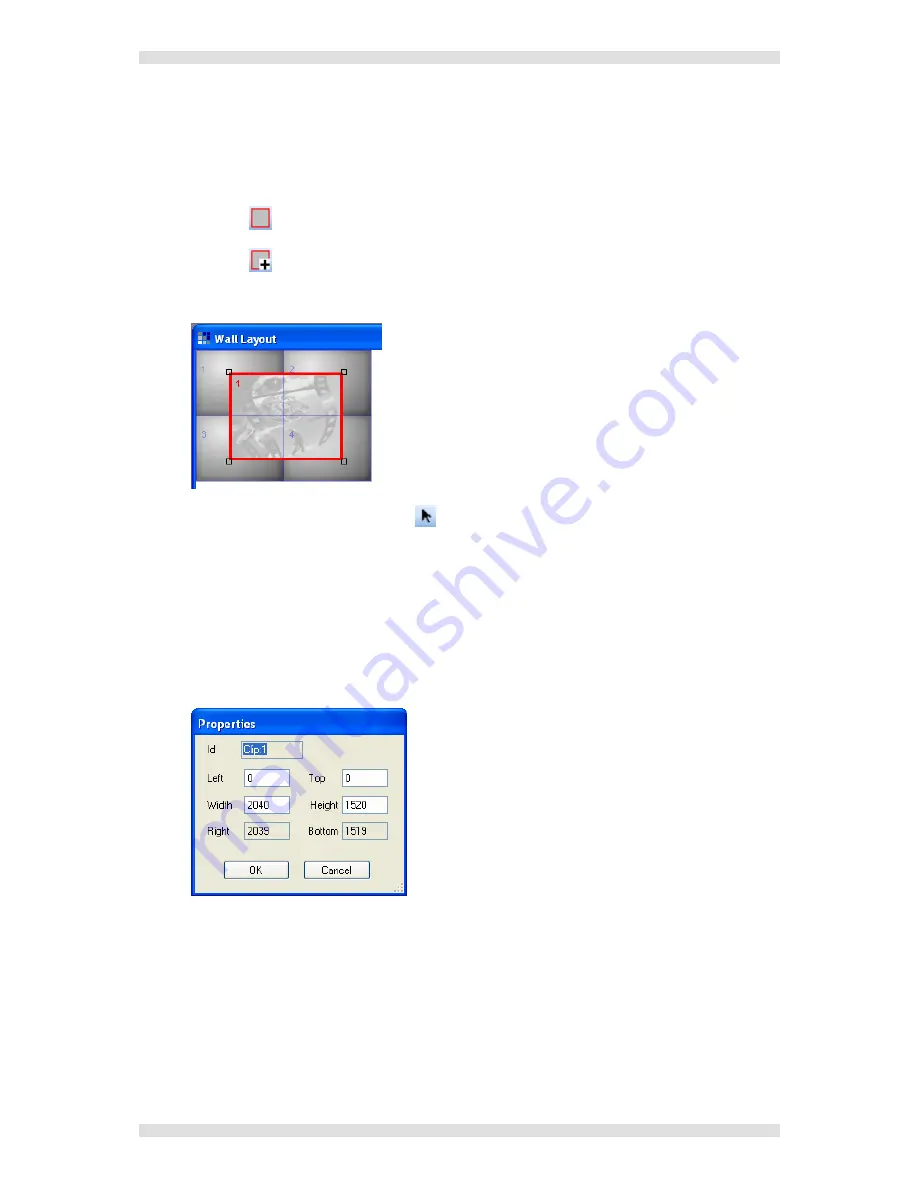
IMAGESTAR HD USER GUIDE
Section 3: Configuration
I460GB issue 4
Page 53
Add a Clip
A clip defines the area or window that the source input occupies on the target display. For example, if
your target display is arrange as 2x2 screens, typically the clip will be sized so that it fills the entire
display.
Click the
button to select the Clip Layer.
Click the
button to select Add Clip mode.
Click in the
Wall Layout
window – each click will add a new clip to the layout.
To turn off Add Clip mode, click the
button.
Move or resize the clip into the required position by simply clicking and dragging the handles.
NOTE
:
The arrow keys can also be used to move the clip in increments of 10 pixels.
To delete a clip from the layout, click on it and press the
Delete
key (or choose
Delete
from
the
Edit
menu).
To precisely adjust the position of a clip, double click the clip to open its
Properties
dialog (or
choose
Properties
from the
Edit
menu).
Adjust the
Top
and
Left
pixel coordinates to alter the position and
Height
and
Width
values
to alter the size, and click
OK
.
NOTE
:
Pixel coordinates are measured from the extreme top left corner of the Wall Layout
window, i.e. Top=0, Left=0.
Click the
OK
button.