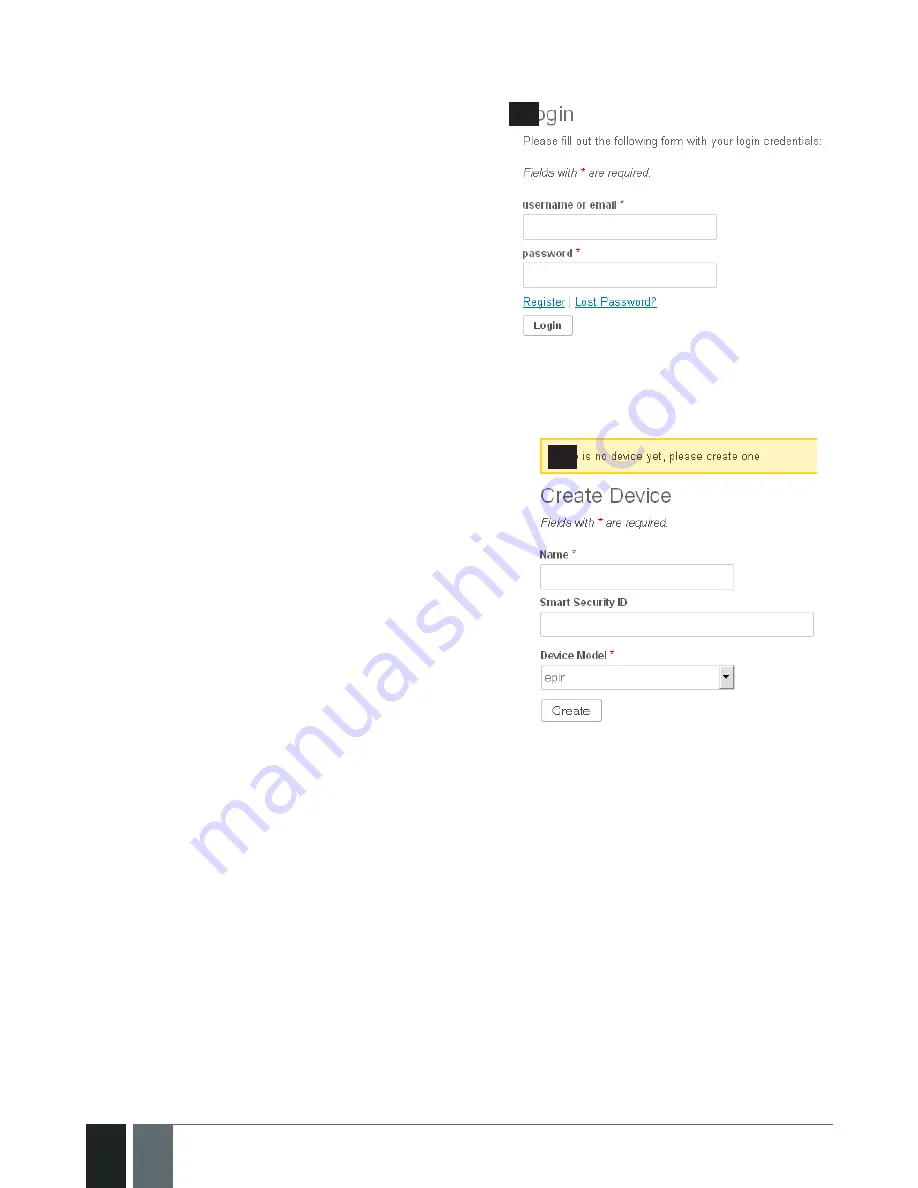
56
56
EN
EPIR2 User Manual v.1.4
5.8.2. Creating a SMART SECURITY account
• Type in the following address in your web
browser: http://security.eldes.lt
• Press
Register
• In the next window fill in username,
password, email address, your personal
details verification code and press
Register
button.
• Now open your email inbox and look for a
new email message received from ELDES.
The email message will contain an account
activation link. Please, click on the link to
confirm your account registration.
85
5.8.3. Adding your device to SMART SECURITY account.
• Return to http://security.eldes.lt and enter the login
details.
• After successful login process you will be requested
to fill in your device details in
Create Device
window.
In this window, please, fill in the following details:
• Name
– name of your device displayed in the
main screen view of SMART SECURITY.
• Smart Security ID –
a unique multi-character
security number provided with every EPIR2 unit.
This ID number can be retreived using
ELDES
Configuration Tool
software or by sending the
following SMS message from User 1 – User 10
phone number:
XXXX_smart_id
• Device Model
– select
EPIR
from the list.
• After filling in the device details, press
Create
button.
86
5.8.4. Controlling your device via SMART SECURITY.
• After adding the device to the account time you will be brought to the next window
Devices
. In
addition, a 6-month trial License Key will be granted for your each device added for the first time
to your account. In this window you can view the following information on your EPIR2 device:
• Online/Offline
– device connection status.
• „Test Device“
– custom device name provided by you.
• ID
– internal sequence number of the server.
• Imei
– uniqe hardcoded GSM modem number of your EPIR2 device.
• License Key
– a special key number provided after its‘ purchase. This key allows to
continue using SMART SECURITY.
• Edit button
– press to view and edit your device details
• Delete button
– press to remove your device from SMART SECURITY account.
Summary of Contents for EPIR2
Page 1: ...EPIR2GSM Alarm System ...
Page 61: ...61 61 EPIR2 User Manual v 1 4 ...
Page 62: ...62 62 EN EPIR2 User Manual v 1 4 ...
Page 63: ...63 63 EPIR2 User Manual v 1 4 ...























