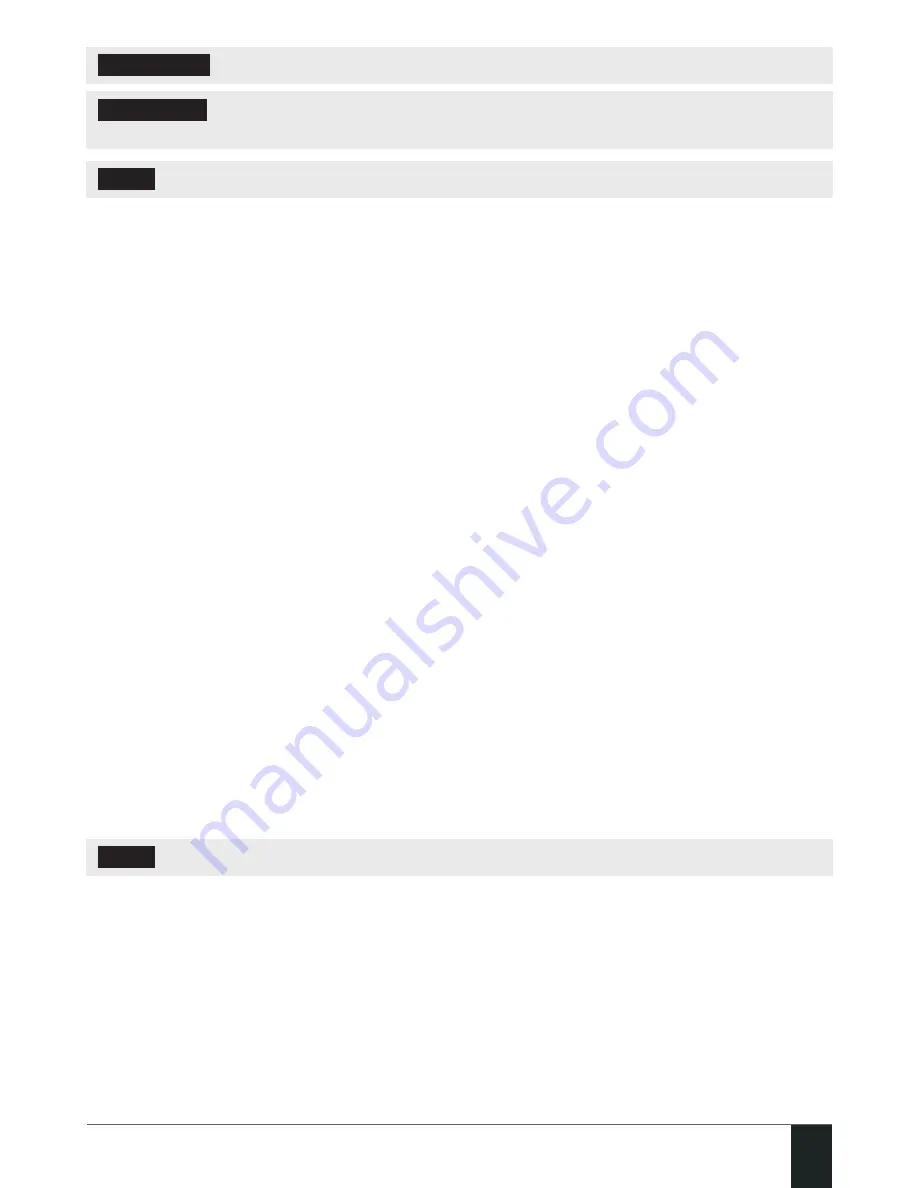
55
55
EPIR2 User Manual v.1.4
ATTENTION:
Comma character is NOT allowed to use in user name and firmware file name.
ATTENTION:
“ELDES UAB” does not run a FTP server and does not host the firmware files
online. Please, contact your local dealer to request the latest firmware file.
NOTE:
It is strongly recommended to restore default parameters after the firmware upgrade.
For product warranty repair service, please contact the local dealer from whom this product was
purchased
If your problem could not be fixed by the self-guide above, please, contact your distributor. More
up to date information about your device and other products can be found at the manufacturer’s
website www.eldes.lt
5.7. Monitoring station
Your EPIR2 system can be configured to report events to the monitoring station by transmitting data
messages to the monitoring station. The system connects to the monitoring station when the MS
(Monitoring Station) mode is enabled. For more details, please refer to EPIR2 Configuration Manual
located at www.eldes.lt/en/download
5.8. SMART SECURITY
EPIR2 system supports a Smart Security feature based on user-friendly graphical interface that can
be accessed via web browser or a smart-phone application developed for Android and iPhone. Smart
security feature easily allows to arm/disarm the system, monitor system status and alerts.
5.8.1. Before running SMART SECURITY on EPIR2, please ensure that:
• SIM card is inserted into EPIR2 device.
• GPRS connection is enabled on the SIM card.
• Power supply is connected to EPIR2
• Default 4-digit SMS password is changed to a new one;
• A phone number is set up for at least User 1.
• APN, User name and Password set.
NOTE:
To set APN, User name and Password, please refer to
ELDES Configuration Tool
software.
Summary of Contents for EPIR2
Page 1: ...EPIR2GSM Alarm System ...
Page 61: ...61 61 EPIR2 User Manual v 1 4 ...
Page 62: ...62 62 EN EPIR2 User Manual v 1 4 ...
Page 63: ...63 63 EPIR2 User Manual v 1 4 ...
























