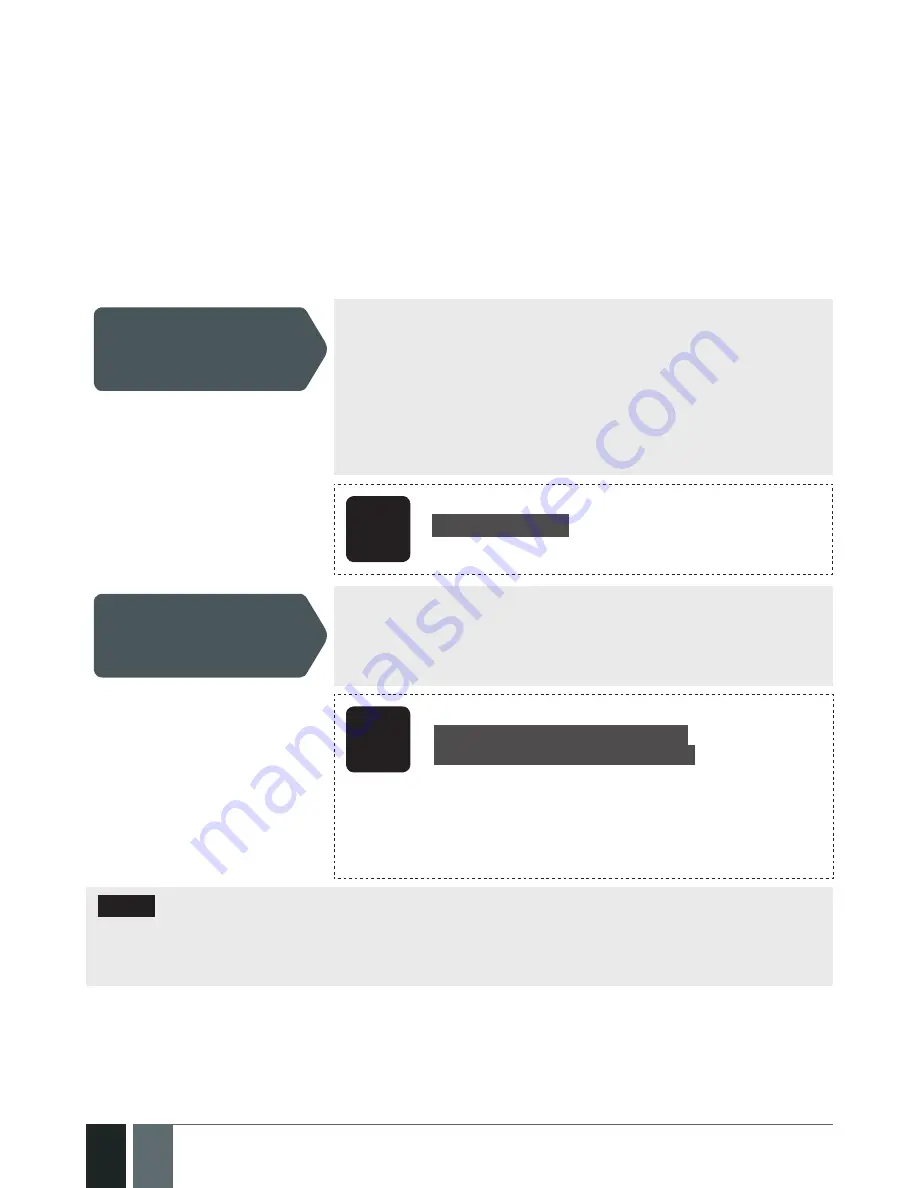
52
52
EN
EPIR2 User Manual v.1.4
5.3. How to connect to the system remotely via GPRS connection
Before configuring EPIR2 remotely via GPRS connection, make sure that:
• SIM card is inserted into EPIR2 device.
• Mobile internet service is enabled on the SIM card.
• Power supply is connected to EPIR2.
• Default SMS password is changed to a new 4-digit password;
• At least User1 phone number is set up
• APN, user name & password are set up.
5.3.1. Establishing remote connection between EPIR2 system and configuration server
Initiate the
Connection to
ELDES Server
In order to activate a remote GPRS connection between EPIR2
system and ELDES configuration server, please, send the
following SMS message from a preset user phone number.
Upon successful SMS message delivery, the system
establishes a connection session for 20 minutes. An SMS
reply is sent containing device IMEI number and confirming
that the connection has been successfully established.
SMS
SMS text:
XXXX_STCONFIG
Example: 1111_STCONFIG
Initiate the
Connection to Third-
Party Server
In case it is necessary to establish a connection between
EPIR2 system and a third-party configuration server, send the
following SMS message.
SMS
SMS text:
XXXX_STCONFIG:IPaddress:Port
or
XXXX_STCONFIG:HostName:Port
Value: IPaddress – public IP address of third-party
configuration server; Port – port number of
thirdparty configuration server, HostName - public
host-name of third-party configuration server.
Example: 1111_STCONFIG:62.80.115.102:4522
NOTE:
Public IP address (host-name) and port number are necessary when connecting to a
third-party-server for the first time only. When connecting to the server next time,
XXXX_
stconfig
is enough as the IP address (host-name) and port number are saved in the device
memory after the first successful connection.
Summary of Contents for EPIR2
Page 1: ...EPIR2GSM Alarm System ...
Page 61: ...61 61 EPIR2 User Manual v 1 4 ...
Page 62: ...62 62 EN EPIR2 User Manual v 1 4 ...
Page 63: ...63 63 EPIR2 User Manual v 1 4 ...













































