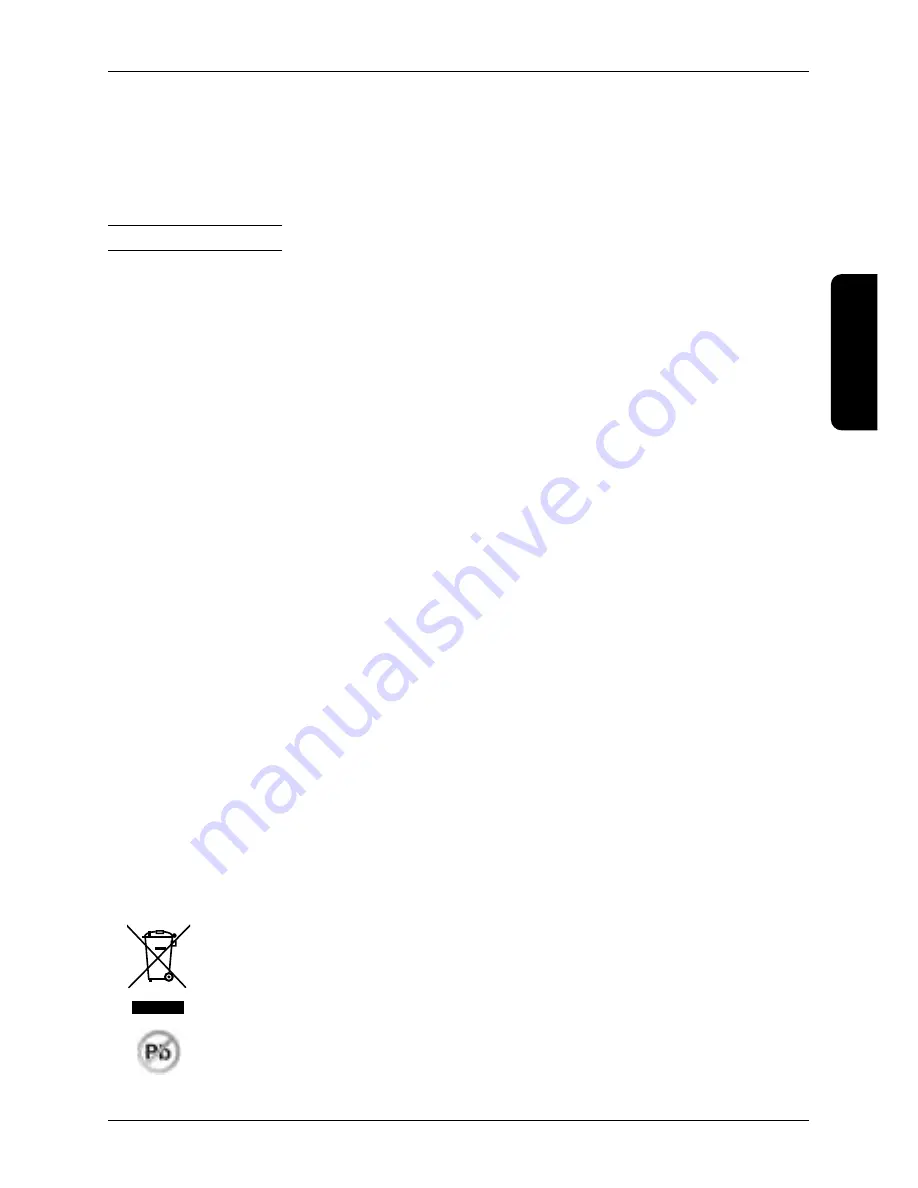
Thank you for choosing the TDC-5000 PC. Before you begin using the device, read these instructions to
become familiar with the device’s features and functions. Be sure to save this manual for future use. It will
help you solve problems that may arise. The latest version of the manual is freely available on the Web site at
www.elcom.eu in the Support section.
Important notices
Please pay attention to the following notices. They will help you avoid possible damage to the device and
potential injury which could result from improper use of the device. With damage to the device caused by
non-observance of the procedures mentioned in these notices, the legal warranty expires due to improper
handling with the product.
• The device must be under permanent supervision while “ON“ or in “STAND BY“ mode until it is turned
“OFF“ by the central switch and disconnected from the electrical system.
• Do not leave the device unattended while charging.
• Use only the power adapter and cable approved by ELCOM. Unauthorized adapters or cables can cause
batteries to explode or damage the device.
• Improper adapter connection can seriously damage the device. Any damage caused by misuse is not
covered under warranty.
• Do not remove the battery before disconnecting the power adapter. This could damage the device.
• Do not charge the device when the power cord is damaged or if the electrical outlet is not grounded. This
may cause electric shock or fire.
• If the device overheats, starts to smoke, makes strange noises or strange smells, immediately turn off the
main power switch and unplug the device.
• Do not bend the power cord or place heavy objects on it. Stepping on the power cord or its disruption
with heavy object could result in electric shock or fire.
• During a storm or when the device is out of service for longer, unplug the power adapter from the electrical
outlet to prevent electric shock or fire.
• Install the product in a place where it will not be exposed to direct sunlight, unusual changes in temperature
(below 0°C and over 45°C) or high humidity. Installation in an unsuitable place could cause damage to
the casing and electrical components.
• Upon carrying the product from a cool environment to a warm one, or vice versa, do not switch it on for
at least 30 minutes.
• The product should not be operated by a person with wet hands. Water could penetrate to the interior
and cause damage to the parts.
• Clean the external surface with a soft, dry cloth. Never use caustic cleaning agents. The use of such
chemicals could lead to damage to the product. Do not clean the product with sprayed water and do not
submerge the product in water.
•
If the product is not working properly, take it to an authorized service center technician. Do not
attempt to repair the product yourself. Do not open the product!
•
Use only the AC/DC adapter provided or an adapter recommended by an authorized dealer.
The use of other types of adapters may result in damage to the adapter or the product. First
connect the power cable to the TDC-5000 PC, and only afterwards to the power source! Never
disconnect or connect a power cable, not even a VGA cable, if the TDC-5000 PC or a connected
display is switched on!
• Notice: The adapter is designated for interior use only!
31
Introduction
ENGLISH
Summary of Contents for TDC-5000
Page 1: ...TDC 5000 PC User manual version 1 0 0 ENGLISH...
Page 4: ...29 Table of contents ENGLISH...
Page 5: ...INTRODUCTION ENGLISH...
Page 8: ...DEVICE CHARACTERISTICS ENGLISH...
Page 12: ...OPERATING THE DEVICE ENGLISH...
Page 20: ...MOUNTING AND CARE ENGLISH...
Page 22: ...TROUBLESHOOTING ENGLISH...
Page 25: ...50 Pozn mky Notes...







































