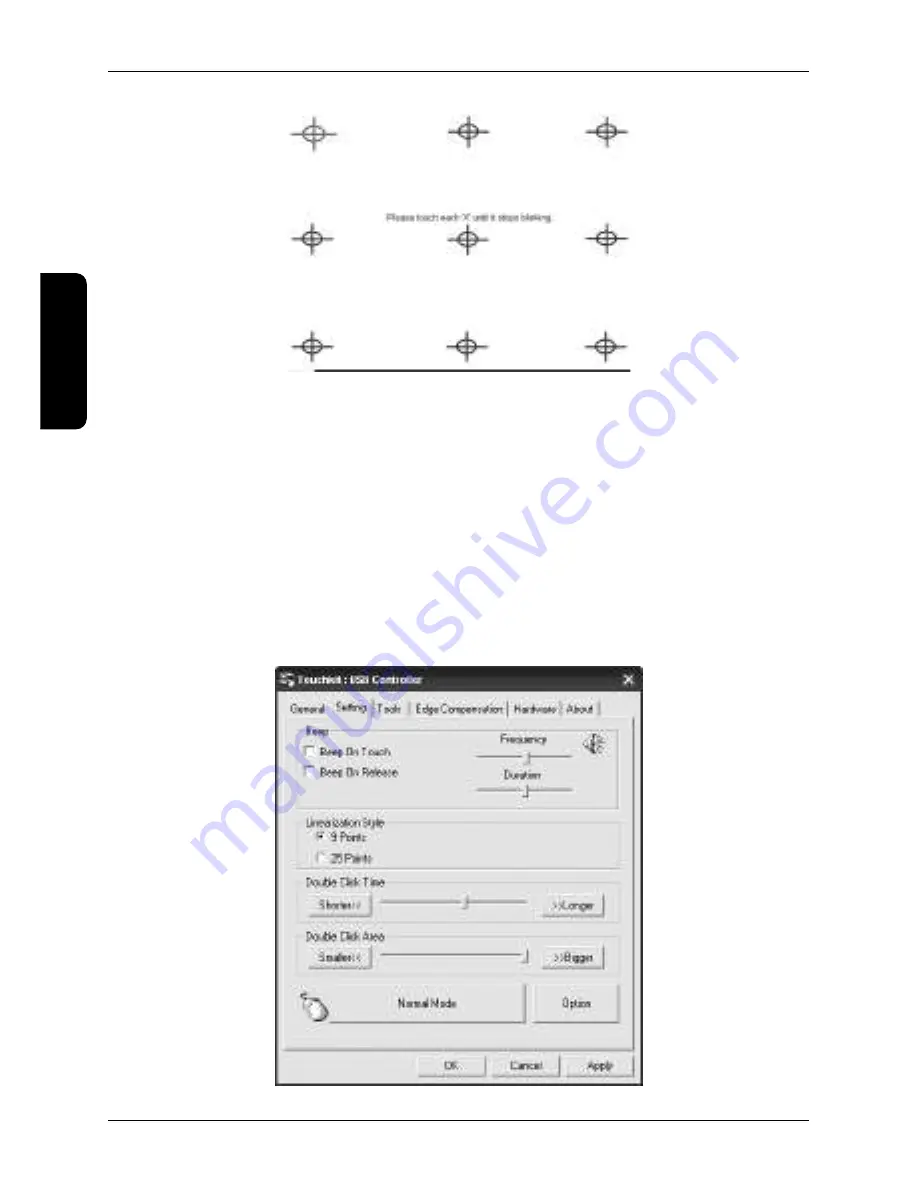
Figure 3.4. The arrangement of calibration points with linearization
Draw Test
This tool serves for confirming the exactness and control of the functionality of the touch panel. The command
“Clear” clears the surface and erases all drawn objects. The command “Quit” closes the drawing tool.
Setting the touch panel
It is possible to set different parameters for the touch panel. The individual settings are described in Table 3.1.
Get to the settings for the touch panel through:
Windows: Start
�
All programs
�
TouchKit Configure Utility
Linux CentOS: System
�
Administration
�
Touch panel calibration
A window opens with tabs where you select the tab “Settings”.
Figure 3.5. Tab for other touch panel settings
42
Operating the device
ENGLISH
Summary of Contents for TDC-5000
Page 1: ...TDC 5000 PC User manual version 1 0 0 ENGLISH...
Page 4: ...29 Table of contents ENGLISH...
Page 5: ...INTRODUCTION ENGLISH...
Page 8: ...DEVICE CHARACTERISTICS ENGLISH...
Page 12: ...OPERATING THE DEVICE ENGLISH...
Page 20: ...MOUNTING AND CARE ENGLISH...
Page 22: ...TROUBLESHOOTING ENGLISH...
Page 25: ...50 Pozn mky Notes...









































