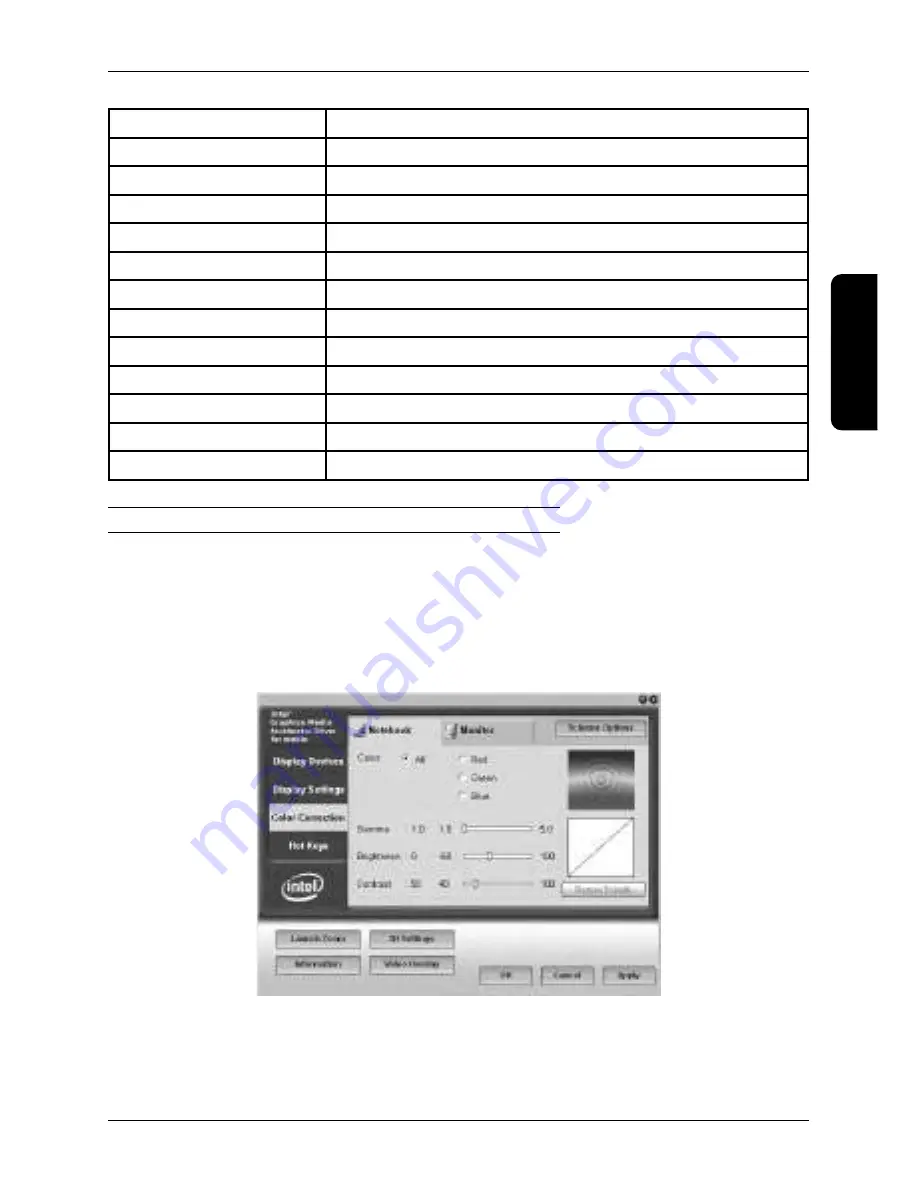
Table 3.1. Functions on the tab for touch panel settings
Beep
Sound response upon touching
Beep On Touch
Sound when pressing
Beep On Release
Sound when releasing
Frequency
Tone frequency
Duration
Tone length
Linearization style
Selection of type of linearization: 9 - point or 25 - point
Double click time
Setting of the time interval for the double-click function
Double click area
Setting the deviation on the display in the case of a double-click
Normal mode (title changes)
Change behavior of the cursor with a touch on the panel and dragging
Options
Setting of specific accessory touch panel settings
Enable auto right click
Enabling right-click functionality upon holding down the finger
Enable touch
Switching off of a touch panel function
Enable cursor stabilization
Function for stabilization of the cursor
Setting screen parameters in the Windows OS
Setting the contrast and brightness
To set the contrast and brightness, press the panel on the desktop surface and hold until a menu appears
(mouse right-click). Then select: Graphics Properties. A window opens with settings for the characteristics of
the display on the monitor, where you select the category Color Correction and set the gamma correction,
brightness and the contrast. Confirm by pressing OK or Apply.
Figure 3.6. Setting the contrast and the brightness
43
Operating the device
ENGLISH
Summary of Contents for TDC-5000
Page 1: ...TDC 5000 PC User manual version 1 0 0 ENGLISH...
Page 4: ...29 Table of contents ENGLISH...
Page 5: ...INTRODUCTION ENGLISH...
Page 8: ...DEVICE CHARACTERISTICS ENGLISH...
Page 12: ...OPERATING THE DEVICE ENGLISH...
Page 20: ...MOUNTING AND CARE ENGLISH...
Page 22: ...TROUBLESHOOTING ENGLISH...
Page 25: ...50 Pozn mky Notes...








































