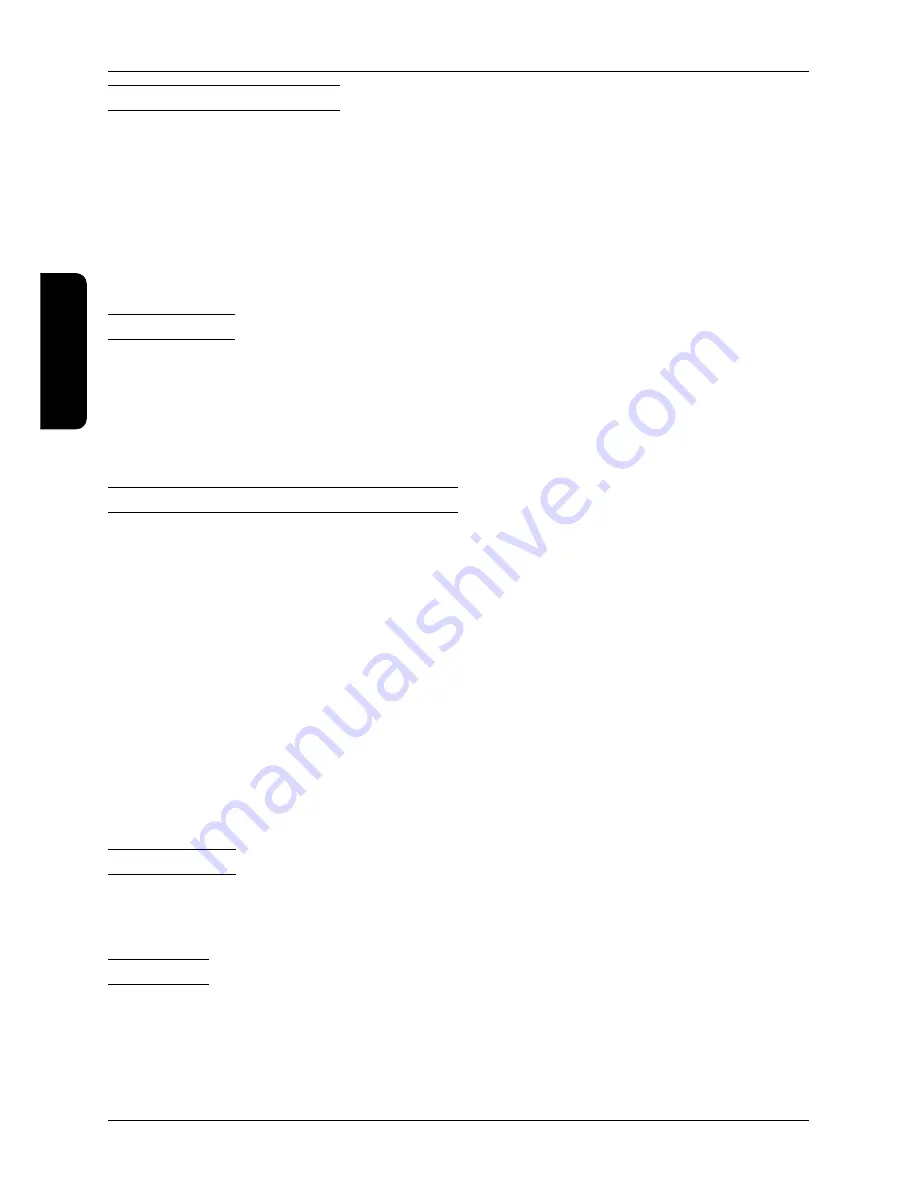
Before using the device
Prior to using the device it is necessary to connect the power adapter.
Connect the power cable to the power adapter.
Connect the power cable plug from the power adapter to the power connector on the back part of the de-
vice.
Plug the power cable into the electrical power outlet (220V, 50 Hz).
Note:
Before switching on the TDC-5000 PC it is a good idea to look over the sections devoted to meth
-
ods of controlling the device.
Switching on
After connecting to the power source press the POWER button on the side of the device. The device switches
on, as indicated by the green LED on the front of the screen. After performance of a quick system test, the
operating system is launched.
If you have a version of the device without a pre-installed operating system, it is first necessary to install it – see
the documentation for the relevant operating system.
Logging on to the operating system
The welcome screen of the operating system differs according to the type and version. Depending on the
type of operating system it is possible that your operating system will request the entry of a user name and
password for the user account.
Enter the required information for logging on to the user account and press Enter or click the relevant button
for logging on. If you are creating your own user account with a password, please remember the password,
as without it you will not be able to log on to your account.
Note:
With the OS Linux CentOS 5.5 an user account is pre-set, username: elcom, password: elcom (root
has the password elcom123).
Note:
With the OS Linux CentOS 5.5. if a screen saver launches and the system is set to request a
password upon returning to the operating system, it is necessary to enter the password using the
keyboard. It is not possible to enter a password through the touch panel.
Note:
If during logon procedure the computer does not respond to the touch panel controls, connect an
external keyboard and mouse, which will allow you to log on and subsequently calibrate the touch
panel according to the process described in the section “Calibrating the touch panel“.
Switching off
The device can be switched off according to the standard procedure of the operating system or by pressing
the POWER button (OS Windows, Linux).
Restarting
Restarting the device is possible according to the standard procedure in the operating system being used.
If an emergency restart of the device is needed, press the RESET button. With this method of restarting you
risk losing any unsaved data of the applications which were open at the time of restarting. This solution should
be therefore used only if the operating system stops responding and it is not possible to restart it using the
standard method.
38
Operating the device
ENGLISH
Summary of Contents for TDC-5000
Page 1: ...TDC 5000 PC User manual version 1 0 0 ENGLISH...
Page 4: ...29 Table of contents ENGLISH...
Page 5: ...INTRODUCTION ENGLISH...
Page 8: ...DEVICE CHARACTERISTICS ENGLISH...
Page 12: ...OPERATING THE DEVICE ENGLISH...
Page 20: ...MOUNTING AND CARE ENGLISH...
Page 22: ...TROUBLESHOOTING ENGLISH...
Page 25: ...50 Pozn mky Notes...

























