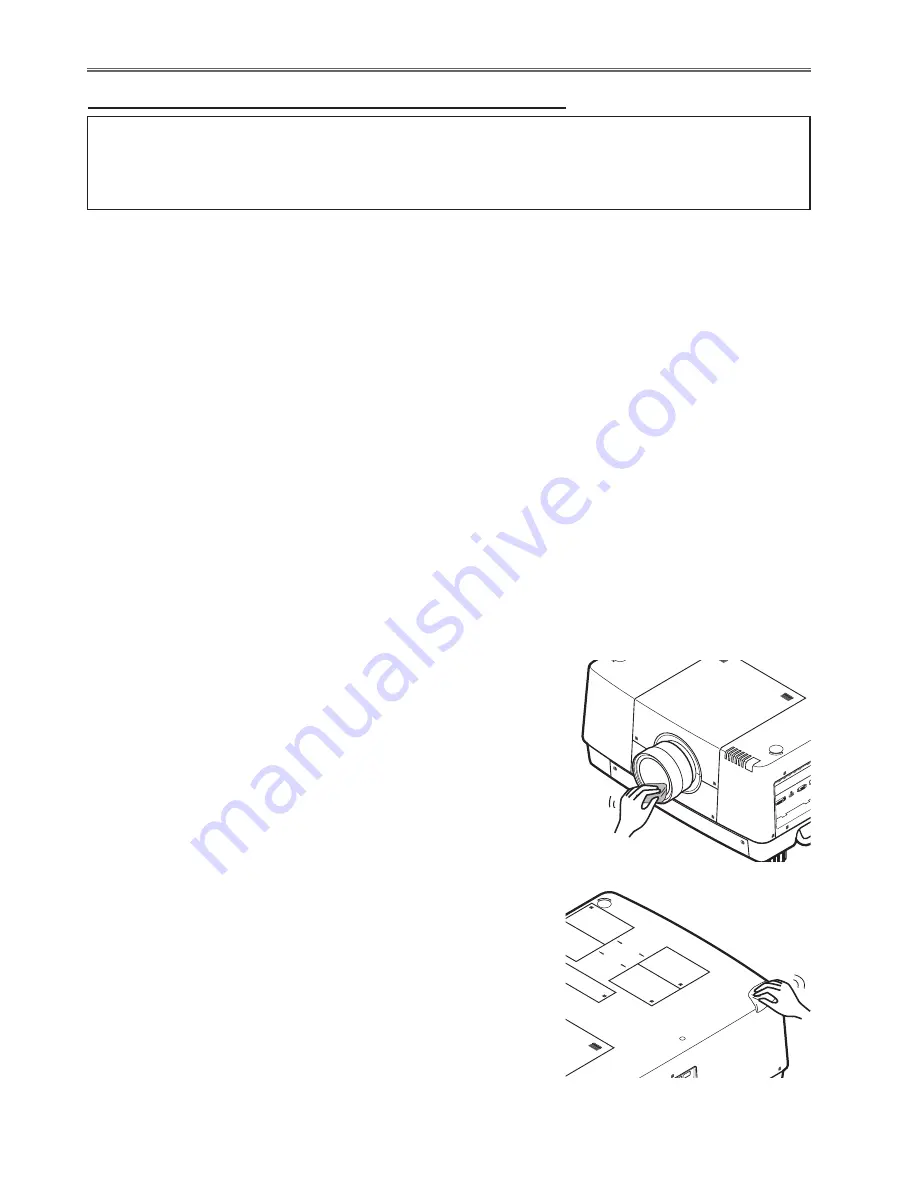
-22-
Maintenance
Cleaning the optical parts
n
Cleaning with air spray
Remove the cabinet top following to “Mechanical Disassembly”. Clean up the LCD panel and polarizing plate by us-
ing the air spray from the cabinet top opening.
Caution:
Use a commercial (inert gas) air spray designed for cleaning camera and computer equipment. Use a resin-based
nozzle only. Be very careful not to damage optical parts with the nozzle tip. Never use any kind of cleanser on the
unit. Also, never use abrasive materials on the unit as this may cause irreparable damage.
n
Disassembly cleaning
Disassembly cleaning method should only be performed when the unit is considerable dirty and cannot be suffi-
ciently cleaned by air spraying alone.
Be sure to readjust the optical system after performing disassembly cleaning.
1. Remove the cabinet top and main units following to “Mechanical Disassembly”.
2. Remove the optical base top following to “Optical Unit Disassembly”. If the LCD panel needs cleaning, remove the
LCD panel unit following to “LCD panel replacement”.
3. Clean the optical parts with a soft cloth. Clean extremely dirty areas using a cloth moistened with alcohol.
Caution:
The surface of the optical components consists of multiple dielectric layers with varying degrees of refraction. Never
use organic solvents (thinner, etc.) or any kind of cleanser on these components.
Since the LCD panel is equipped with an electronic circuit, never use any liquids (water, etc.) to clean the unit. Use
of liquid may cause the unit to malfunction.
After long periods of use, dust and other particles will accumulate on the LCD panel, prism, mirror, polarized glass,
lens, etc., causing the picture to darken or color to blur. If this occurs, clean the inside of optical unit.
Remove dust and other particles using air spray. If dirt cannot be removed by air spray, disassemble and clean the
optical unit.
Turn off the projector, press the Main On/Off Switch to Off and unplug
the AC power cord from the AC outlet before cleaning.
Gently wipe the projection lens with a cleaning cloth that contains a
small amount of non-abrasive camera lens cleaner, or use a lens clean-
ing paper or commercially available air blower to clean the lens.
Avoid using an excessive amount of cleaner. Abrasive cleaners, sol-
vents, or other harsh chemicals might scratch the surface of the lens.
n
Cleaning the projector cabinet
Turn off the projector, press the Main On/Off Switch to Off and unplug
the AC power cord from the AC outlet before cleaning.
Gently wipe the projector body with a soft dry cleaning cloth. When the
cabinet is heavily soiled, use a small amount of mild detergent and finish
with a soft dry cleaning cloth. Avoid using an excessive amount of clean-
er. Abrasive cleaners, solvents, or other harsh chemicals might scratch
the surface of the cabinet.
When the projector is not in use, put the projector in an appropriate car-
rying case to protect it from dust and scratches.
n
Cleaning the projection lens
Summary of Contents for LC-XT6
Page 192: ...192 IC Block Diagrams CXD3548 Gamma IC401 CXA7009 S H IC501 IC531 IC561 IC1501 IC1531 IC1561...
Page 193: ...193 IC Block Diagrams FA5501 PFC IC1601 IC1651 HIN202 RS232C Driver IC3801...
Page 195: ...195 IC Block Diagrams AX11005 Network IC8301 TE7783 I O Expander IC1801...
Page 196: ...196 IC Block Diagrams...
Page 204: ...SPL 8 LC XT6 Exploded Views M01 4 M01 5 Lens shift assembly M01 1 M01 3 M01 2...
Page 209: ...SPL 13 LC XT6 Exploded Views Optical filter LC CS L19 Integrator assembly S06 L11 S06...
Page 211: ...SPL 15 LC XT6 Exploded Views Relay lens OUT assembly L06 S06 S06...
Page 212: ...SPL 16 LC XT6 Exploded Views L08 L07 In the Optical unit L15 L15 L05 L22 L14 L13 L21 L09 L10...
Page 213: ...SPL 17 LC XT6 Exploded Views Optical filters assembly Mirror assembly L16 L16 L18 L17...
Page 214: ...SPL 18 LC XT6 Exploded Views Labels W09 W07 W01 W01 W06 W08 W04 W04 W04 W03 W02 W05...
Page 218: ...SPL 22 LC XT6 Mechanical Pats List...
















































