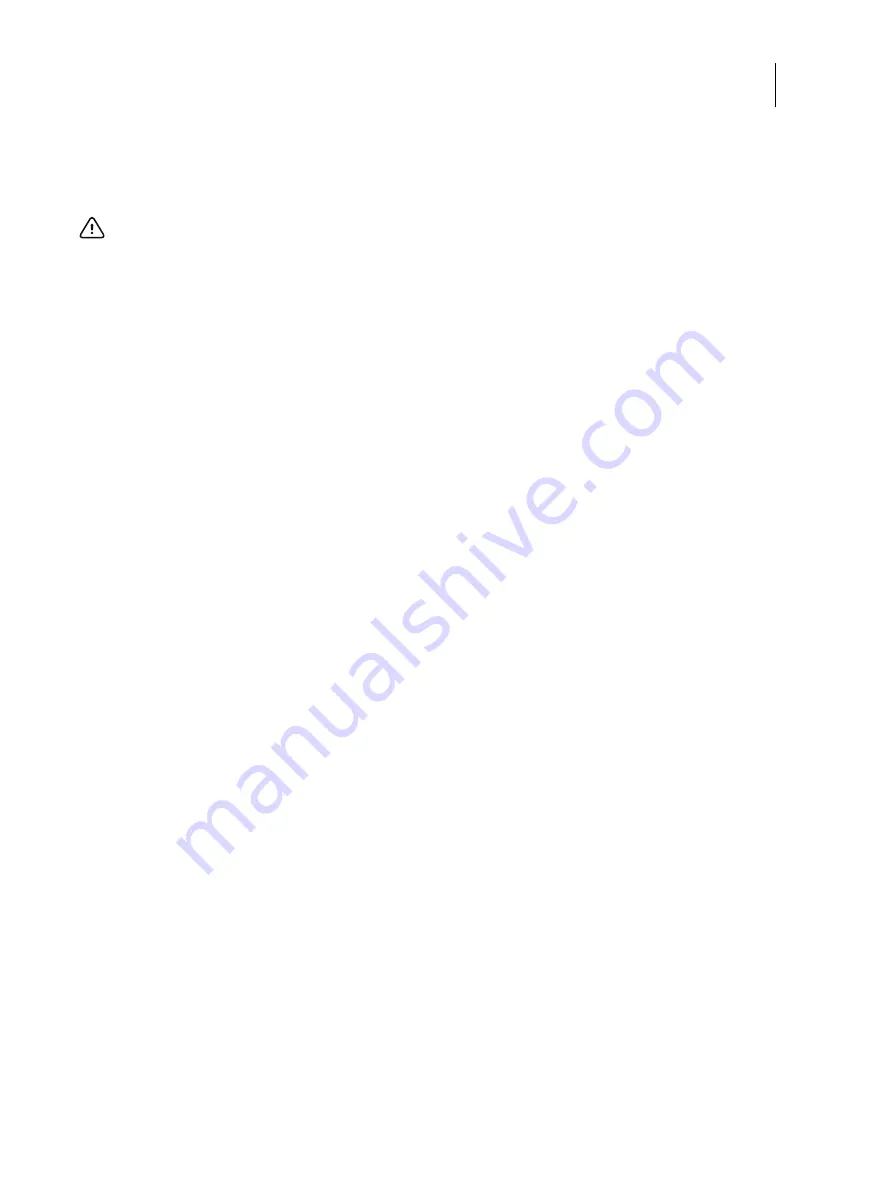
83
Installation and Service Guide: Color Controller E-85A
Replacing parts
Replacement hard disk drives are not shipped with preinstalled system software. After installing a hard disk drive, you
must install the appropriate system software.
To replace a hard disk drive
It is unlikely that both the hard disk drive and the motherboard are defective; therefore, avoid replacing both to solve one
problem. If troubleshooting strategies (checking cables and connections, see
) do not solve the problem and you
suspect the hard disk drive or the motherboard are at fault, use the following order to troubleshoot: replace the hard disk
drive, install system software, and then check to see if the problem persists. If so, perform other procedures, such as
replacing the motherboard (see
1
If you are installing a new hard disk drive, unpack the drive.
Do not drop, jar, or bump the hard disk drive. Do not touch the hard disk drive with magnetic objects or place magnetic-
sensitive objects near the hard disk drive.
2
Position the hard disk drive inside the hard disk drive bracket and align the mounting holes with the four holes in the
bracket.
Position the hard disk drive as shown in
3
Replace the four screws that secure the hard disk drive to the bracket.
Make sure that you use the same screws that you removed earlier.
4
Slide the hard disk drive assembly into its slot in the chassis (see
Make sure that the latches on the hard disk drive bracket are securely locked in the slot.
5
Connect the data cables between the hard disk drives and the Mini SAS connector on the motherboard:
For the locations of the Mini SAS connector on the motherboard, see
6
Connect the SATA power cable connectors to all three hard disk drives.
7
Reassemble the E-85A (see
8
Connect the cables that you removed from the back of the E-85A.
9
If you replaced a hard disk drive with a new hard disk drive, install system
software and user software (see
If a startup error appears on the monitor when you power on the E-85A, check the connections.
10
Verify E-85A functionality (see
Servicing hard disk drives inside the security enclosure
This section describes how to replace hard disk drives installed inside the enclosure that ships with the HDD Security
Option.
Important:
Do not replace the hard disk drive and the motherboard at the same time. Doing so may result in system
corruption.






























