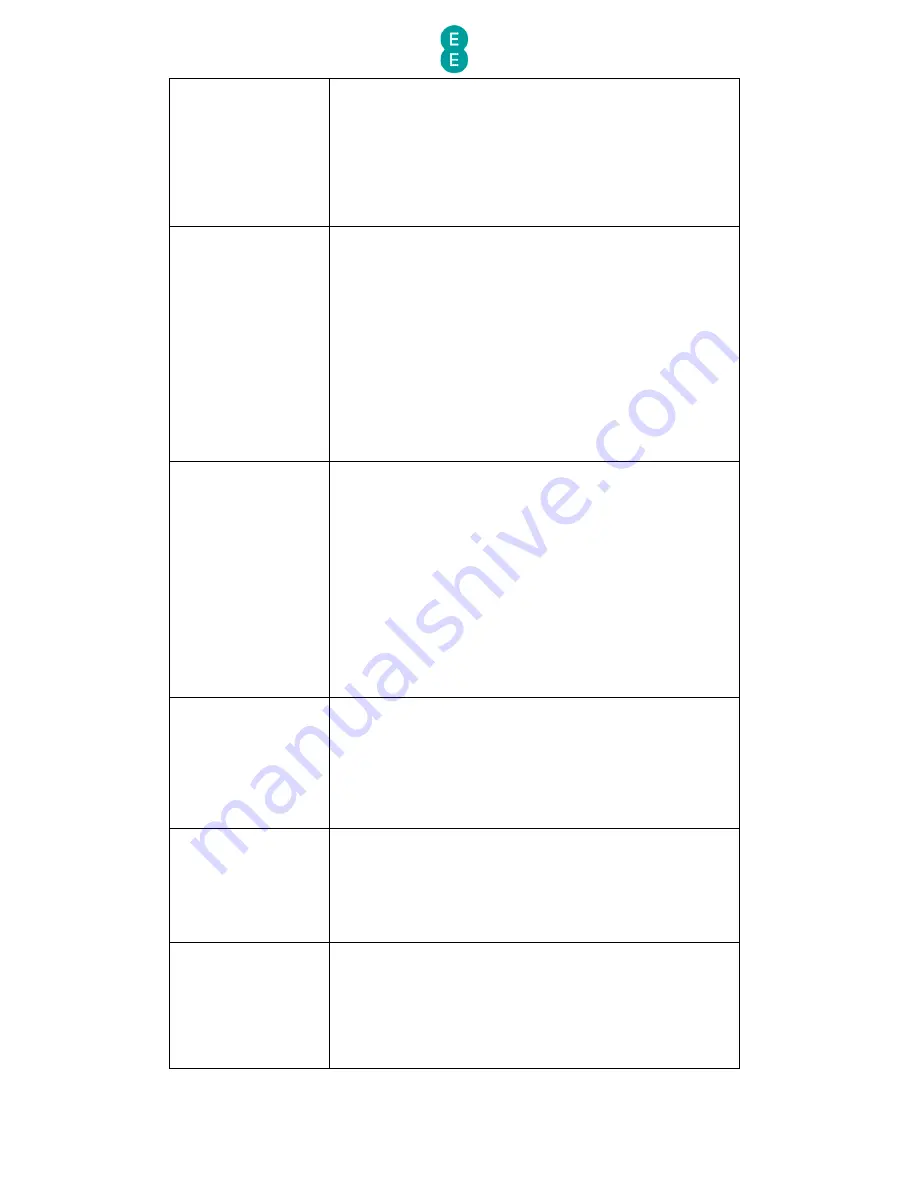
EE Bright Box User Manual
47
Gateway
This field displays the Gateway IP address for the active
Internet connection. This value is automatically assigned
by EE broadband when you establish an Internet
connection.
If the value of this field is ‘0.0.0.0’ then a connection
through to the Internet has not been successfully
established. Also see
chapter 8: troubleshooting
on page
198
Primary DNS
This field displays the primary Domain Name Server (DNS)
for the active Internet connection. This value is
automatically assigned by EE broadband when you
establish an Internet connection.
The value can also be configured on the Basic Set-Up >
Broadband Settings or Advanced Set-Up >
Broadband Settings for Internet connections with a
static IP addresses.
If the value of this field is ‘0.0.0.0’ either a connection
through to the Internet has not been successfully
established, or there are problems with the EE domain
name servers. Also see
chapter 8: troubleshooting
on page
198
Secondary DNS
This field displays the secondary Domain Name Server
(DNS) for the active Internet connection. This value is
automatically assigned by EE broadband when you
establish an Internet connection.
The value can also be configured on the Basic Set-Up >
Broadband Settings or Advanced Set-Up >
Broadband Settings for Internet connections with a
static IP addresses.
If the value of this field is ‘0.0.0.0’ either a connection
through to the Internet has not been successfully
established, or there are problems with the EE domain
name servers. Also see
chapter 8: troubleshooting
on page
198
Wireless
This field displays the status of the router’s wireless LAN
(WLAN) setting. By default this value is ‘Enabled’,
indicating that the wireless LAN is active. If the value is
‘Disabled’ the wireless LAN is switched off.
You can configure the wireless LAN setting on the Basic
Set-Up > Wireless Settings or Advanced Set-Up >
Wireless Settings pages.
Firewall
This field displays the status of the router’s internal
firewall. By default this value is ‘Enabled’, indicating that
the firewall is monitoring incoming and outgoing traffic. If
the value is ‘Disabled’ the firewall is not monitoring traffic
You can configure the firewall setting on the Advanced
Set-Up > Firewall page.
UPnP
This field displays the status of the Universal Plug and
Play (UPnP) feature on the router. By default this value is
‘Enabled’ indicating that UPnP compatible network
devices can discover each other over the local network
and control port forwarding. If the value is ‘Disabled’ then
UPnP compatible devices cannot make use of this feature.
You can configure the UPnP setting on the Advanced
















































