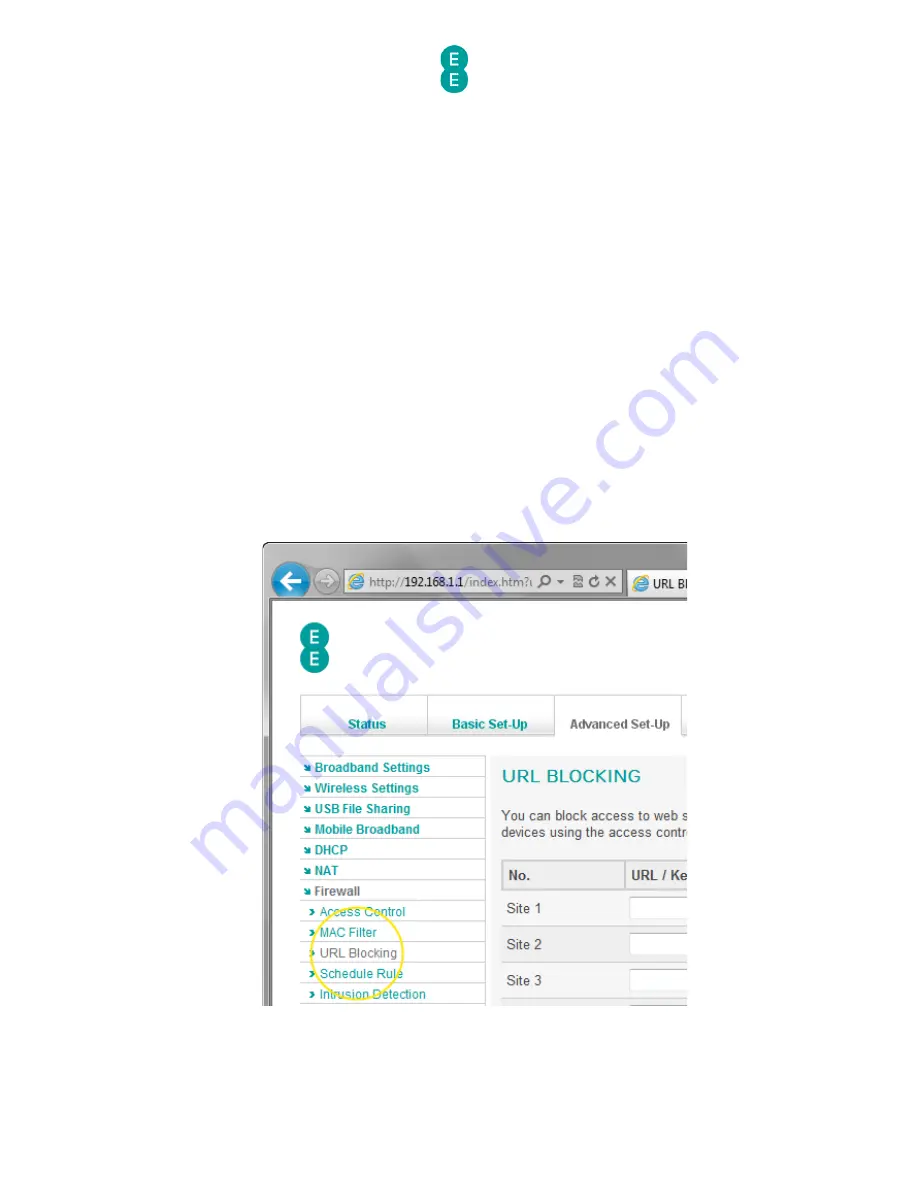
EE Bright Box User Manual
146
You can define a page either by a URL such as http://www.example.com or by a single
keyword found in the URL of the web page, such as ‘example’.
You can define URL Blocking rules for up to 30 web sites or keywords.
URL Blocking is then activated by creating an access control rule on the Advanced Set-Up
> Firewall > Access Control page using the ‘WWW with URL Blocking’ service option. The
rule can be applied to an IP address of a single computer on your network or a range of IP
addresses.
Before setting up an URL Blocking rule, it is a good idea to reserve an IP address for the
device you wish to set up the rule for. You can do this in the Advanced Set-Up > DHCP
admin page, under the address reservation section. See
how to reserve an IP address
on page
124 for further information.
To access the URL Blocking page:
1.
Login to the router’s admin pages.
2.
Click on the Advanced Set-Up tab and click Accept on the ‘Please proceed with
caution’ page.
3.
Click on Firewall in the left hand navigation menu to expand the Firewall menu
4.
Click on URL Blocking in the left hand navigation menu:
How to create a URL Blocking rule
To block access to particular web sites on your computers or attached devices:






























