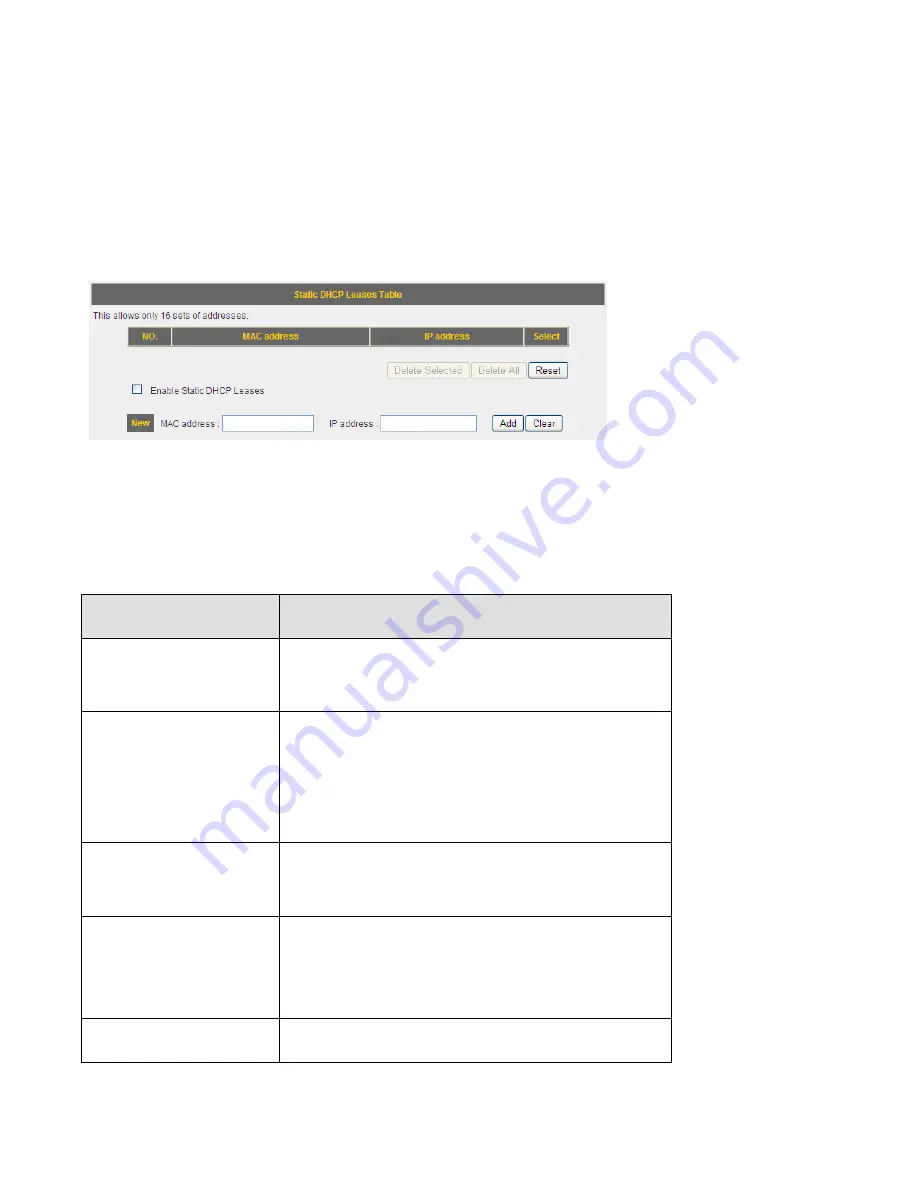
3
‐
3
‐
4
Static
DHCP
Leases
If
you
wish
to
assign
a
fixed
IP
address
to
certain
computers
/
devices
by
DHCP,
you
can
use
this
function
to
establish
a
MAC
‐
to
‐
IP
address
table
here,
so
you
can
assign
a
specific
IP
address
to
a
specific
computer
/
network
device
by
its
MAC
address.
Here
are
descriptions
of
every
setup
item:
Item
Name
Description
Enable
Static
DHCP
Leases
Check
this
box
to
enable
this
function,
otherwise
uncheck
it
to
disable
this
function.
MAC
Address
Input
the
MAC
address
of
the
computer
or
network
device
(total
12
characters,
with
character
from
0
to
9,
and
from
a
to
f,
like
‘001122aabbcc’).
IP
address
Input
the
IP
address
you
want
to
assign
to
this
computer
or
network
device.
Add
After
you
inputted
MAC
address
and
IP
address
pair,
click
this
button
to
add
the
pair
to
static
DHCP
leases
table.
Clear
Click
this
button
to
remove
texts
in
MAC
Summary of Contents for BR-6428n
Page 1: ......
Page 17: ...2 Select Obtain an IP address from a DHCP server then click OK ...
Page 25: ......
Page 31: ...Please click start run at the bottom lower corner of your desktop Input cmd then click OK ...
Page 45: ...settings later ...
Page 87: ...address and IP address field ...
Page 118: ......
Page 122: ...Password server here ...
Page 129: ...wireless client and click Start PIN to establish connection with the wireless client ...
Page 132: ......
Page 137: ......
Page 177: ...See detailed description for every kind of information below ...
Page 178: ...3 7 1 Internet Connection This page shows the current status of Internet connection ...
Page 179: ...3 7 2 Device Status This page shows current wireless LAN and wired LAN configuration ...
Page 186: ...you to confirm the reset ...
Page 190: ......
















































