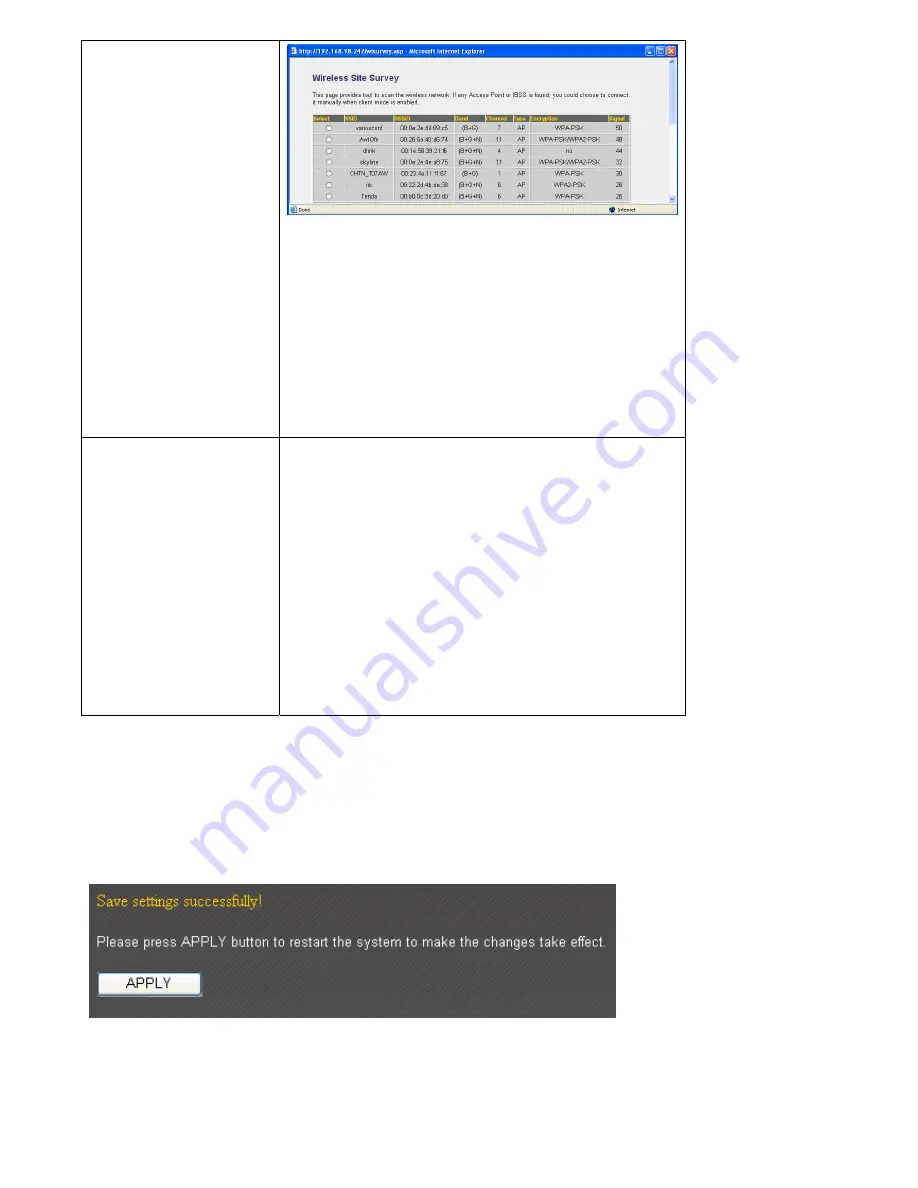
Select a wireless access point from the list (click
‘Select’ of the access point), and click ‘Done’
button located at the bottom of this window. If
the wireless access point you wish to connect is
not in the list, click ‘Refresh’ one or more times
to rescan for wireless access points.
Security
According to the security settings of the wireless
access point you with to connect, you’ll be
prompted to input WEP key / WPA passphrase so
you can pass the security check of access point.
A correct WEP key / WPA passphrase is
required to connect to wireless access point with
security setting. Please ask your wireless ISP for
correct WEP key / WPA passphrase.
If
you
wish
to
select
another
connection
type
as
broadband
connection
type,
click
‘Back’;
or
you
can
click
‘OK’
to
finish
with
quick
setup.
You’ll
see
the
following
message:
Summary of Contents for BR-6428n
Page 1: ......
Page 17: ...2 Select Obtain an IP address from a DHCP server then click OK ...
Page 25: ......
Page 31: ...Please click start run at the bottom lower corner of your desktop Input cmd then click OK ...
Page 45: ...settings later ...
Page 87: ...address and IP address field ...
Page 118: ......
Page 122: ...Password server here ...
Page 129: ...wireless client and click Start PIN to establish connection with the wireless client ...
Page 132: ......
Page 137: ......
Page 177: ...See detailed description for every kind of information below ...
Page 178: ...3 7 1 Internet Connection This page shows the current status of Internet connection ...
Page 179: ...3 7 2 Device Status This page shows current wireless LAN and wired LAN configuration ...
Page 186: ...you to confirm the reset ...
Page 190: ......






























