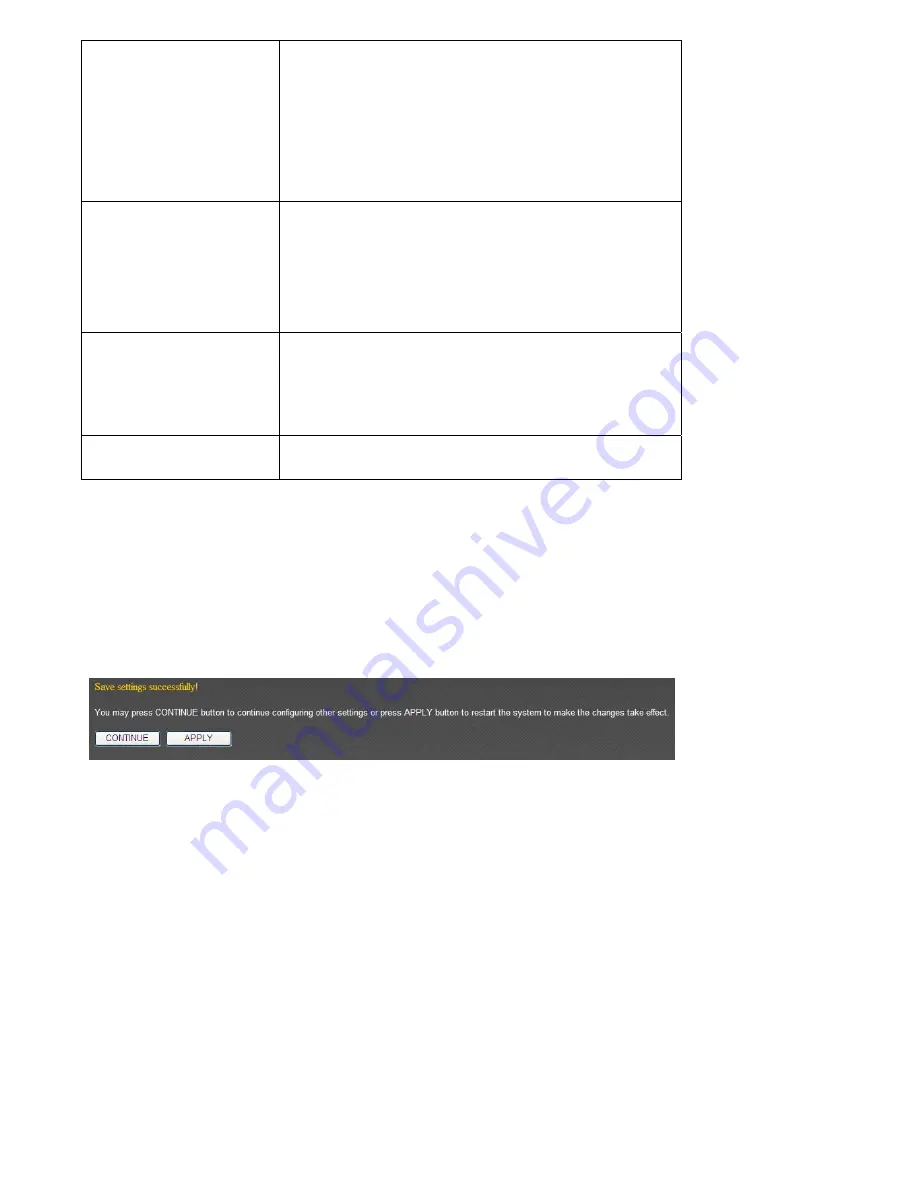
button.
You
can
select
one
or
more
rules
to
delete
by
check
the
‘select’
the
box
of
the
rule(s)
you
want
to
delete
a
time.
If
the
QoS
table
is
empty,
this
button
will
be
grayed
out
and
cannot
be
clicked.
Delete
All
By
clicking
this
button,
you
can
delete
all
rules
currently
listed
in
the
QoS
table.
If
the
QoS
table
is
empty,
this
button
will
be
grayed
out
and
cannot
be
clicked.
Move
Up
Move
selected
rule
up.
First
QoS
rule
will
be
proceed
first,
so
you
can
move
higher
priority
rules
up.
Move
Down
Move
selected
rule
down.
When
you
finished
with
the
settings
in
this
page,
you
can
click
‘Apply’
button
to
save
changes
you
made
in
this
page,
or
you
can
click
‘Cancel’
to
discard
changes.
After
you
click
‘Apply’
button,
you’ll
see
the
following
message:
Please
click
‘Apply’
to
save
changes
you
made
and
restart
the
broadband
router,
this
requires
about
30
seconds
and
the
broadband
router
will
stop
responding
(this
is
normal
and
is
not
malfunction).
You
can
reconnect
to
this
broadband
router
and
continue
on
other
settings
later.
Summary of Contents for BR-6428n
Page 1: ......
Page 17: ...2 Select Obtain an IP address from a DHCP server then click OK ...
Page 25: ......
Page 31: ...Please click start run at the bottom lower corner of your desktop Input cmd then click OK ...
Page 45: ...settings later ...
Page 87: ...address and IP address field ...
Page 118: ......
Page 122: ...Password server here ...
Page 129: ...wireless client and click Start PIN to establish connection with the wireless client ...
Page 132: ......
Page 137: ......
Page 177: ...See detailed description for every kind of information below ...
Page 178: ...3 7 1 Internet Connection This page shows the current status of Internet connection ...
Page 179: ...3 7 2 Device Status This page shows current wireless LAN and wired LAN configuration ...
Page 186: ...you to confirm the reset ...
Page 190: ......
















































