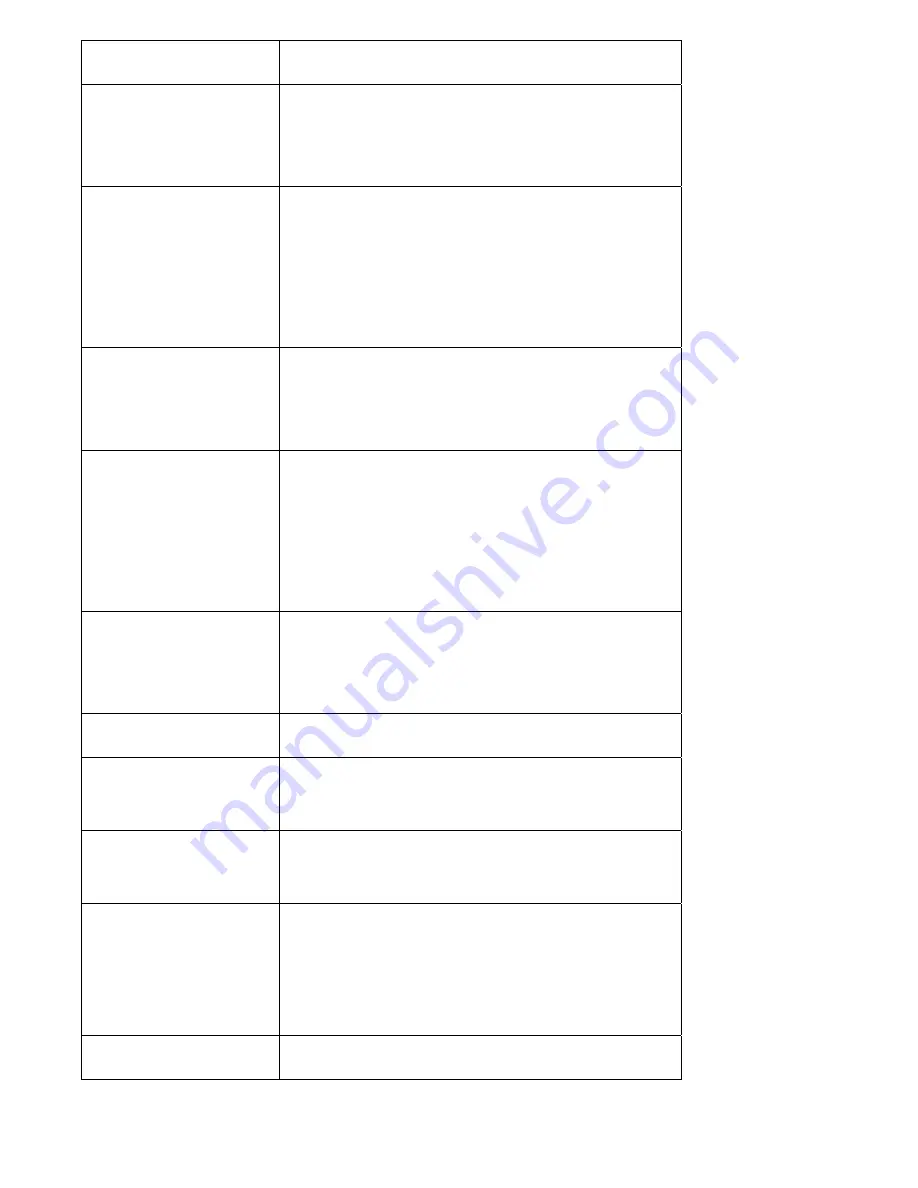
guaranteed
speed
for
this
rule),
or
Max
(
Local
IP
Address
Set
the
IP
address
range
that
will
be
affected
by
this
QoS
rule.
If
only
one
IP
address
is
involved,
input
the
IP
address
in
left
field
only.
Local
Port
Range
Set
the
port
range
that
will
activate
this
QoS
rule.
If
only
one
port
is
involved,
input
a
single
number
here
(1
to
65535);
if
multiple
ports
are
involved,
input
starting
/
ending
port
number
in
x
‐
y
format
(like
10
‐
20).
Remote
IP
Address
Set
remote
IP
addresses
that
will
trigger
this
QoS
rule.
If
only
one
IP
address
is
involved,
input
the
IP
address
in
left
field
only.
Remote
Port
Range
Set
the
port
range
that
will
activate
this
QoS
rule.
If
only
one
port
is
involved,
input
a
single
number
here
(1
to
65535);
if
multiple
ports
are
involved,
input
starting
/
ending
port
number
in
x
‐
y
format
(like
10
‐
20).
Traffic
Type
If
you’re
creating
a
QoS
rule
for
a
specific
type
of
traffic,
you
can
select
it
from
this
menu
and
you
don’t
have
to
input
port
range
above.
Protocol
Select
the
protocol
type
here
(TCP
or
UDP).
Add
Click
‘add’
button
to
add
a
new
QoS
rule
(detailed
instructions
will
be
given
below).
Reset
If
you
want
to
erase
all
values
you
just
entered.
Click
‘Reset’
Edit
If
you
want
to
modify
the
content
of
a
specific
rule,
please
check
the
‘select’
box
of
the
rule
you
want
to
edit,
then
click
‘Edit’
button.
Only
one
rule
should
be
selected
a
time!
Delete
Selected
You
can
delete
selected
rules
by
clicking
this
Summary of Contents for BR-6428n
Page 1: ......
Page 17: ...2 Select Obtain an IP address from a DHCP server then click OK ...
Page 25: ......
Page 31: ...Please click start run at the bottom lower corner of your desktop Input cmd then click OK ...
Page 45: ...settings later ...
Page 87: ...address and IP address field ...
Page 118: ......
Page 122: ...Password server here ...
Page 129: ...wireless client and click Start PIN to establish connection with the wireless client ...
Page 132: ......
Page 137: ......
Page 177: ...See detailed description for every kind of information below ...
Page 178: ...3 7 1 Internet Connection This page shows the current status of Internet connection ...
Page 179: ...3 7 2 Device Status This page shows current wireless LAN and wired LAN configuration ...
Page 186: ...you to confirm the reset ...
Page 190: ......
















































