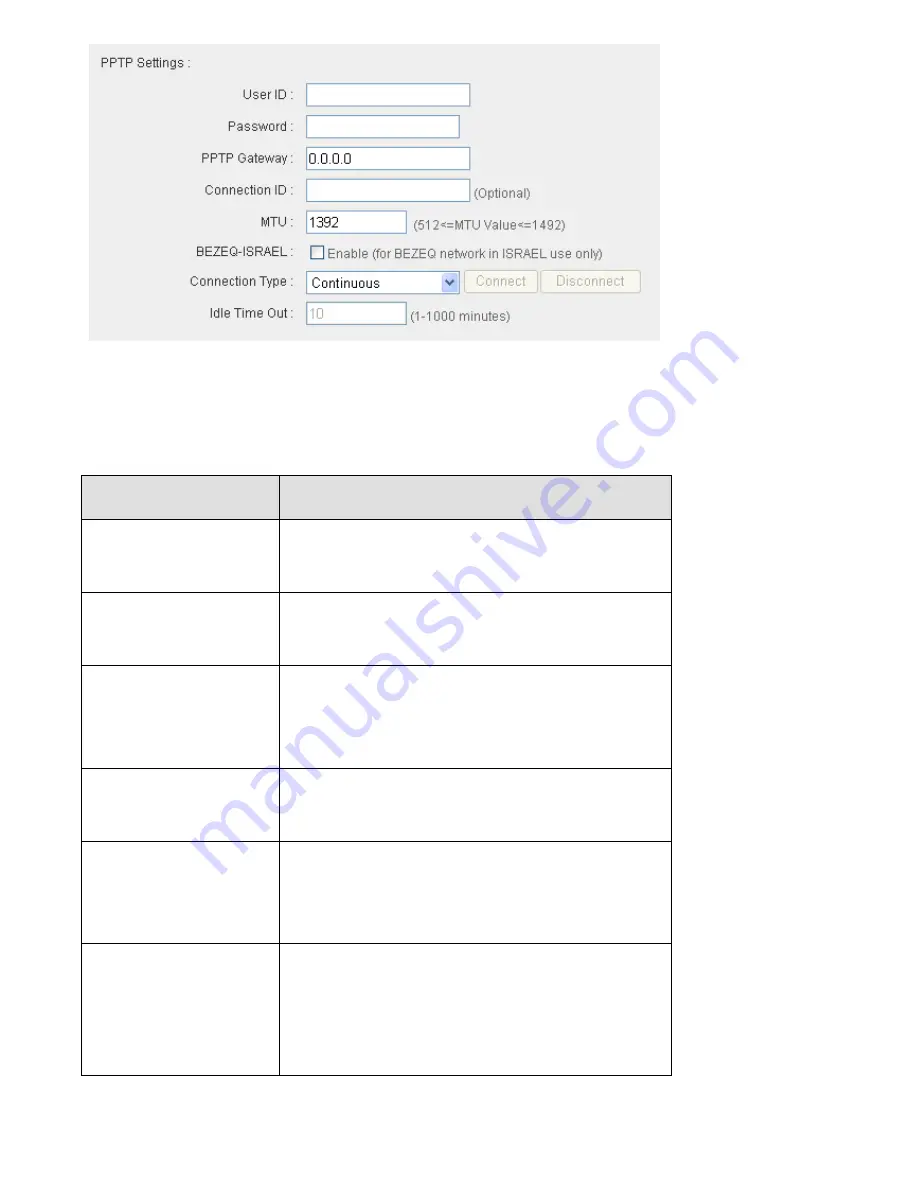
Here
are
descriptions
of
every
setup
item:
Item Name
Description
User ID
Please input user ID (user name) assigned by
your Internet service provider here.
Password
Please input the password assigned by your
Internet service provider here.
PPTP Gateway
Please input the IP address of PPTP gateway
assigned by your Internet service provider
here.
Connection ID
Please input the connection ID here, this is
optional and you can leave it blank.
MTU
Please input the MTU value of your network
connection here. If you don’t know, you can
use default value.
BEZEQ-ISRAEL
Check ‘Enable’ box if you’re using BEZEQ
network service in Israel. Do not check this
box if you’re using other Internet service
provider.
Summary of Contents for BR-6428n
Page 1: ......
Page 17: ...2 Select Obtain an IP address from a DHCP server then click OK ...
Page 25: ......
Page 31: ...Please click start run at the bottom lower corner of your desktop Input cmd then click OK ...
Page 45: ...settings later ...
Page 87: ...address and IP address field ...
Page 118: ......
Page 122: ...Password server here ...
Page 129: ...wireless client and click Start PIN to establish connection with the wireless client ...
Page 132: ......
Page 137: ......
Page 177: ...See detailed description for every kind of information below ...
Page 178: ...3 7 1 Internet Connection This page shows the current status of Internet connection ...
Page 179: ...3 7 2 Device Status This page shows current wireless LAN and wired LAN configuration ...
Page 186: ...you to confirm the reset ...
Page 190: ......
















































