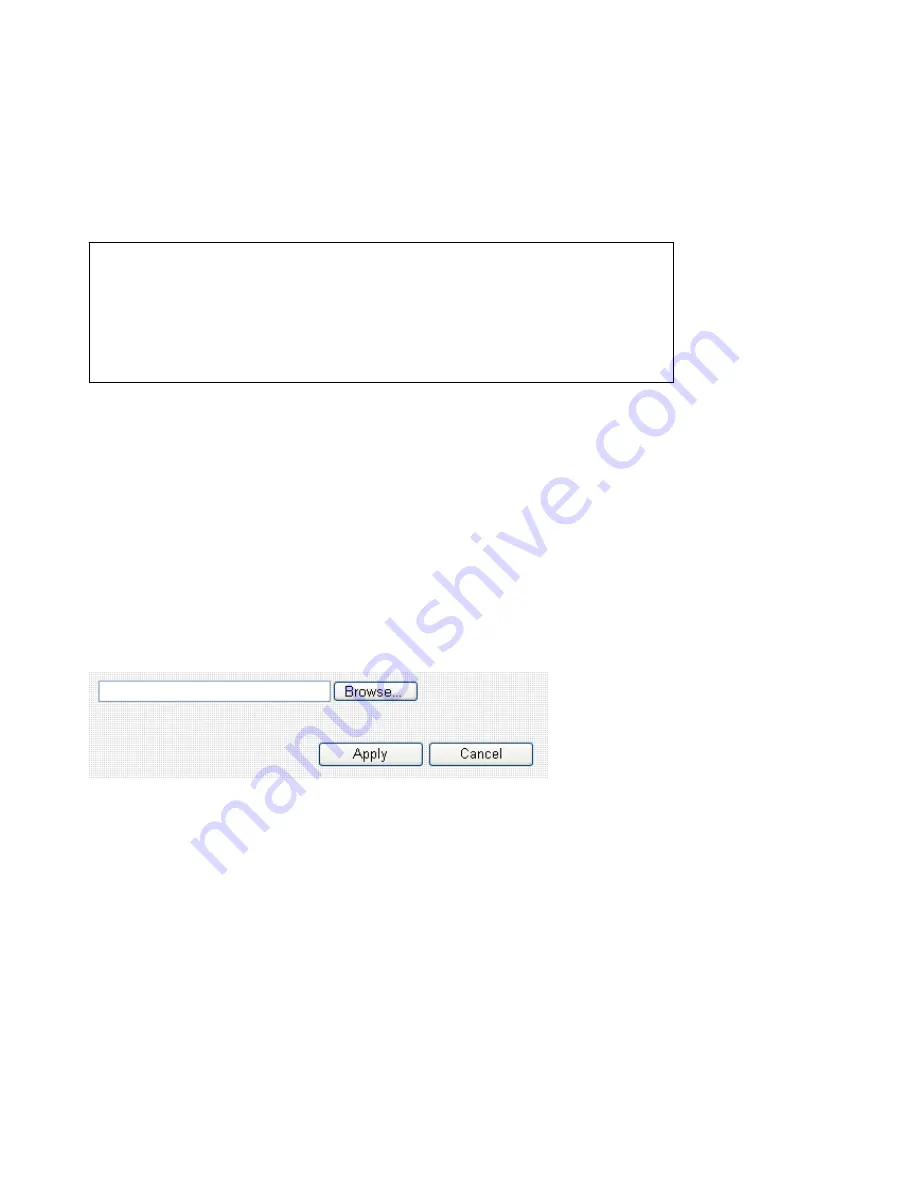
3
‐
8
‐
2
Firmware
Upgrade
New
firmware
releases
will
provide
new
functions
to
this
broadband
router,
and
you
can
use
firmware
upgrade
function
to
upgrade
the
firmware
to
new
version.
Please
download
the
firmware
file
from
our
company’s
website
and
save
it
on
your
computer,
and
use
firmware
upgrade
function
to
upgrade
firmware:
Please
click
‘Browse…’
button
to
select
the
firmware
file
saved
on
your
computer,
then
click
‘Apply’
button
to
start
firmware
upload.
The
broadband
router
will
restart
after
file
upload
is
successful,
and
all
settings
will
be
lost.
Please
use
default
IP
address
(192.168.2.1)
to
connect
to
the
broadband
router
and
set
every
settings
again.
NOTE: It’s recommended to use wired Ethernet connection to upload the firmware
file, please refrain from using wireless connection to upload the firmware file. Also,
please do not switch the broadband router or computer you used to upload the
firmware file off during firmware upgrade. This will cause broadband router
b
lf
ti
d
bl
Summary of Contents for BR-6428n
Page 1: ......
Page 17: ...2 Select Obtain an IP address from a DHCP server then click OK ...
Page 25: ......
Page 31: ...Please click start run at the bottom lower corner of your desktop Input cmd then click OK ...
Page 45: ...settings later ...
Page 87: ...address and IP address field ...
Page 118: ......
Page 122: ...Password server here ...
Page 129: ...wireless client and click Start PIN to establish connection with the wireless client ...
Page 132: ......
Page 137: ......
Page 177: ...See detailed description for every kind of information below ...
Page 178: ...3 7 1 Internet Connection This page shows the current status of Internet connection ...
Page 179: ...3 7 2 Device Status This page shows current wireless LAN and wired LAN configuration ...
Page 186: ...you to confirm the reset ...
Page 190: ......




































