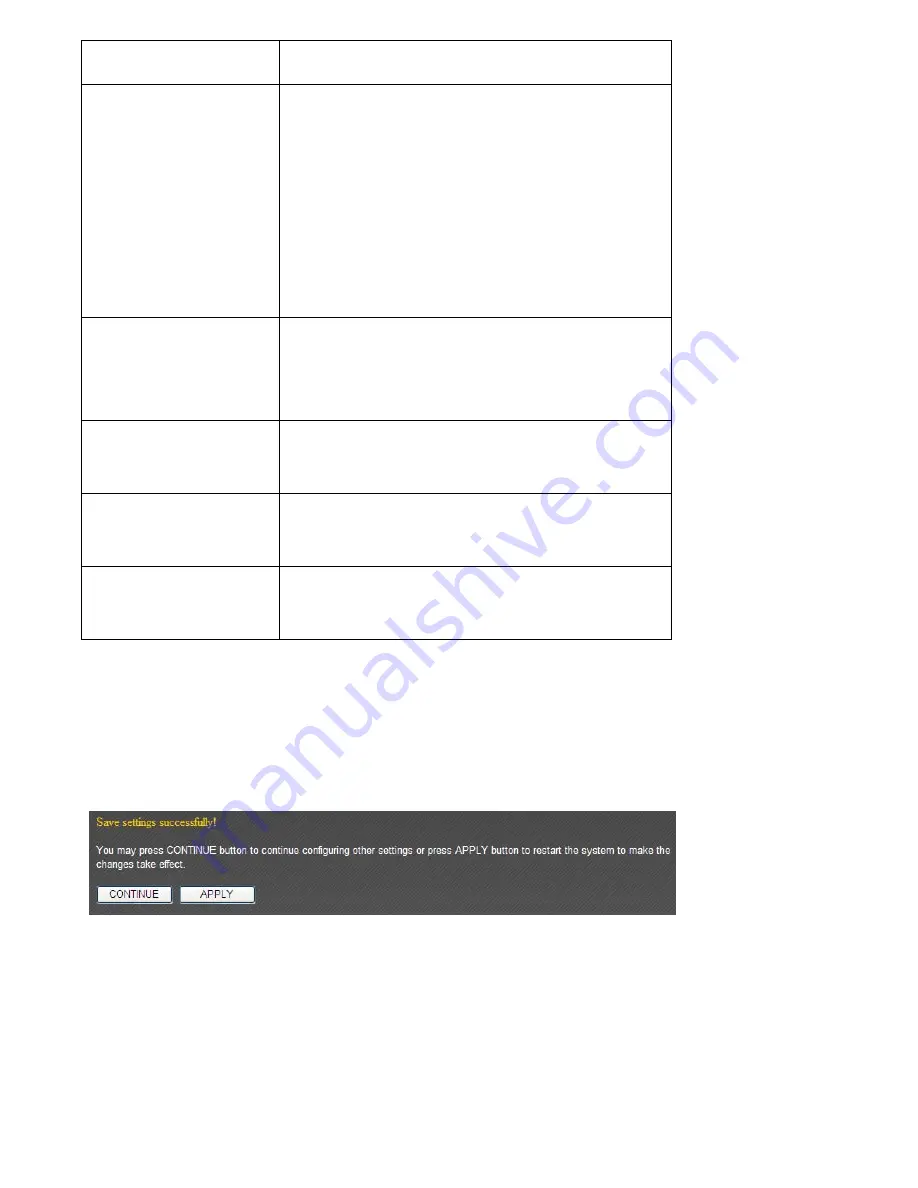
should
use,
select
‘Key
1’.
Encryption
Key
Input
WEP
key
characters
here,
the
number
of
characters
must
be
the
same
as
the
number
displayed
at
‘Key
Format’
field.
You
can
use
any
alphanumerical
characters
(0
‐
9,
a
‐
z,
and
A
‐
Z)
if
you
select
‘ASCII’
key
format,
and
if
you
select
‘Hex’
as
key
format,
you
can
use
characters
0
‐
9,
a
‐
f,
and
A
‐
F.
Enable
802.1x
Authentication
Check
this
box
to
enable
802.1x
authentication
function.
You
need
a
Radius
authentication
server
to
perform
802.1x
authentication.
Server
IP
address
Input
Radius
authentication
server’s
IP
address
here.
RADIUS
Server
Port
Input
Radius
authentication
server’s
service
port
here.
Generally
it’s
1812.
RADIUS
Server
Password
Input
the
password
of
Radius
server
here.
Please
click
‘Apply’
to
save
changes,
or
click
‘Reset’
to
clear
the
texts
in
all
fields.
If
you
click
‘Apply’,
the
following
message
will
appear:
You
can
click
‘Continue’
to
back
to
previous
page
and
continue
setting,
or
click
‘Apply’
to
restart
the
broadband
router
so
the
changes
will
take
effect.
Summary of Contents for BR-6428n
Page 1: ......
Page 17: ...2 Select Obtain an IP address from a DHCP server then click OK ...
Page 25: ......
Page 31: ...Please click start run at the bottom lower corner of your desktop Input cmd then click OK ...
Page 45: ...settings later ...
Page 87: ...address and IP address field ...
Page 118: ......
Page 122: ...Password server here ...
Page 129: ...wireless client and click Start PIN to establish connection with the wireless client ...
Page 132: ......
Page 137: ......
Page 177: ...See detailed description for every kind of information below ...
Page 178: ...3 7 1 Internet Connection This page shows the current status of Internet connection ...
Page 179: ...3 7 2 Device Status This page shows current wireless LAN and wired LAN configuration ...
Page 186: ...you to confirm the reset ...
Page 190: ......
















































