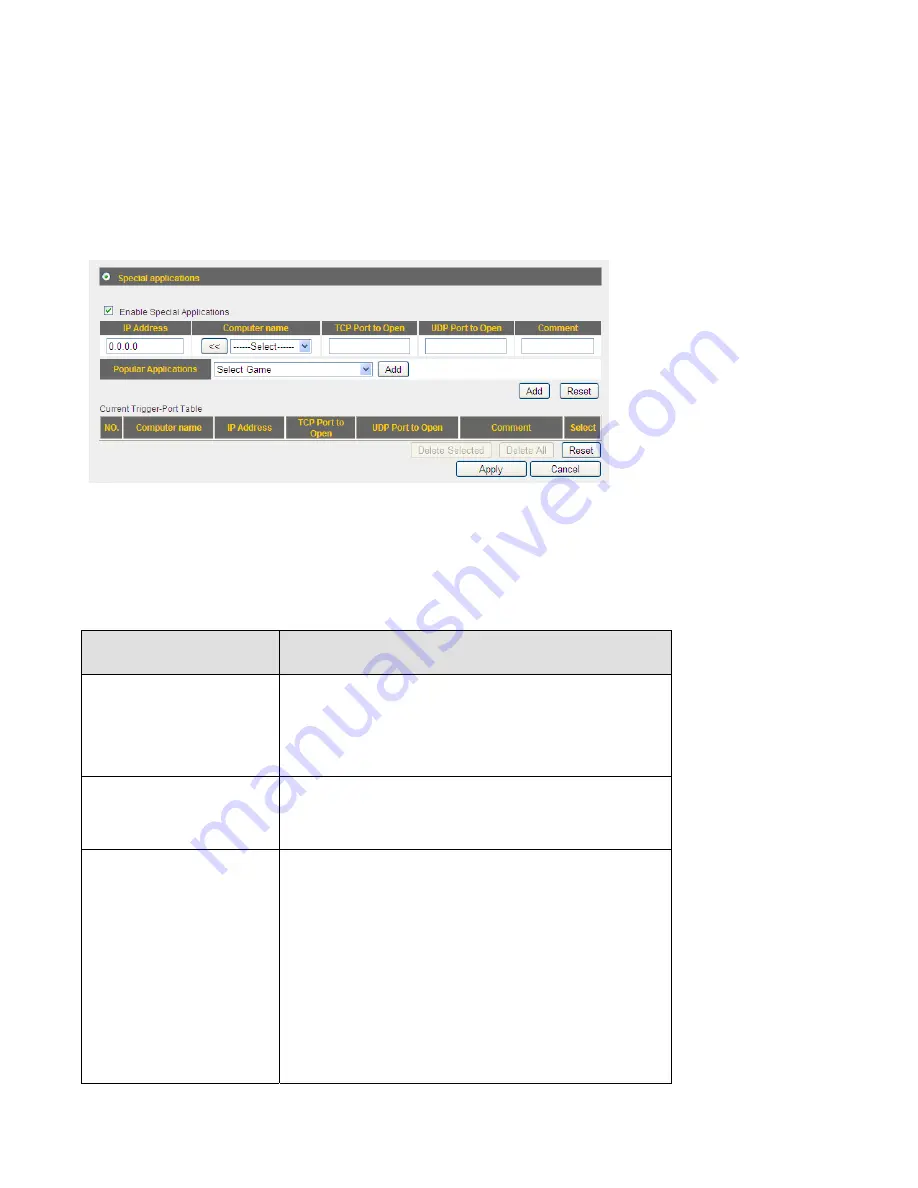
3
‐
5
‐
2
Special
Applications
Some
applications
require
more
than
one
connection
a
time;
these
applications
won’t
work
with
simple
NAT
rules.
In
order
to
make
these
applications
work,
you
can
use
this
function
to
let
these
applications
work.
Here
are
descriptions
of
every
setup
item:
Item
Name
Description
Enable
Check
this
box
to
enable
support
for
special
applications,
and
uncheck
this
box
to
disable
this
support.
IP
Address
Input
the
IP
address
of
the
computer
which
is
going
to
use
the
special
application.
Computer
name
All
computer
names
found
by
this
broadband
router
on
local
network
will
be
listed
here.
You
can
select
the
computer
name
and
click
‘<<’
button
to
add
selected
computer’s
IP
address
to
‘IP
Address’
field.
Please
note
that
this
list
may
not
be
able
to
list
Summary of Contents for BR-6428n
Page 1: ......
Page 17: ...2 Select Obtain an IP address from a DHCP server then click OK ...
Page 25: ......
Page 31: ...Please click start run at the bottom lower corner of your desktop Input cmd then click OK ...
Page 45: ...settings later ...
Page 87: ...address and IP address field ...
Page 118: ......
Page 122: ...Password server here ...
Page 129: ...wireless client and click Start PIN to establish connection with the wireless client ...
Page 132: ......
Page 137: ......
Page 177: ...See detailed description for every kind of information below ...
Page 178: ...3 7 1 Internet Connection This page shows the current status of Internet connection ...
Page 179: ...3 7 2 Device Status This page shows current wireless LAN and wired LAN configuration ...
Page 186: ...you to confirm the reset ...
Page 190: ......
















































