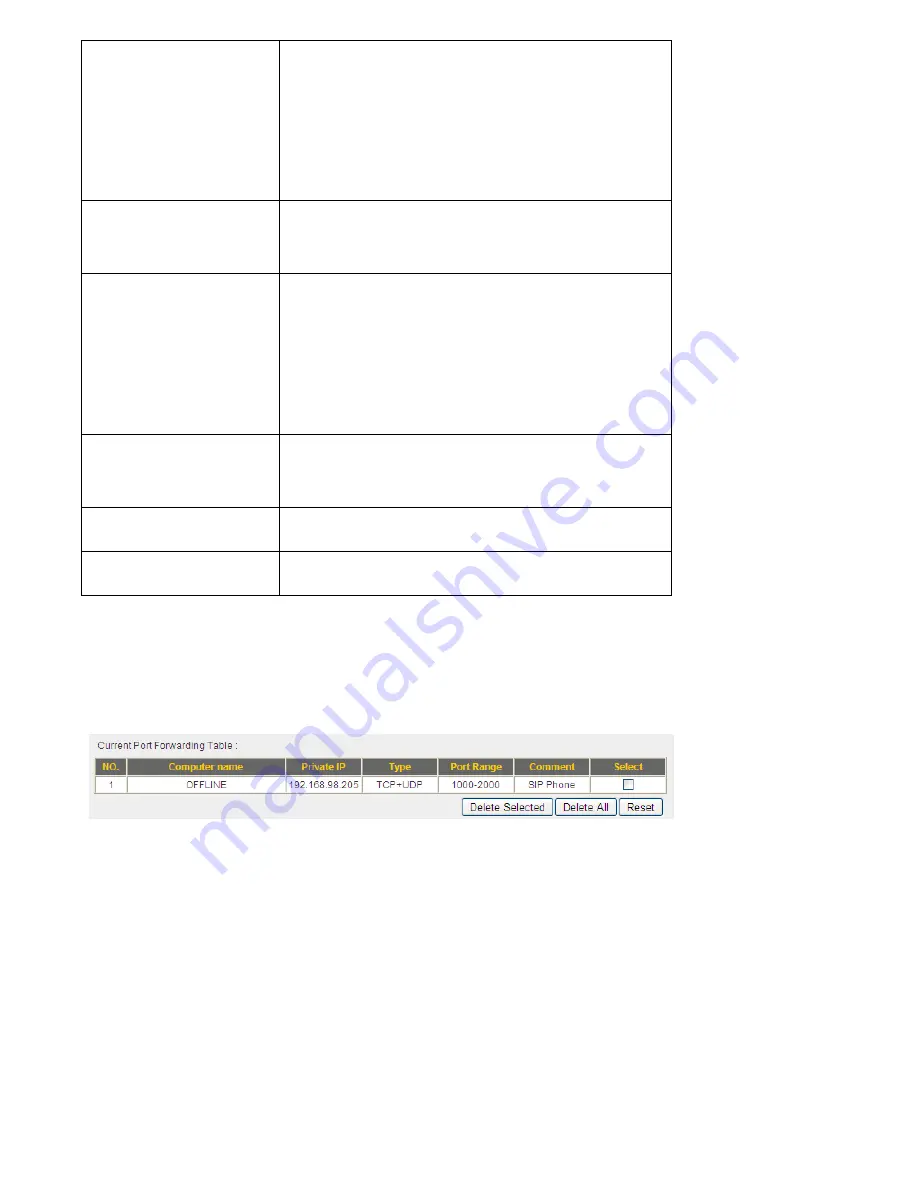
to
‘Private
IP’
field.
Please
note
that
this
list
may
not
be
able
to
list
all
computers
on
your
local
network.
Type
Select
the
type
of
connection,
TCP
or
UDP.
If
you’re
not
sure,
please
select
‘Both’.
Port
Range
Input
the
starting
port
number
in
the
left
field,
and
input
the
ending
port
number
in
the
right
field.
If
you
only
want
to
redirect
a
single
port
number,
just
fill
the
port
number
in
the
left
field.
Comment
Please
input
any
text
to
describe
this
mapping,
up
to
16
alphanumerical
characters.
Add
Add
the
mapping
to
port
forwarding
table.
Reset
Remove
all
inputted
values.
All
existing
URLs
will
be
displayed
in
‘Current
URL
Blocking
Table’:
If
you
want
to
delete
a
specific
port
forwarding
entry,
check
the
‘select’
box
of
the
port
forwarding
entry
you
want
to
delete,
then
click
‘Delete
Selected’
button.
(You
can
select
more
than
one
port
forwarding
entries).
If
you
want
to
delete
all
port
forwarding
entries
listed
here,
please
click
‘Delete
All’
button
or
you
can
also
click
‘Reset’
button
to
unselect
all
port
forwarding
entries.
Summary of Contents for BR-6428n
Page 1: ......
Page 17: ...2 Select Obtain an IP address from a DHCP server then click OK ...
Page 25: ......
Page 31: ...Please click start run at the bottom lower corner of your desktop Input cmd then click OK ...
Page 45: ...settings later ...
Page 87: ...address and IP address field ...
Page 118: ......
Page 122: ...Password server here ...
Page 129: ...wireless client and click Start PIN to establish connection with the wireless client ...
Page 132: ......
Page 137: ......
Page 177: ...See detailed description for every kind of information below ...
Page 178: ...3 7 1 Internet Connection This page shows the current status of Internet connection ...
Page 179: ...3 7 2 Device Status This page shows current wireless LAN and wired LAN configuration ...
Page 186: ...you to confirm the reset ...
Page 190: ......
















































