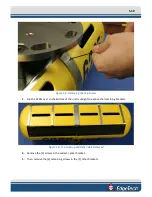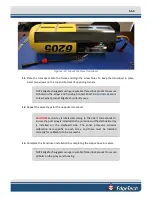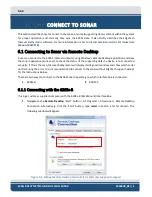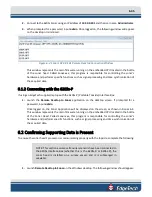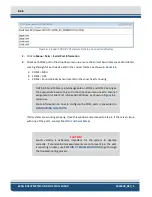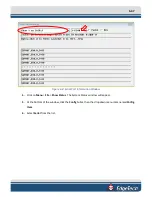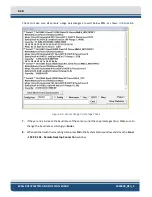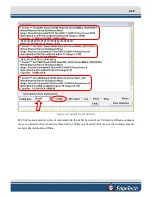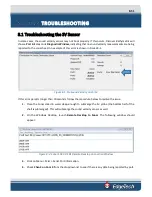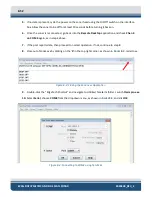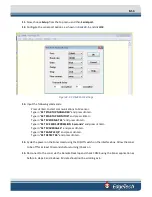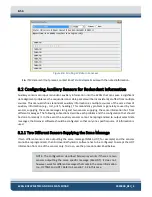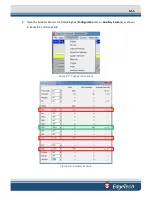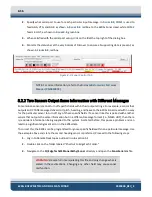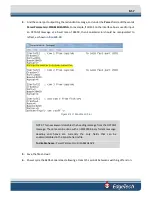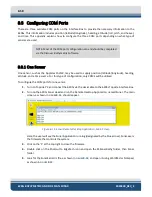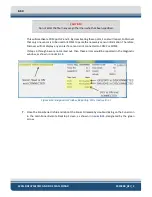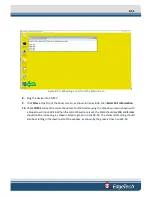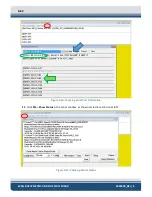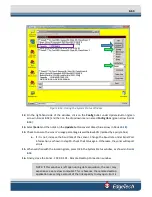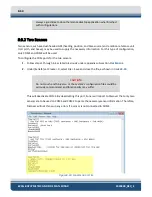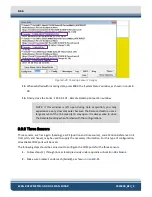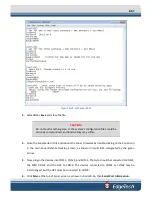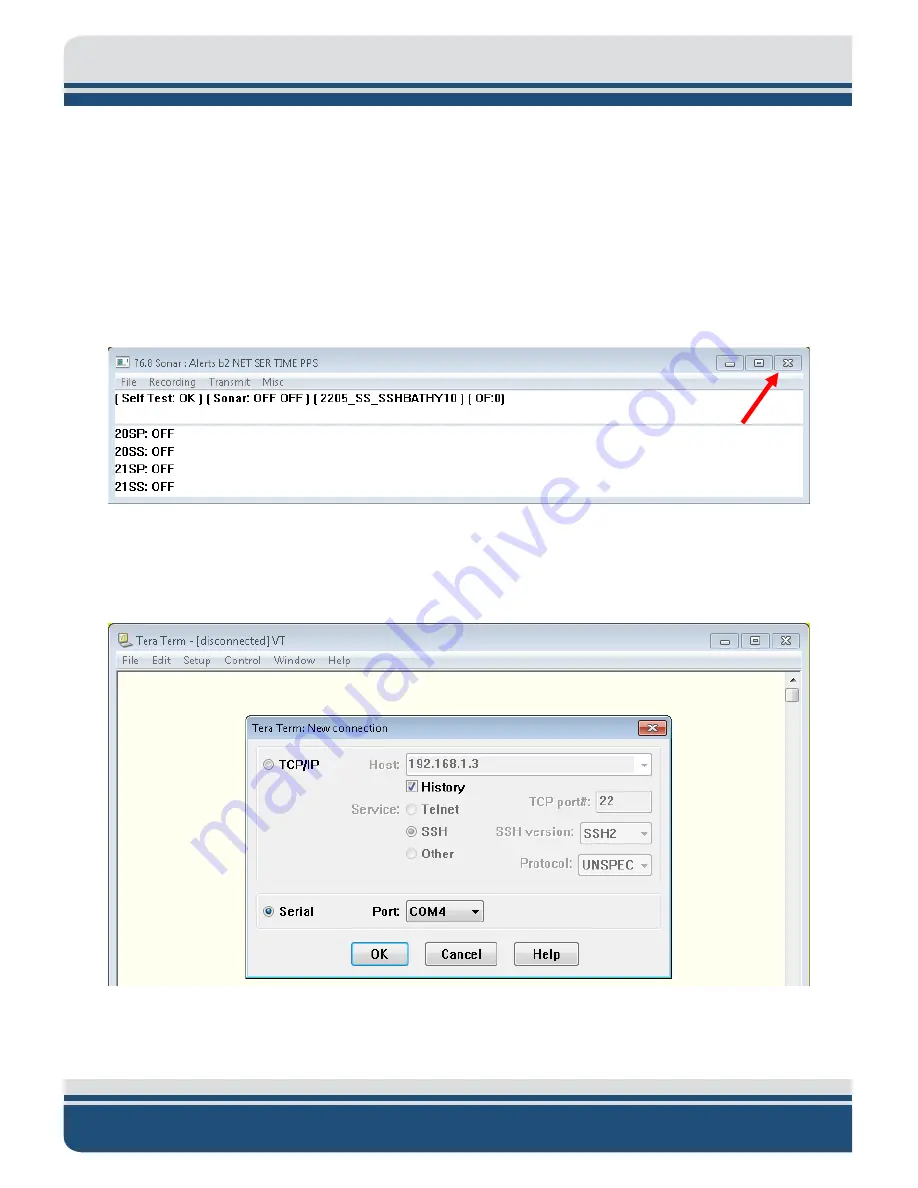
8-52
6205s BATHYMETRIC AND SIDE SCAN SONAR
0020300_REV_E
5.
If no data is present, cycle the power on the sonar head using the On/Off switch on the interface
box. Allow the sonar to be off for at least 10 seconds before turning it back on.
6.
Once the sonar is reconnected, go back into the
Remote Desktop
application and check
Chan 4
on COM 4
again, as in step 4 above.
7.
If the port reports data, then proceed to normal operation. If not, continue to step 8.
8.
Closeout of
Sonar.exe
by clicking on the ‘
X
’ in the top right corner, as shown in
red arrow.
Figure 8-3: Closing the Sonar.exe Application
9.
Double-click the “EdgeTech Shortcut” and navigate to Utilities/Teraterm folder. Launch
ttermpro.exe
.
10.
Select
Serial
,
choose
COM4
from the dropdown menu, as shown in
, and click
OK
.
Figure 8-4: Connecting to COM4 using TeraTerm
Summary of Contents for 6205S
Page 37: ...3 20 Figure 3 5 6205s Exploded View with Adaptor Flange...
Page 38: ...3 21 Figure 3 6 6205s Transducer...
Page 40: ...3 23 Figure 3 8 6205s Wiring Diagram 0019627...
Page 86: ...8 69 Figure 8 22 Checking all COM Ports...
Page 92: ...8 75 Figure 8 28 UDP broadcast settings example Figure 8 29 Eth1 data output...
Page 94: ...8 77 Figure 8 31 1PPS settings example Falling Edge and 1msec duration...