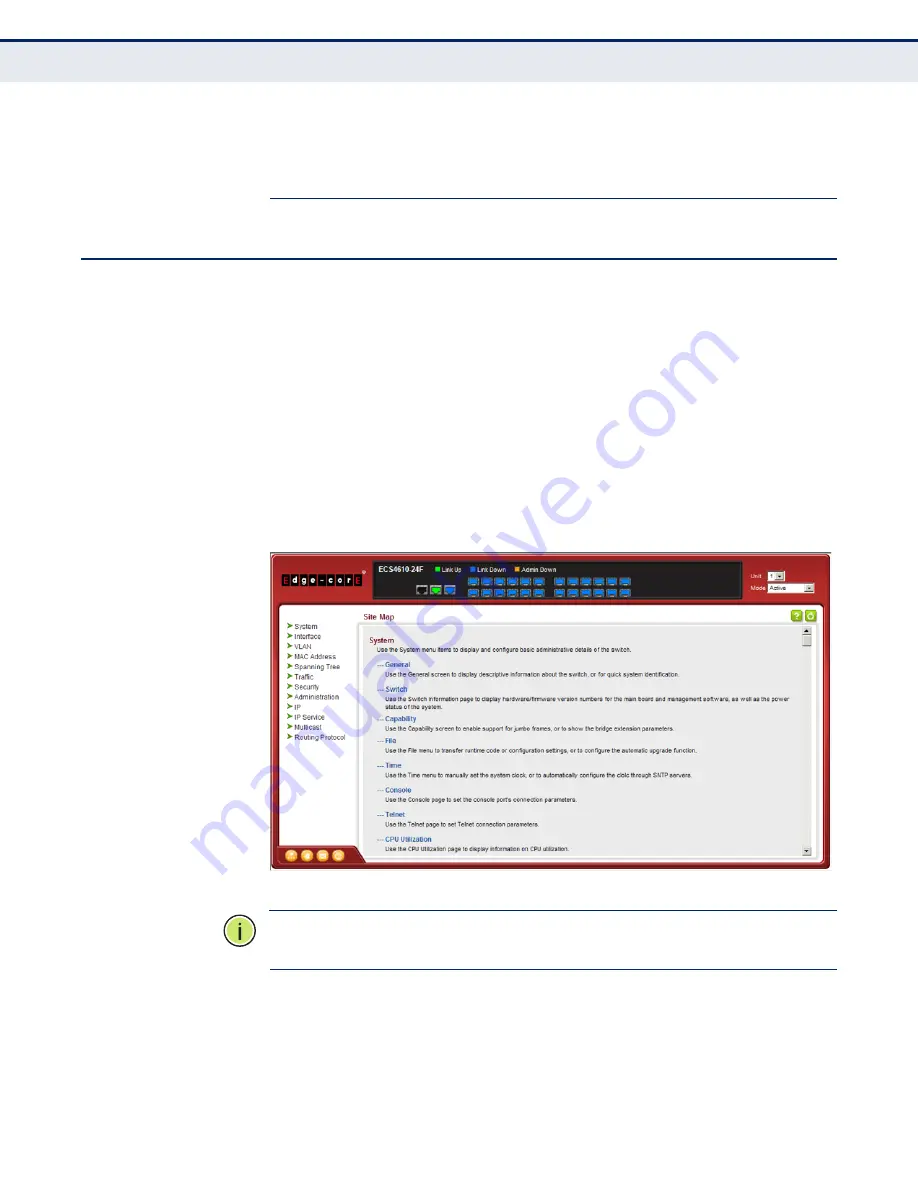
C
HAPTER
3
| Using the Web Interface
Navigating the Web Browser Interface
– 82 –
forwarding (i.e., enable Admin Edge Port) to improve the switch’s response
time to management commands issued through the web interface. See
"Configuring Interface Settings for STA" on page 205
.
N
AVIGATING
THE
W
EB
B
ROWSER
I
NTERFACE
To access the web-browser interface you must first enter a user name and
password. The administrator has Read/Write access to all configuration
parameters and statistics. The default user name and password for the
administrator is “admin.”
H
OME
P
AGE
When your web browser connects with the switch’s web agent, the home
page is displayed as shown below. The home page displays the Main Menu
on the left side of the screen and System Information on the right side. The
Main Menu links are used to navigate to other menus, and display
configuration parameters and statistics.
Figure 1: Home Page
N
OTE
:
You can open a connection to the manufacturer’s web site by clicking
on the Edge-core logo.
Summary of Contents for ECS4610-24F
Page 1: ...Management Guide www edge core com ECS4610 24F 24 Port Layer 3 Gigabit Ethernet Switch...
Page 2: ......
Page 4: ......
Page 6: ...ABOUT THIS GUIDE 6...
Page 36: ...CONTENTS 36...
Page 48: ...FIGURES 48...
Page 54: ...TABLES 54...
Page 56: ...SECTION I Getting Started 56...
Page 78: ...CHAPTER 2 Initial Switch Configuration Managing System Files 78...
Page 80: ...SECTION II Web Configuration 80 Unicast Routing on page 483 Multicast Routing on page 541...
Page 100: ...CHAPTER 3 Using the Web Interface Navigating the Web Browser Interface 100...
Page 124: ...CHAPTER 4 Basic Management Tasks Resetting the System 124...
Page 186: ...CHAPTER 6 VLAN Configuration Configuring MAC based VLANs 186...
Page 194: ...CHAPTER 7 Address Table Settings Clearing the Dynamic Address Table 194...
Page 218: ...CHAPTER 8 Spanning Tree Algorithm Configuring Interface Settings for MSTP 218...
Page 220: ...CHAPTER 9 Rate Limit Configuration 220 Figure 103 Configuring Rate Limits...
Page 222: ...CHAPTER 10 Storm Control Configuration 222 Figure 104 Configuring Broadcast Storm Control...
Page 238: ...CHAPTER 11 Quality of Service Attaching a Policy Map to a Port 238...
Page 334: ...CHAPTER 13 Security Measures DHCP Snooping 334...
Page 430: ...CHAPTER 15 Multicast Filtering Multicast VLAN Registration 430...
Page 540: ...CHAPTER 20 Unicast Routing Configuring the Open Shortest Path First Protocol Version 2 540...
Page 564: ...CHAPTER 21 Multicast Routing Configuring PIM for IPv4 564 Figure 375 Showing RP Mapping...
Page 578: ...CHAPTER 22 Using the Command Line Interface CLI Command Groups 578...
Page 628: ...CHAPTER 24 System Management Commands Time Range 628...
Page 648: ...CHAPTER 25 SNMP Commands 648...
Page 656: ...CHAPTER 26 Remote Monitoring Commands 656...
Page 786: ...CHAPTER 30 Interface Commands 786...
Page 800: ...CHAPTER 32 Port Mirroring Commands Local Port Mirroring Commands 800...
Page 902: ...CHAPTER 38 Quality of Service Commands 902...
Page 950: ...CHAPTER 39 Multicast Filtering Commands IGMP Proxy Routing 950...
Page 968: ...CHAPTER 40 LLDP Commands 968...
Page 978: ...CHAPTER 41 Domain Name Service Commands 978...
Page 1084: ...CHAPTER 45 IP Routing Commands Open Shortest Path First OSPFv2 1084...
Page 1114: ...SECTION IV Appendices 1114...
Page 1120: ...APPENDIX A Software Specifications Management Information Bases 1120...
Page 1142: ...COMMAND LIST 1142...
Page 1152: ...INDEX 1152...
Page 1153: ......
















































