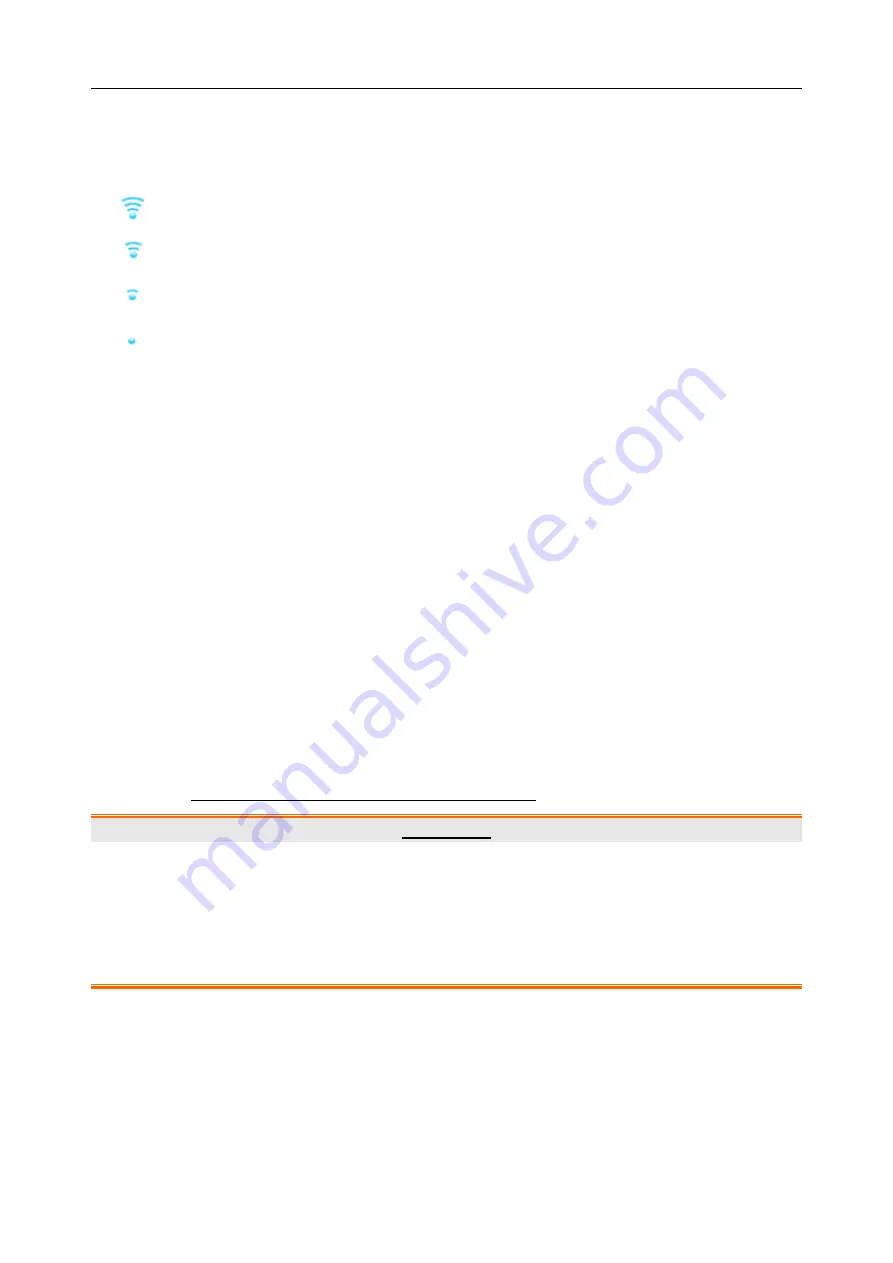
Vital Signs Monitor User Manual Networking
- 43 -
message
Connected
, and the local IP address of the monitor will be displayed in the
Wi-Fi Setup
window. Also, a symbol indicating the networking state will be displayed on the lower portion of
the main screen. The meanings of the networking state symbols are explained below:
Wi-Fi signal intensity: Level 4
Wi-Fi signal intensity: Level 3
Wi-Fi signal intensity: Level 2
Wi-Fi signal intensity: Level 1
NOTE:
1
Be aware that some network-based functions may be limited for monitors on wireless
networks in comparison with those on wired networks.
2
The obstacle may interfere with data transmission and even cause data loss.
3
Use the wireless device recommended by EDAN, otherwise some exceptional
situations such as frequent network disconnection may occur on the monitor.
4
When signal intensity is level 2 or less, signal may be unstable and quality of the
signal transmission may be degraded.
5
When the monitor is connected to MFM-CMS/GATEWAY via the wireless network,
the user should set the router to a secure encryption/authentication mode and use the
non-dictionary password.
Recommended options: WPA2-PSK (supports AES / TKIP);
Other options: WPA-PSK, WPA2-Enterprise (includes EAP-TLS / EAP-TTLS /
EAP-PEAP).
6
The storage path for certificate related to EAP-TLS enterprise-level encryption
method: root directory of USB flash drive\certs\wlan\
WARNING
1 Before monitoring patient, the Network Type (wired or Wi-Fi) should be selected, it is
not allowed to be switched during monitoring. Otherwise, the Wi-Fi may be
unavailable.
2 If Wi-Fi is unavailable, please restart the monitor (refer to Section
Front View
) to
restore Wi-Fi function under the precondition of ensuring patient’s safety.
7.3 Network Disconnected Alarms
To configure the network disconnected alarms, select
Menu
>
User
Maintain
>
Network
and
choose
Disconnect Alarm
which can be set to
On
or
Off
. The alarm is off by default.






























