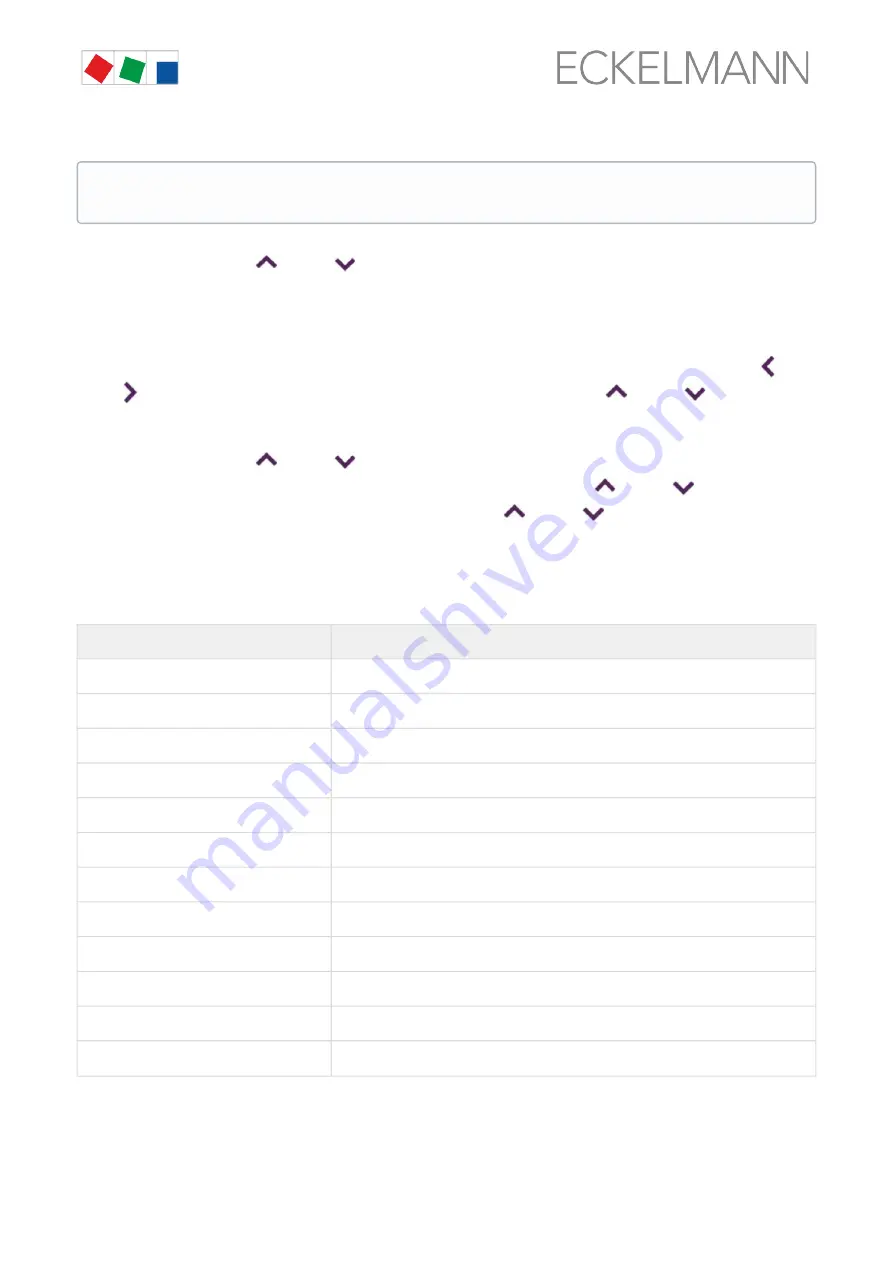
Firmware V6.6.9
29.07.2020
84/147
be available than can be shown on the display. In this case, these values can be displayed by scrolling. If an
operating screen contains several pages, these can be paged through.
Scrolling
Using the cursor buttons (
) and (
), scrolling can
-be done line by line, e.g. for selection of a variable in a row from a list of predefined variables.
-be done in blocks so that values can be displayed that cannot be shown due to the limited display capacity of
the screen.
Paging
If an operating screen contains multiple pages, these can be paged through using the cursor buttons (
)
and (
). In menus that provide more than 3 submenus, the cursor buttons (
) and (
) can be used
for paging to display the remaining menu items.
Input of values and text
Using the cursor buttons (
) and (
) the required line is selected that must then be confirmed using the
ENTER button. The cursor jumps to the input field. Using the cursor buttons (
) and (
) or digit buttons,
values can now be entered and changed. If the cursor buttons (
) and (
) are kept tapped, the
adjustment is made in high speed mode.
Text input
For fields that enable input of texts, the text input is also possible using the alphanumeric keyboard. Letters are
generated by multiple tapping of the digit buttons. Confirm with the ENTER button to apply the entered values /
text. Upper case and lowercase can be toggled by tapping the MODE button.
ENTER button
Letters / characters
0
äöüß0 space character
1
1
2
abc2
3
def3
4
ghi4
5
jkl5
6
mno6
7
pqrs7
8
tuv8
9
wxyz9
-
. _ -
,
Insert space character
If it is possible to scroll or page in a menu or an operating screen, this is indicated by direction arrows
on the right in the display.
















































