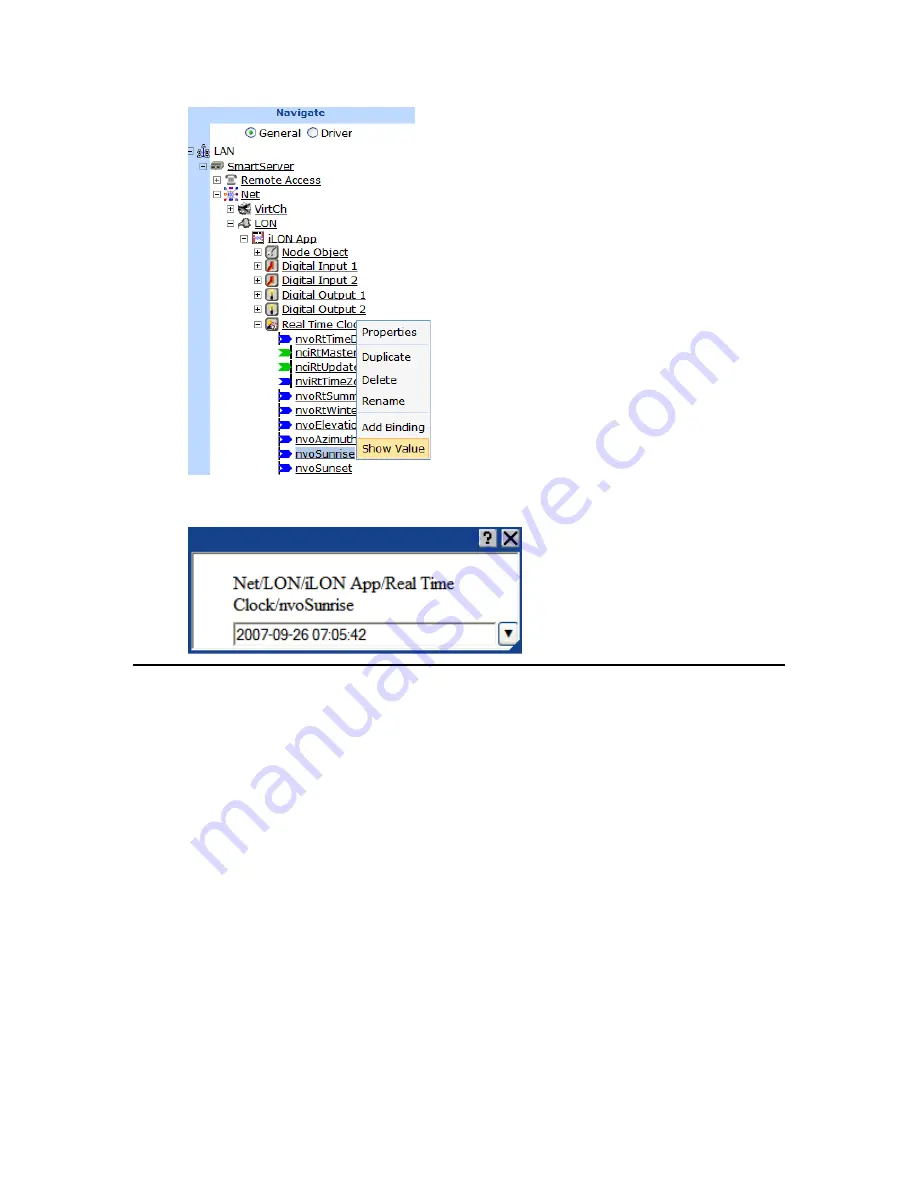
74
Controlling a Street Lighting Network with the Scheduler Application
8.
A dialog opens and displays the current sunrise or sundown time stored in the data point in the
following format: YYYY-MM-DD hh:mm:ss.
Creating Event Schedulers
You can create a single Event Scheduler with multiple exception schedules to control a street lighting
network. For example, you can create one exception that turns off the lights at sunrise, a second
exception that turn the lights on and/or fully illuminates them at the beginning of the morning and
evening rush hours, and a third exception that dims the lights at sunrise and sundown.
To open an Event Scheduler application, you must first create a
Scheduler
functional block. After you
create the
Scheduler
functional block, the functional block appears on the SmartServer tree below the
i.LON App (Internal)
device. You can then click the functional block and begin configuring the
Event Scheduler application.
To create a
Scheduler
functional block and open the application, follow these steps:
1.
Click
General
above the tree view in the left frame of the SmartServer Web interface.
2.
Expand the network icon in the SmartServer tree, and then expand the
LON
channel to show the
i.LON App (Internal)
device.
3.
Right-click the
i.LON App (Internal)
device and then select
Add Functional Block
in the
shortcut menu.
Summary of Contents for i.LON SmartServer 2.0
Page 1: ...078 0348 01E i LON SmartServer 2 0 Power Line Repeating Guide...
Page 14: ...xiv Preface...
Page 50: ...36 Installing a Power Line Repeating Network...
Page 144: ...www echelon com...
















































