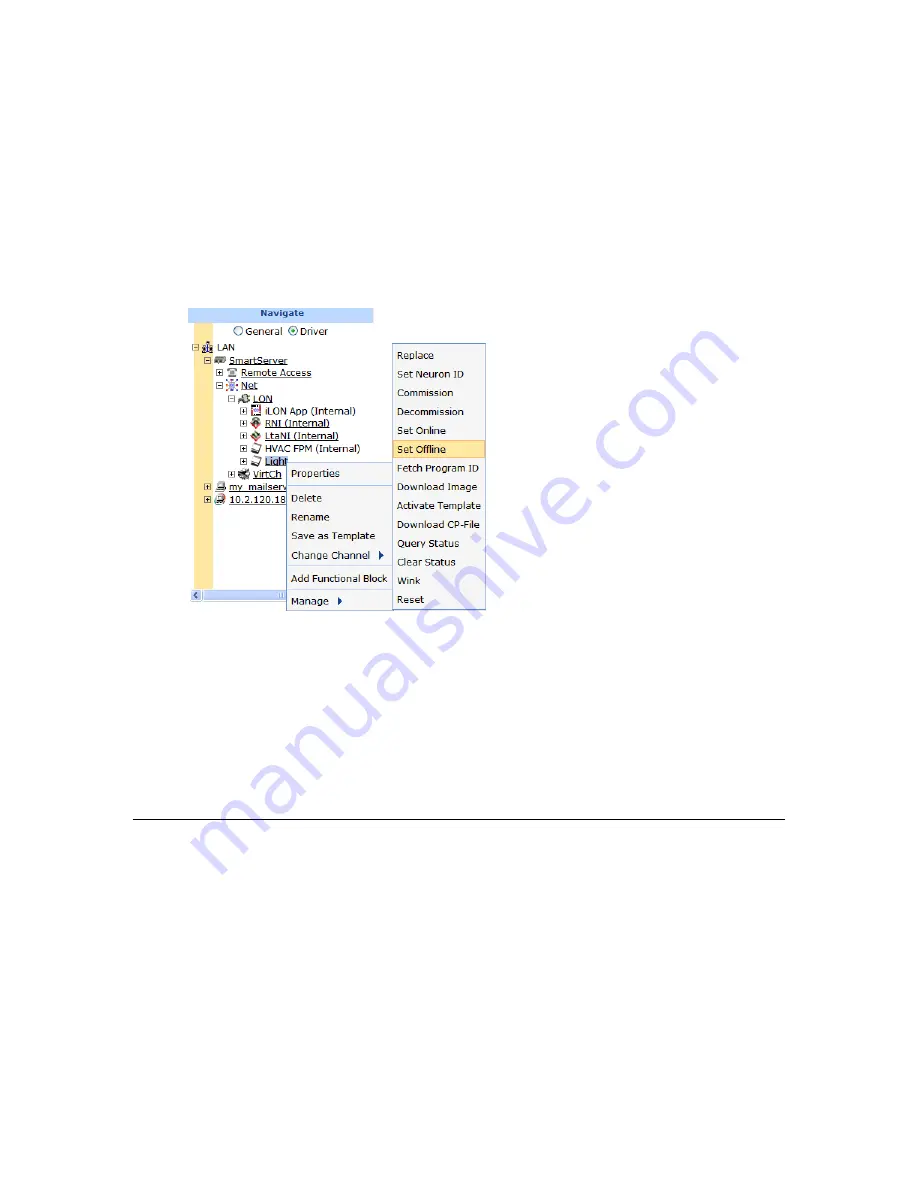
i
.LON SmartServer 2.0 Power Line Repeating Network Management Guide
57
placed offline, it may cause communication failures for multiple devices. In addition, setting a device
offline may affect network performance if the device was polling prior to being set offline.
To set a device offline, follow these steps:
1.
Click
Driver
mode.
2.
Select one or more devices to place offline. To select one device, click that device. To select
multiple devices, click one device and then either hold down CTRL and click all other devices to
be installed or hold down SHIFT and select another device to place the entire range of devices
offline.
3.
Right-click a selected device, point to
Manage
, and click
Set Offline
.
Alternatively, you can change the
Application Status
property to
Application Stopped (Offline)
in the
Setup - LON Device Driver
Web page, which appears when you select devices in step 2.
4.
The SmartServer places the devices in the soft offline state (the device has an application loaded
and is configured, but it is offline). The offline devices are highlighted red in the SmartServer tree
and in the
Power Line Repeating Analysis
Web page.
5.
To place a device back online, select one or more devices to set online, right-click a selected
device, point to
Manage
, and then click
Set Online
. Alternatively, you can select the
Smart
Network Management
check box for the
Application Status
property in the
Setup - LON
Device Driver
Web page and then click
Submit
, or you can change the
Application Status
property to
Application Running (Online)
and then click
Submit
.
Testing Devices
You can use the SmartServer to query the status of a device and to wink a device. You can query the
status of a device to ensure that it is operating and it is configured correctly. Querying a device opens
a dialog that lists network traffic statistics that you can use to evaluate the performance of the device.
Winking a device enables you to identify the device on the network and verify that it is communicating
properly.
Querying Devices
You can query a device to evaluate its performance and diagnose any problems. It is recommended
that you query devices under normal and peak conditions. To query a device, follow these steps:
1.
Right-click the device, point to
Manage
, and then click
Query Status
.
Summary of Contents for i.LON SmartServer 2.0
Page 1: ...078 0348 01E i LON SmartServer 2 0 Power Line Repeating Guide...
Page 14: ...xiv Preface...
Page 50: ...36 Installing a Power Line Repeating Network...
Page 144: ...www echelon com...






























