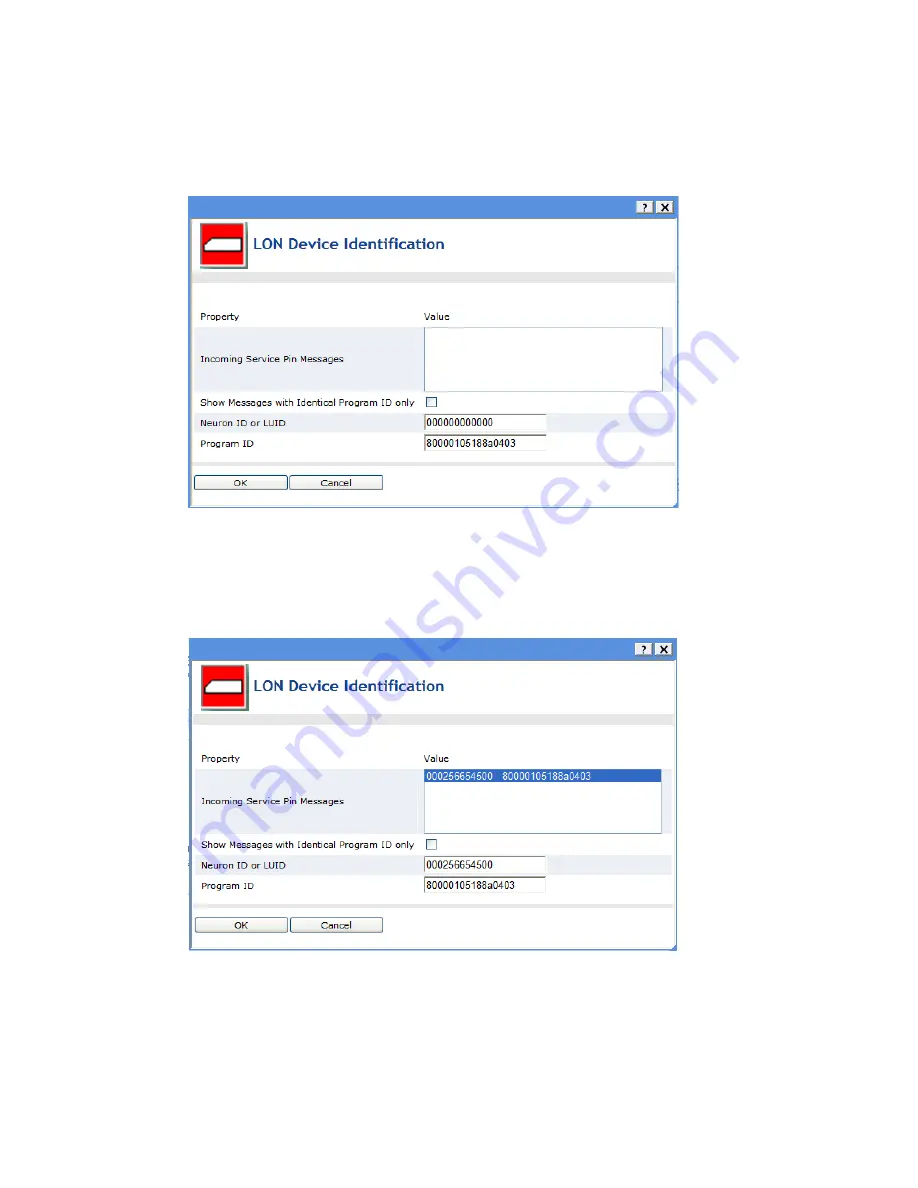
i
.LON SmartServer 2.0 Power Line Repeating Network Management Guide
31
•
To use the scanning method, scan the Neuron ID bar code label on the device using a
hands-free cordless scanner or a handheld gun-style laser, gun-style LED, and pen-style
scanner to scan the bar code and then proceed to step 9.
5.
If you are using the service pin method, the
LON Device Identification
dialog opens.
6.
Optionally, you can select the
Show Messages with Identical Program ID Only
box to limit
service pin messages to those devices that have the same program ID.
7.
Press the service pin of the device. The Neuron ID and program ID of the device being installed
are both entered into the
Incoming Service Pin Messages
box, and they are input into the
Neuron
ID or LUID
and
Program ID
boxes, respectively. Note that you can still manually enter the
device’s Neuron ID in the
Neuron ID or LUID
box.
8.
Click
OK
to return to the
Setup - LON Device Driver
Web page.
9.
In the
Geographical Position
property, enter a description of the device location such as a light
pole number or GPS coordinates that can be associated with the device.
10.
Click
Submit
. The SmartServer discovers the repeating path for the device and commissions it.
11.
Repeat steps 2–10 for each device on the network to be installed.
Summary of Contents for i.LON SmartServer 2.0
Page 1: ...078 0348 01E i LON SmartServer 2 0 Power Line Repeating Guide...
Page 14: ...xiv Preface...
Page 50: ...36 Installing a Power Line Repeating Network...
Page 144: ...www echelon com...
















































