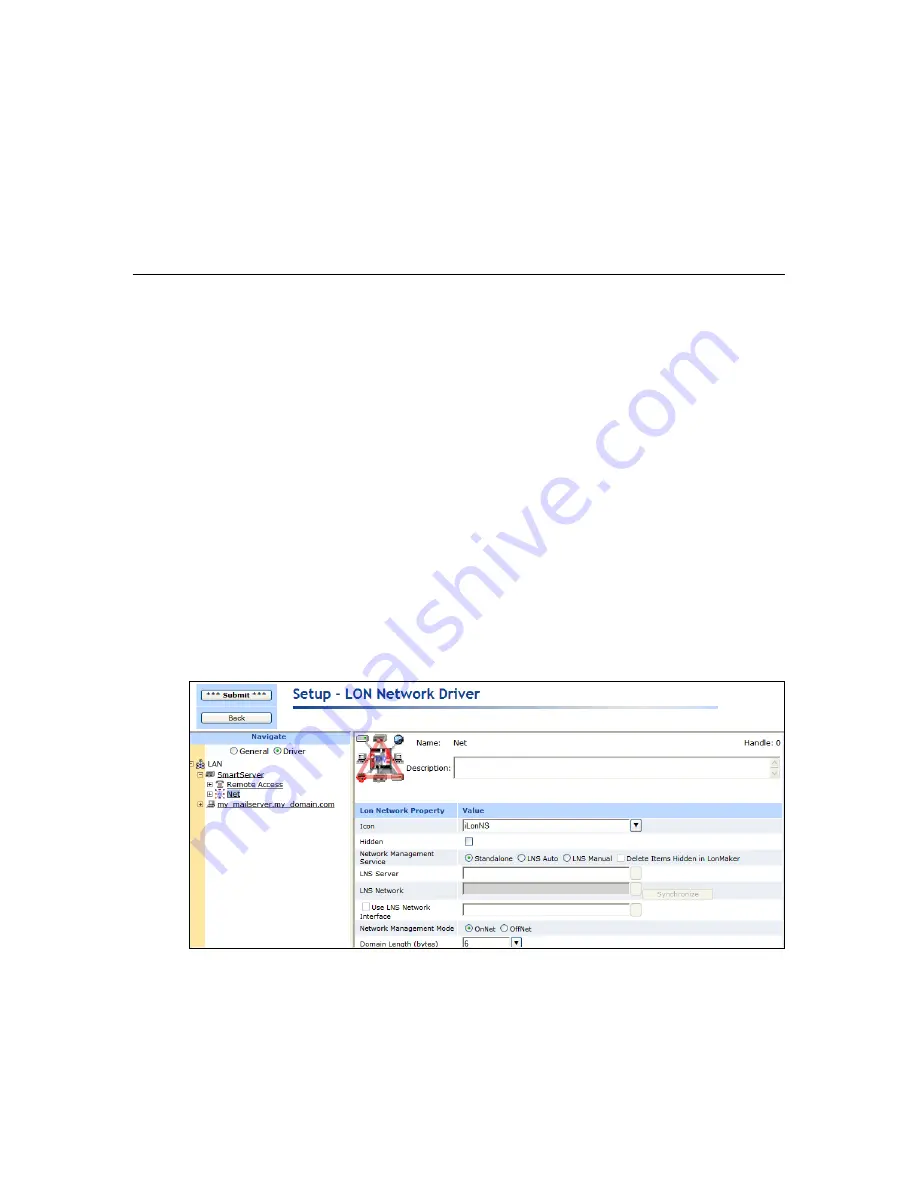
i
.LON SmartServer 2.0 Power Line Repeating Network Management Guide
7
device. Note that standard, echelon, bas_controller, and mbus_integrator catalogs are pre-loaded in the
root/lonWorks/types/folder of the SmartServer flash disk.
To copy a resource file to the SmartServer, follow these steps:
1.
Follow steps 1–3 in
Copying Application Image Files
.
2.
Access the root/lonworks/types folder on the SmartServer flash disk.
3.
Copy the resource file from the location where it saved to the root/lonWorks/types folder on the
SmartServer flash disk.
Setting the SmartServer to Standalone Mode
For a power line repeating network, you must operate the SmartServer in standalone mode. This is
because the SmartServer needs to operate as the exclusive network manager of the system in order to
establish and maintain the appropriate repeating chains. A repeating chain is the path a message must
travel on the PL-20 channel from the SmartServer to one or more repeating devices before reaching the
target device.
In standalone mode, the SmartServer controls the network management commands sent to the devices
attached to its channel (on a network operating in LNS mode, LNS handles these commands). In
standalone mode, the SmartServer can directly download the application image file to the devices and
commission, set the application state (online/offline), wink, test, and reset the devices attached to its
channel.
Placing a Network in Standalone Mode
To set a network to standalone mode using the SmartServer Web pages, follow these steps:
1.
Open the SmartServer Web pages following Chapter 3 of the
i.LON SmartServer 2.0 User’s
Guide
.
2.
Click
Driver
at the top of the tree in the left frame.
3.
Click the
Net
network. The
Setup – LON Network Driver
Web page opens in the right frame.
4.
In the
Network Management Service
property, click
Standalone
.
5.
Click
Submit
. A dialog appears informing you that the SmartServer is being switched to
standalone mode.
Summary of Contents for i.LON SmartServer 2.0
Page 1: ...078 0348 01E i LON SmartServer 2 0 Power Line Repeating Guide...
Page 14: ...xiv Preface...
Page 50: ...36 Installing a Power Line Repeating Network...
Page 144: ...www echelon com...






























