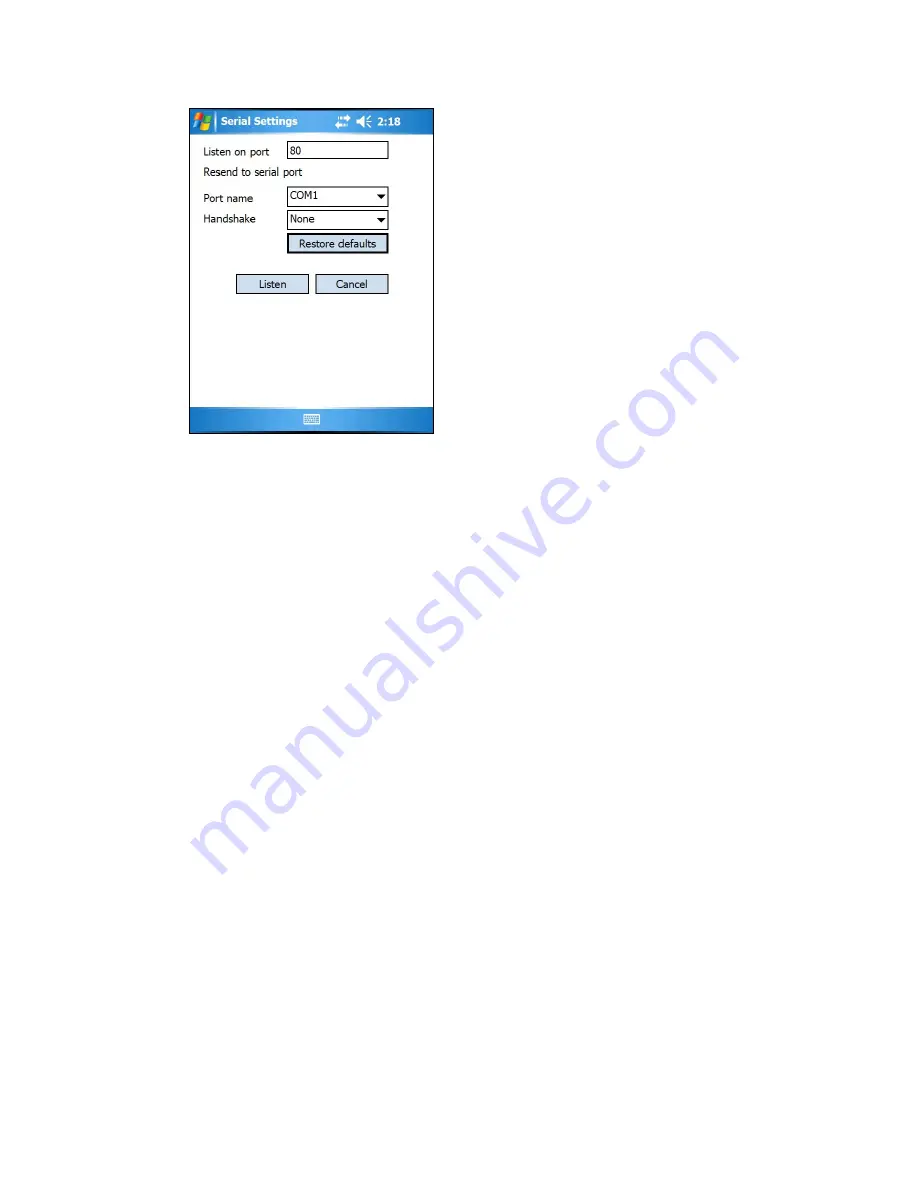
i
.LON SmartServer 2.0 Power Line Repeating Network Management Guide
21
3.
Verify that the
Listen on Port
property is set to
80
. This is the Web services port used by the
Street Lighting Helper application on the Pocket PC to send SOAP requests.
4.
Select the serial port used to connect the Pocket PC to the SmartServer.
•
If you are using a RS-232 serial connection, accept the default port, which is
COM1
.
•
If you are using a Bluetooth connection, select any available port. Make sure not to select the
COM ports used by the GPS receiver or the barcode scanner, which are by default COM8 and
COM6, respectively.
5.
Accept the default communication properties for the serial port on the Pocket PC (9600-None-8-1-
None).
Note
: You can click
Restore Defaults
to return the serial settings to their defaults.
6.
Click
Listen
. The iLonProxyPocket application now directs all SOAP/HTTP requests generated
by the Street Lighting Helper application on the Pocket PC to the SmartServer.
7.
Tap
OK
.
Starting and Configuring iLonProxyPocket on a LAN Connection
To start and setup iLonProxyPocket on the Pocket PC using a LAN connection, follow these steps:
1.
Verify that the Pocket PC is connected to the LAN via a Wi-Fi connection and that the
SmartServer is connected to the LAN via a GPRS connection through an attached external GSM
modem.
2.
Tap
Start
, tap
Programs
, and then tap
i.LON SmartServer 2.0 Proxy
. The iLonProxyPocket
application opens.
3.
Tap
Program
and then tap
Start LAN
. The
LAN Settings
dialog opens.
Summary of Contents for i.LON SmartServer 2.0
Page 1: ...078 0348 01E i LON SmartServer 2 0 Power Line Repeating Guide...
Page 14: ...xiv Preface...
Page 50: ...36 Installing a Power Line Repeating Network...
Page 144: ...www echelon com...






























