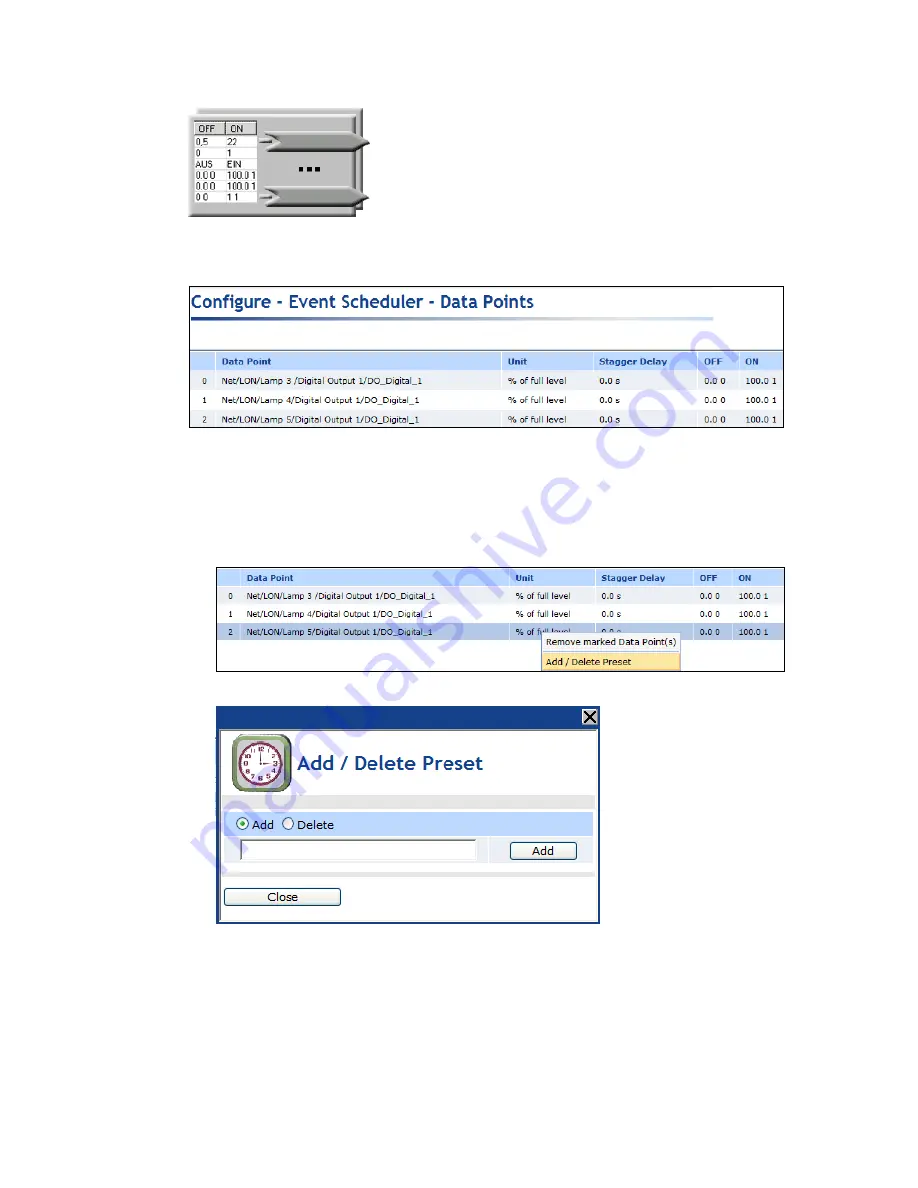
78
Controlling a Street Lighting Network with the Scheduler Application
2.
The
Scheduler: Data Points
Web page opens. Click the data points to be updated by the Event
Scheduler from the SmartServer network tree. The selected data points are added to the Web
page; any presets defined for the selected data points are displayed to the right.
3.
Optionally, you can click the
Stagger Delay
box to specify the period of time (in seconds) that the
Event Scheduler will wait before updating the specified data point at each schedule interval. This
enables you to ramp up or wind down a system.
4.
Optionally, you can add new presets to the data point and delete existing presets. To do this,
follow these steps:
a.
Right-click the data point and select
Add/Delete Preset
on the shortcut menu.
b.
The
Add/Delete Preset
dialog opens.
•
To create a new preset, click the
Add
button at the top, enter the name of the new preset
in the field, and then click the
Add
button next to the field in which you entered the name
of the preset. The new preset appears without a value in the
Scheduler: Data Points
Web page.
Summary of Contents for i.LON SmartServer 2.0
Page 1: ...078 0348 01E i LON SmartServer 2 0 Power Line Repeating Guide...
Page 14: ...xiv Preface...
Page 50: ...36 Installing a Power Line Repeating Network...
Page 144: ...www echelon com...
















































