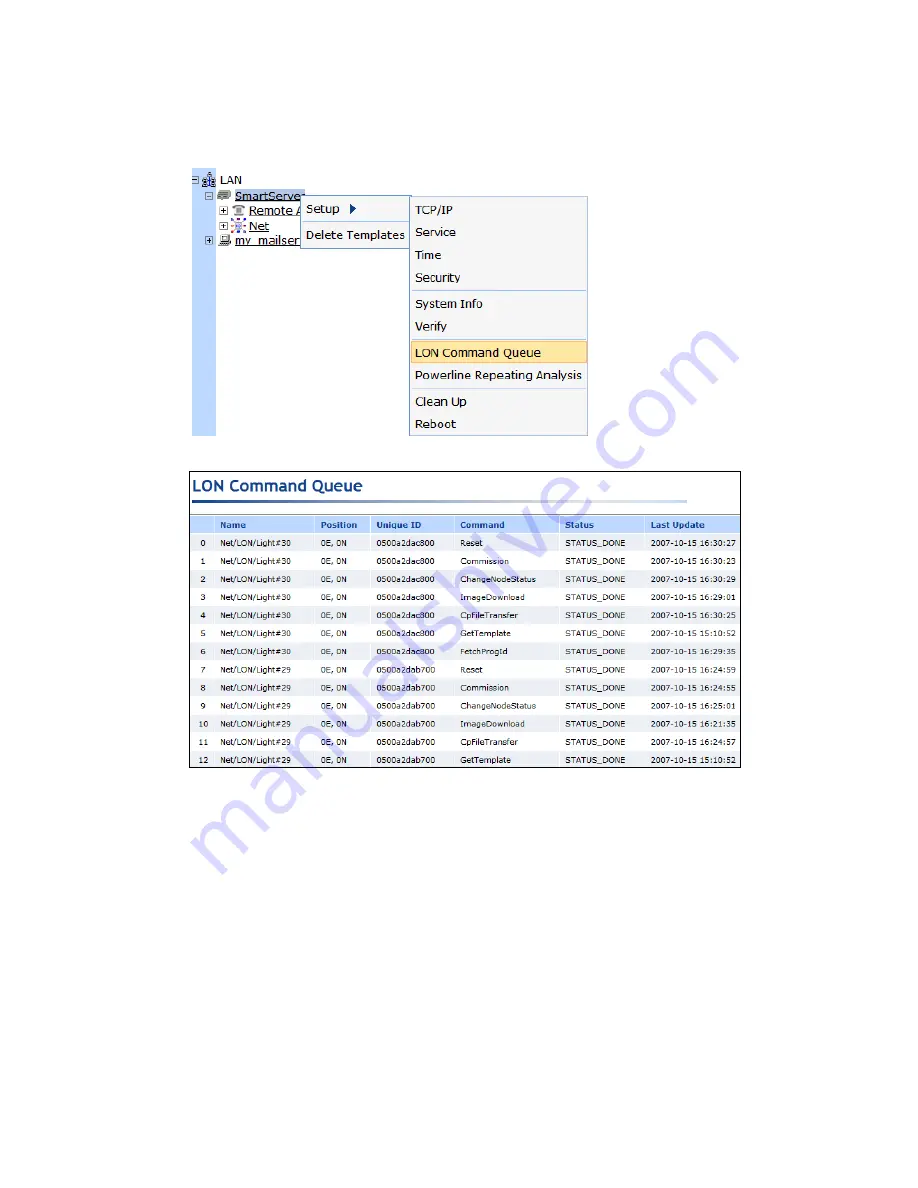
34
Installing a Power Line Repeating Network
1.
Right-click the local SmartServer icon, point to
Setup
, and then click
LON Command Queue
on
the shortcut menu. Alternatively, you can open the
Setup
menu and then click
LON Command
Queue
.
2.
The
LON Command Queue
Web page opens.
3.
The management commands submitted for all devices and their statuses appear in a table. By
default, the names of the first 20 devices listed in the tree in the left frame are listed in descending
alphabetical order and the commands executed on them are listed in descending chronological
order (most recent to earliest). You can sort the management commands by clicking the column
headers.
To view multiple additional devices, click a device in the tree, and then either hold down CTRL
and click all other additional devices to be viewed, or hold down SHIFT and select another device
to view the entire range of additional devices.
To view the status of a specific device, click one of the 20 blue-highlighted devices in the tree to
clear the pre-selected devices and then click the device to be viewed. To view the statuses for a set
of specific devices, click one of the 20 blue-highlighted devices in the tree to clear the pre-selected
devices, click a device in the tree, and then either hold down CTRL and click all other devices to
be viewed, or hold down SHIFT and select another device to view the entire range of devices.
4.
You can right-click the header, a table entry, or an empty space in the application frame and select
one of the following options in the shortcut menu:
Summary of Contents for i.LON SmartServer 2.0
Page 1: ...078 0348 01E i LON SmartServer 2 0 Power Line Repeating Guide...
Page 14: ...xiv Preface...
Page 50: ...36 Installing a Power Line Repeating Network...
Page 144: ...www echelon com...






























