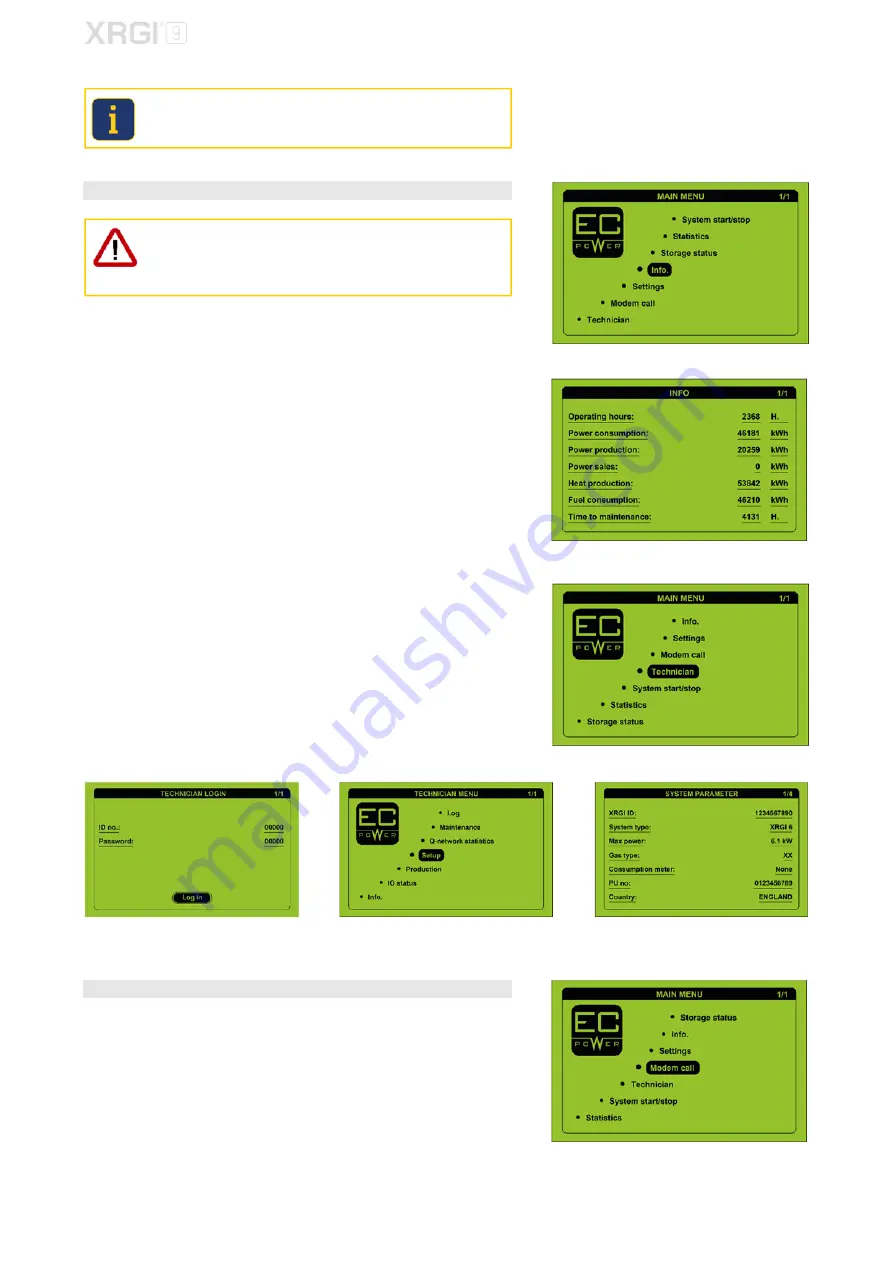
MAINTENANCE
5.2.
SOFTWARE UPDATE
If your XRGI
®
system already has the latest software installed, please
proceed to section
5.3.
REGULATION OF EMISSIONS
.
STEP 1 – SYSTEM DATA
Once the software has been updated, all settings and operational parame-
ters are set to factory settings.
Software-Release 1.14.6 (or higher)
: after the software update, recover
all system data with the
configuration request
function.
Before updating the software, note all current settings and operational parame-
ters of the XRGI
®
system. Please refer to the main menu under
Info
and in the
technician menu under
Settings
.
Press any key on the user interface to activate the display and enter the
menu.
Move the cursor to
Info
by using the
▲▼
buttons and press
OK
on the user
interface.
Press
ESC
on the user interface to return to the menu.
Move the cursor to
Technician
by using the
▲▼
buttons and press
OK
on
the user interface.
Log on.
In the technician menu, move the cursor to
Setup
by using the
▲▼
buttons
and press
OK
on the user interface.
STEP 2 – DATA TRANSMISSION
Ensure that the latest data from the XRGI
®
system are send to the EC POWER
service database by making a manual modem call before the software update.
In the main menu, move the cursor to Modem call by using the
▲▼
buttons
and press
OK
on the user interface.
Fig. 5.43
Fig. 5.44
Fig. 5.45
Fig. 5.46
Fig. 5.47
Fig. 5.48
Fig. 5.49
25






























