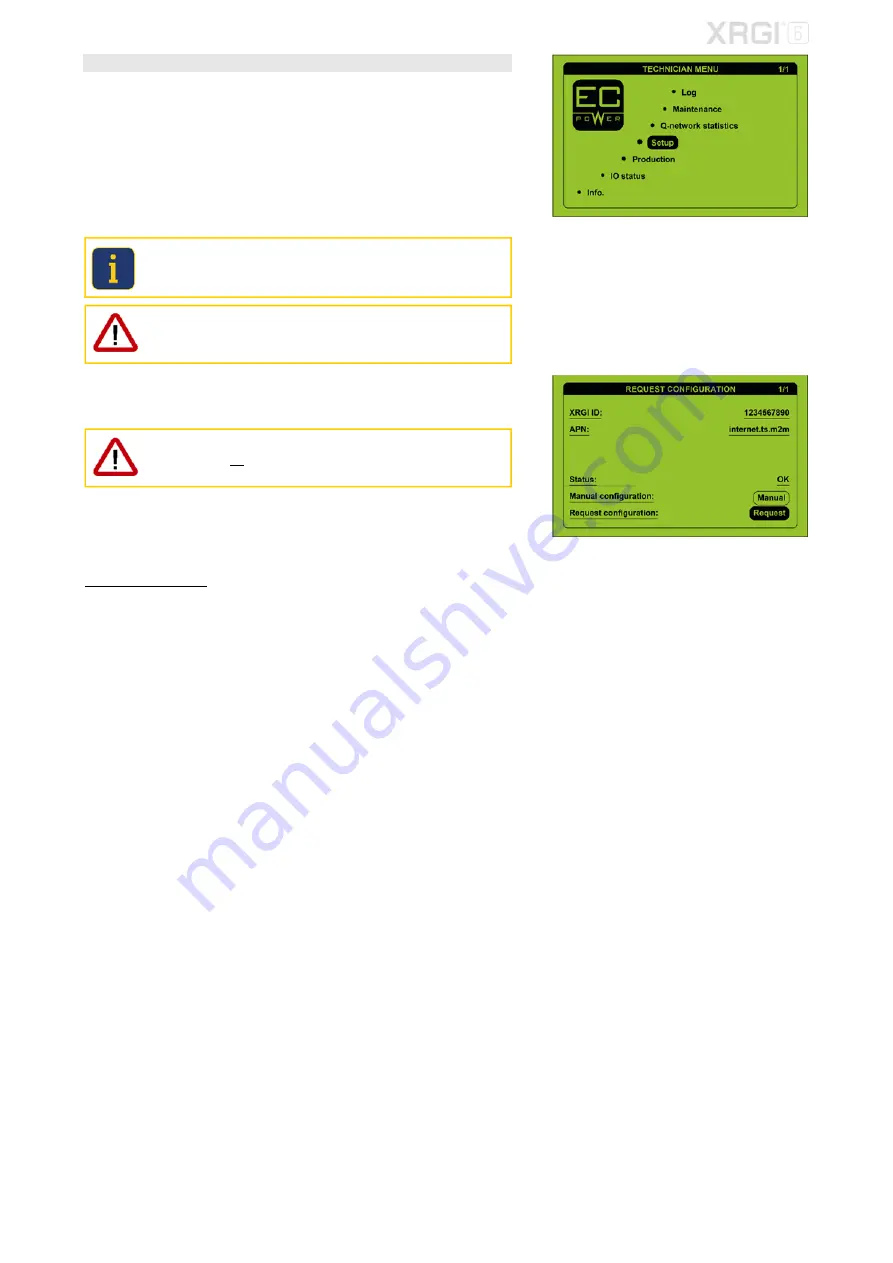
MAINTENANCE
STEP 6 – DATA RECOVERY
Recover all data from the XRGI
®
system.
In the technician menu, move the cursor to
Setup
by using the
▲▼
buttons
and press
OK
on the user interface.
Move the cursor to
XRGI-ID
by using the
▲▼
buttons and enter the XRGI
®
-
ID of the XRGI
®
system by using the
▲▼
and
ENTER
buttons
.
Move the cursor to
APN
by using the
▲▼
buttons and enter the APN ad-
dress of the inserted SIM card.
EC POWER Telia SIM card:
internet.ts.m2m
When using another SIM card than an EC POWER Telia SIM card, please
contact the SIM card provider for the APN address.
An incorrect APN address causes data transfer problems.
Move the cursor to
Request
by using the
▲▼
buttons and press
ENTER
on the user interface.
Manual configuration
may only be used when commissioning new
XRGI
®
systems, not during the software update of existing XRGI
®
sys-
tems.
The data from the XRGI
®
system will now be recovered and visible on the display
after a few minutes. Check that all data are the same as those noted before the
software update.
If the data are incorrect, please contact the EC POWER customer service at
Fig. 4.58
Fig. 4.59
16






























