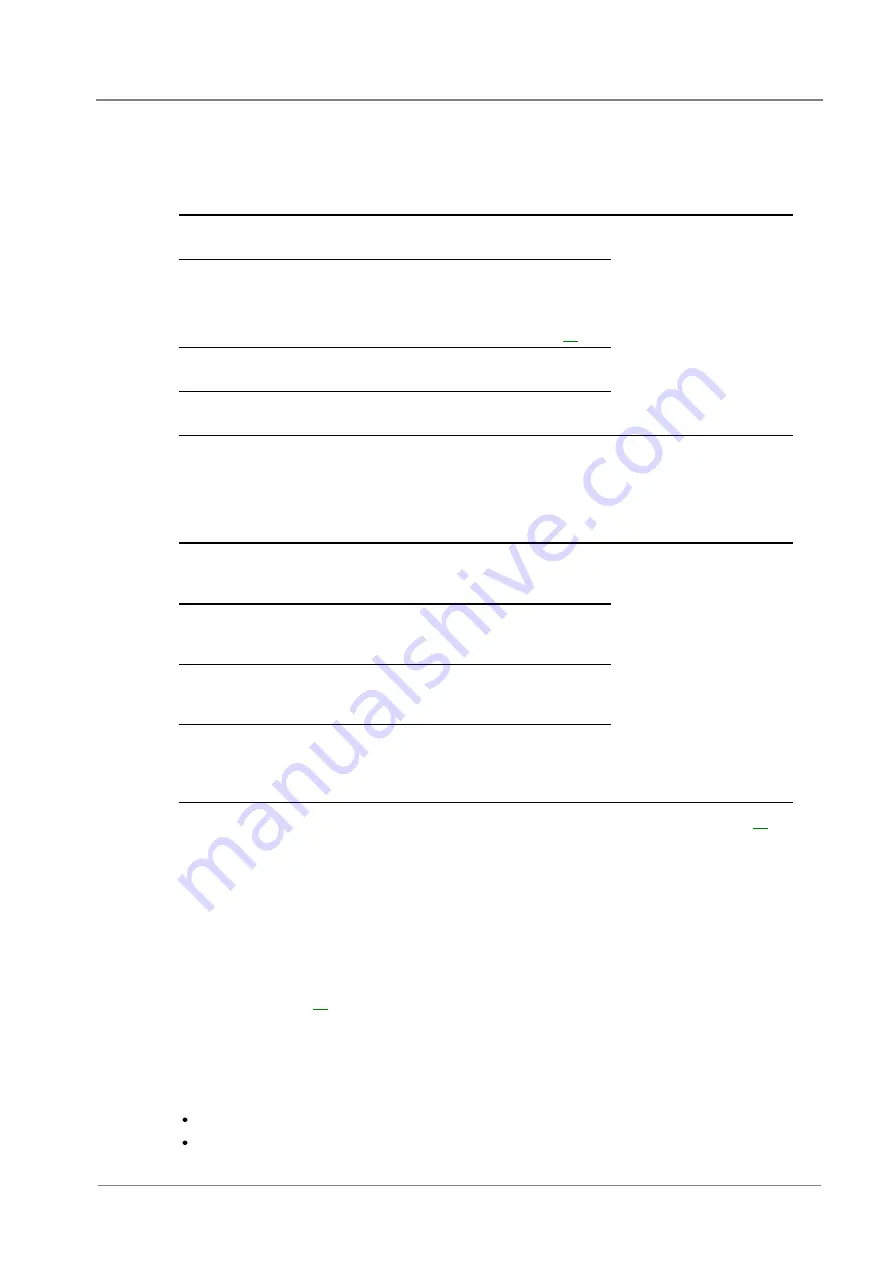
System Operation
Copyright © 2007-2011 Eaton Corporation. All Rights Reserved.
IPN 997-00012-50H November 2011
27
Information
The following information is available about Equalize.
Parameter
Description
Where to find:
State
Indicates if Equalize is Disabled, Active, Inactive
or Pending.
SC200: Control Processes >
Equalize
DCTools/Web: Control
Processes > Equalize
Next Start Time
The start time of the next scheduled Equalize.
Time shown on SC200 is UTC. Time on
PC running DCTools/Web is local time.
See SC200 Internal Clock on page
Remaining Time
The time to the end of the currently active
Equalize.
Voltage Offset
The adjustment to the bus voltage being applied
due to the Equalize.
Configuration
Set the following parameters.
Parameter
Description
Where to find:
First Start Time
The date and time that the first scheduled
Equalize will occur. Subsequent Equalize will
occur at every Equalize Interval after that.
SC200: Control Processes >
Equalize
DCTools/Web: Control
Processes > Equalize
Interval
The time between scheduled Equalize. The
interval period begins at the start of an Equalize.
Zero disables scheduled Equalizes.
Duration
The duration of a scheduled Equalize. Use the
value recommended by the battery
manufacturer.
Equalize Voltage
The bus voltage maintained during an Equalize
cycle. Use the value recommended by the battery
manufacturer. The bus voltage is further
adjusted by Temperature Compensation.
Equalize may also be used to trigger the Generator Control Output. See details on page
Fast Charge
Fast Charge automatically increases the float voltage of the power system to recharge the
batteries as quickly as possible after a prolonged battery discharge.
Fast Charge does
NOT
function during a Battery Test, Equalize or if the battery current sensor
fails.
If Fast Charge is used then Battery Current Limit (BCL) should also be used. See Battery Current
Limit on page
If Fast Charge cannot start at the scheduled time (for example when there is no ac supply) then
its state will be Pending and it will start as soon as conditions allow. Use Stop Fast Charge to
cancel a Pending Fast Charge.
► To enable Fast Charge (or to stop Fast Charge manually)
Use the SC200 keypad to go to:
Control Processes > Fast Charge
.
Or, in DCTools/Web go to:
Control Processes >
Fast Charge
.






























