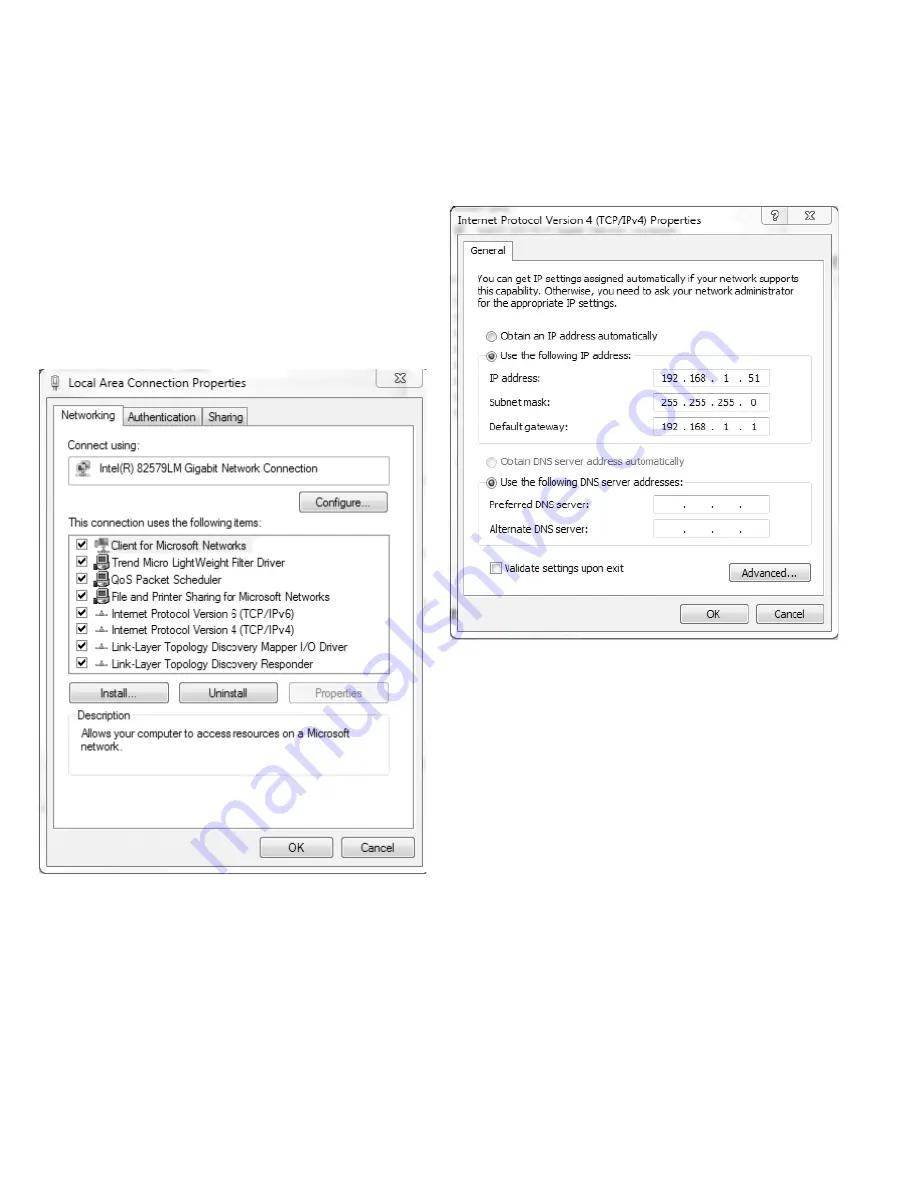
30
User Manual
MN040024EN
Effective November 2016
DX-NET-ETHERNET2-2 fi eld bus connection
EtherNet/IP for variable frequency drive DE1/DC1
EATON
www.eaton.com
Appendix A—RSLogix Setup App note for DE1/DC1
Changing the IP Address of your computer
To change the IP address for a computer running Windows 7, follow
the procedure below:
1. From the Start menu, choose Control Panel. From the Control
Panel, choose Network and Sharing Center.
2. With the computer connected to an Ethernet network, select
the Local Area Connection. Unless the computer is connected
to a network, this Local Area Connection will not be present.
3. The Local Area Connection Status window will be displayed.
Select Properties.
4. From the window shown below, select Internet Protocol
Version 4 (TCP/IPv4) to highlight it, then select Properties.
5. Per the following window, select Use the following IP Address,
then enter an IP address, Subnet mask and a Default gateway
if it applies.
6. When finished, select OK and close all the windows used along
the way. Your computer’s Ethernet port will now be actively using
the IP address and Subnet mask you just entered.
Summary of Contents for PowerXL DX-NET-ETHERNET2-2
Page 2: ......



























