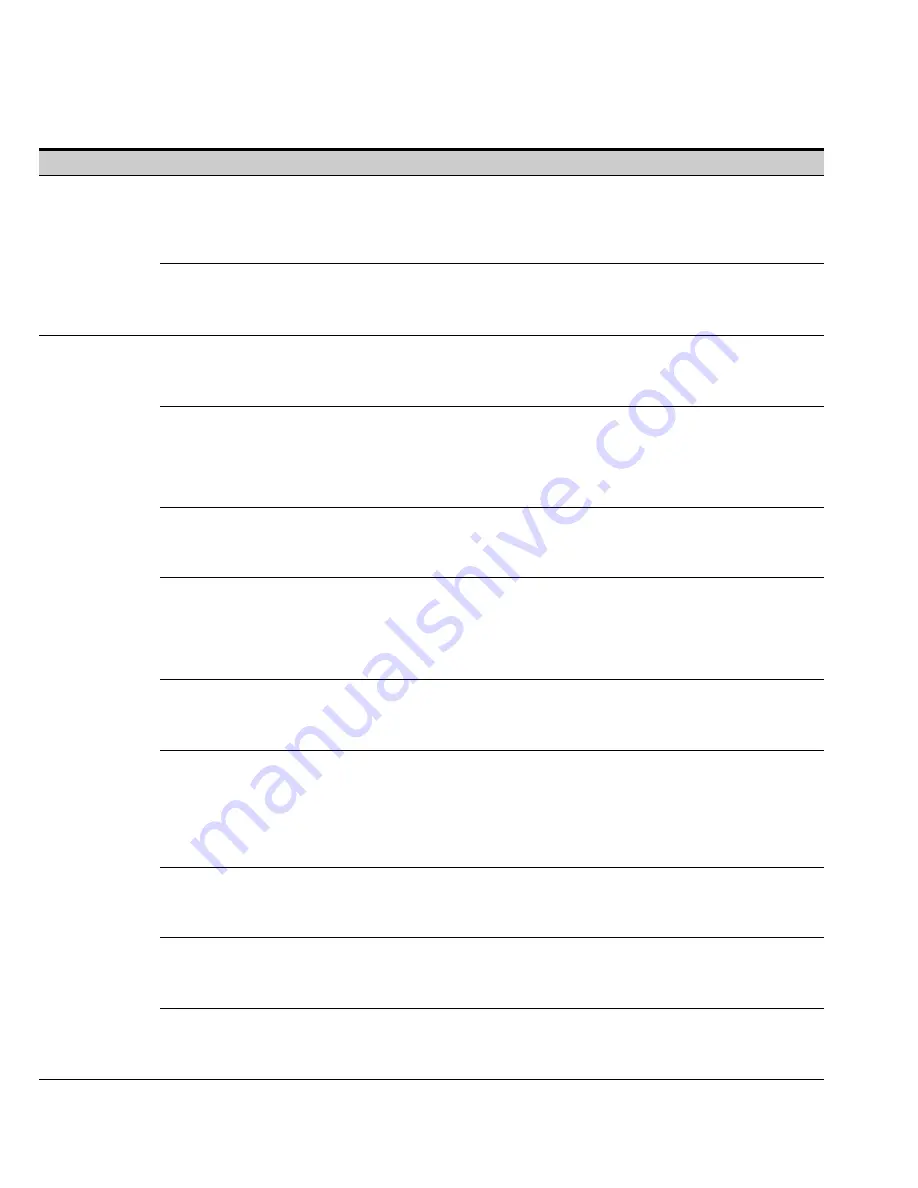
PDU OPERATING INSTRUCTIONS
EATON
Powerware
®
225 kVA PDU Installation and Operation Manual
S
164201629 Rev D
www.powerware.com
6−14
Operation
Subfunction
Function
Contrast Adjust
Select
CONTRAST
from the System Setup Level 0 menu to display the Contrast Adjust screen.
Use the left or right arrow pushbuttons to adjust the contrast for the LCD. When the contrast
adjustment is complete, press the
SAVE
pushbutton
.
Once the setting is saved, the System Setup
screen displays. To return to the System Setup screen without saving the setting, press the return
arrow pushbutton
.
Versions
The Versions screen provides the firmware version numbers installed on the PDU. Select
VERSIONS
from the System Setup Level 0 menu to display the Versions screen. To scroll through
the firmware types, press the up or down arrow pushbuttons on the menu bar. To return to the
System Setup screen, press the return arrow pushbutton
.
System Setup Level 1
The System Setup Level 1 screen can be used to change the Level 1 password, set the PDU date
and time, clear the History Log, clear the Profile Log, set up the modem, set up the building alarms,
and log out of Level 1. In addition, all of the Level 0 functions are available. A password is required
to access the Level 1 functions.
Enter Password
If not already in a system setup menu, press the
SETUP
pushbutton on the main menu bar to
display the System Setup Level 0 Screen. Select
ENTER PASSWORD
from the System Setup
Level 0 menu to display the Enter Password screen. Use the left or right arrow pushbuttons to
select the password character position. Use the up or down arrow pushbuttons to change the
password character. Once the password is entered, press the
DONE
pushbutton. The System
Setup Level 1 menu screen is displayed. The default password is L1.
Function Selection
Use the up or down arrow pushbuttons to highlight the setup function screen desired, then press
the
SELECT
pushbutton to display the function screen. The Level 1 screen times out after
60 minutes or can be logged out at any time by selecting the
LOG OUT
function from the menu
screen. When logged out the screen returns to the Level 0 screen.
Display (change Password)
The Display (change password) screen allows the System Setup Level 1 password to be changed.
Select
CHANGE PASSWORD
from the System Setup Level 1 menu to display the Display (change
password) screen. Use the left or right arrow pushbuttons to select the password character
position. Use the up or down arrow pushbuttons to change the password character. Once the
new password is entered, press the
DONE
pushbutton
.
The Display (change password save)
screen is displayed.
Display (change password
save)
The Display (change password save) screen lets the user save the new password, retry another
password, or abort the password change. Press
SAVE
,
RETRY
, or
ABORT
. If SAVE or ABORT is
pressed, the action is completed, and the System Setup screen displays. If RETRY is pressed, the
Display (change password) screen is redisplayed.
Set Date and Time
MM/DD/YYYY
The Set Date and Time MM/DD/YYYY screen allows the internal date and time of the PDU to be set
in the month/day/year format. The date and time information is used for display on the screen and
for logging events in the Event and History Logs. Use the left or right arrow pushbuttons to
highlight the setting to be changed. Use the up or down arrow pushbuttons to make the change.
When finished making changes, use the left or right arrow pushbuttons to highlight SAVE and the
up or down arrow pushbuttons to select YES. To complete the save function and return to the
System Setup screen, select the return arrow pushbutton
.
Clear History
The Clear History screen allows the History Log to be cleared. Select
CLEAR HISTORY
from the
System Setup Level 1 menu to display the Clear History screen. Use the
CLEAR
pushbutton to
clear the log. To return to the System Setup screen without clearing the log, press the
CANCEL
pushbutton.
Clear Load Profile
The Clear Load Profile screen allows the Profile Log to be cleared. Select
CLEAR LOAD PROFILE
from the System Setup Level 1 menu to display the Clear Load Profile screen. Use the
CLEAR
pushbutton to clear the log. To return to the System Setup screen without clearing the log, press
the
CANCEL
pushbutton.
Modem Setup
The Modem Setup screen is used to change and save the settings for the X−Slot modem. Select
MODEM SETUP
from the System Setup Level 1 menu to display the Modem Setup screen. Use
the up or down arrow pushbuttons to highlight the setup function screen desired, then press the
SELECT
pushbutton
.
To return to the System Setup screen, press the return arrow pushbutton
.
Summary of Contents for Powerware 225 kVA Three-Phase Power Distribution Unit
Page 141: ......
Page 142: ... 164201629D 164201629 D ...






























