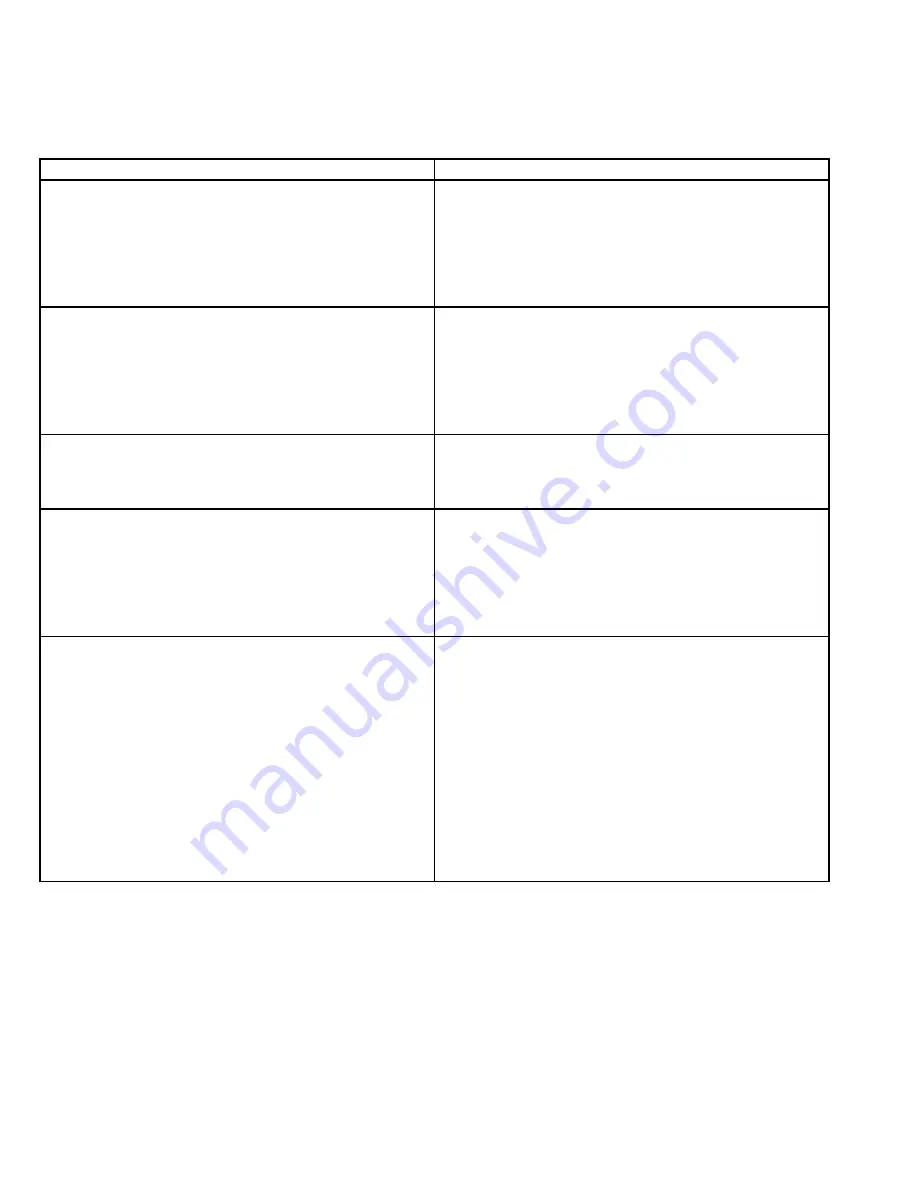
20
EATON
LifeSense Wireless System Quick Setup Guide E-HOOV-II002-E July 2014
Troubleshooting
Issue
Steps
The wireless gateway (HDU) OK LED does not turn green.
If no LEDs are illuminated check the power supply.
If the other LEDs are illuminated the wireless gateway
(HDU) is still initializing. This process should be complete
within two (2) minutes.
If the OK LED light does not come on after the two-minute
power cycle the wireless gateway (HDU) needs to be
replaced.
The sensor fails to associate with the wireless gateway
(HDU).
Verify the wireless gateway (HDU) has power, the antennas
are properly installed, and the OK LED is green.
Verify the correct sensor UID was entered. If not rerun the
installation wizard.
Make sure the sensor was not previously installed by unin-
stalling it with a 15-second magnet event and retry the
association.
An installed sensor quits reporting.
If a low voltage alert was previously received replace the
sensor.
Do a one (1) second magnet event on the sensor and verify
the LED illuminates. If not replace the sensor.
The wireless gateway (HDU) does not report to the back
end server.
Verify the wireless gateway (HDU) has power, the antennas
are properly installed, and the wireless gateway (HDU) OK
LED is green.
Verify the wireless gateway (HDU) information is correct
through the customer web portal or installation wizard.
Verify the wireless gateway (HDU) connection to the back-
end server using the installation wizard.
When discovering the wireless gateway (HDU) in the instal-
lation wizard, a pop-up message is received stating, the
wireless gateway (HDU) has been previously configured.
Running the install wizard on a previously configured gate-
way opens this window to reconfigure or troubleshoot
issues.
Under the Options section within the pop-up window,
select the “Send a Message to the LifeSense portal to test
communications” option.
In the “Test Gateway Configuration” screen click on the
Begin Test button to test the communications and verify it
passes. If it does not pass close out of this screen.
Closing out will bring back the previous screen. Select
“Show me the current gateway configuration settings”
option. Verify the settings are correct. If not reconfigure the
wireless gateway (HDU).




































