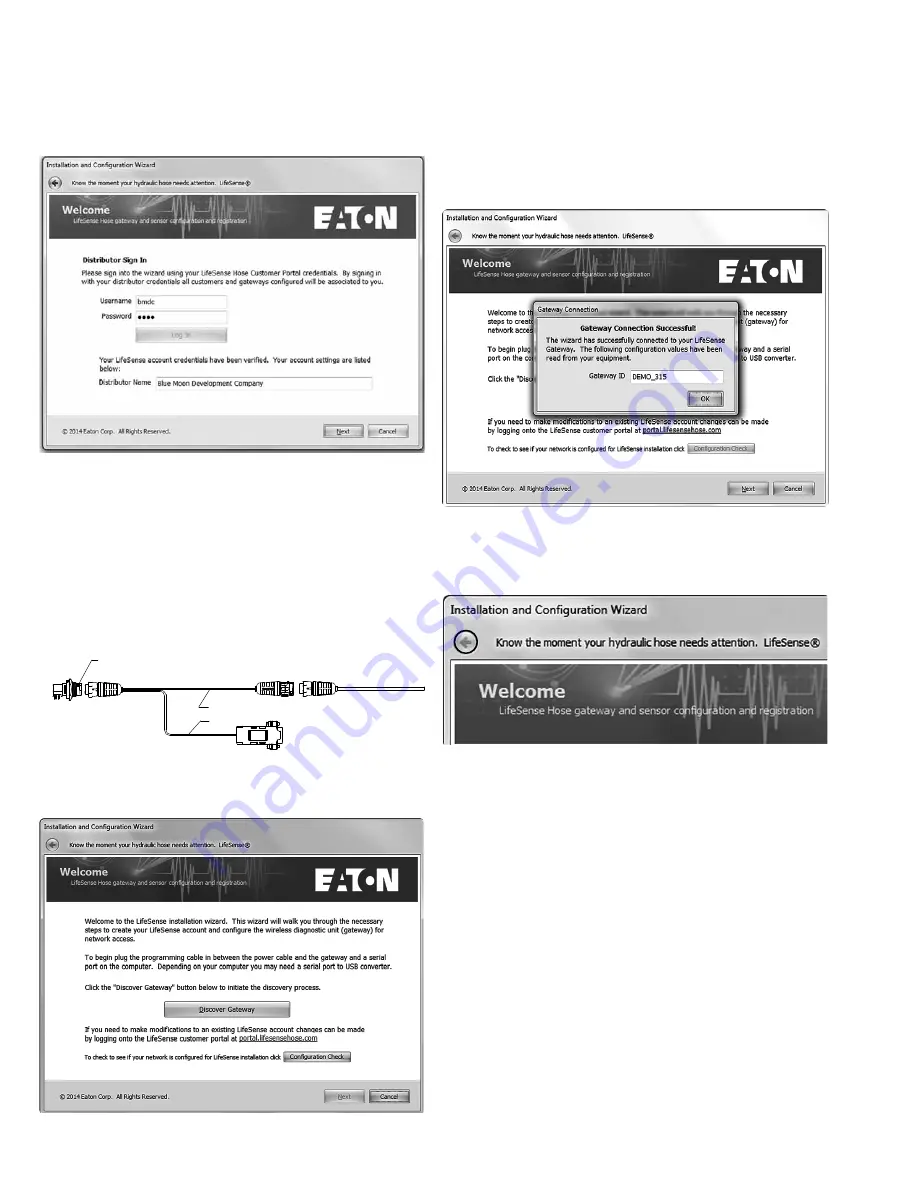
8
EATON
LifeSense Wireless System Quick Setup Guide E-HOOV-II002-E July 2014
If your credentials are not accepted please contact your
respective Eaton customer service representative for
assistance.
Discovering the Wireless Gateway (HDU)
Before proceeding with discovering the wireless gateway
(HDU), you will need to connect the programming cable to
the wireless gateway (HDU). Next, connect the power cable
to the programming cable. Then connect the power cable to a
12- or 24-volt power source. Lastly, connect the programming
cable to the serial port on the computer.
GATEWAY
CONNECTOR
POWER CORD
POWER CONNECTOR
SETUP CABLE
PC
CONNECTOR
CABLE 1
CABLE 2
Note:
If your computer does not have a serial port, a RS232
serial to USB adapter may be required.
IP connect both
antennas to the gateway. Click the Discover Gateway button.
A pop-up message similar to the one shown below will
appear if the installation wizard has successfully discovered
the gateway. Click OK.
Note:
If you need to go back to previous screens at any
time throughout the configuration process you may do so
by clicking the back arrow. Arrow location within the wizard’s
screen varies by web browser.
If the wireless gateway (HDU) is not successfully discovered,
check to ensure the power cable is fully inserted into the port
and there is power to the wireless gateway (HDU). Next,
verify the programming cable is fully seated in the wireless
gateway (HDU) and port on the computer.
If this does not result in the wireless gateway (HDU) being
discover you may have a bad programming cable or faulty
wireless gateway (HDU). Contact Eaton tech support for
guidance.
Wireless Gateway (HDU)
Configuration
(LifeSense Installation Wizard)























