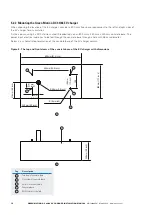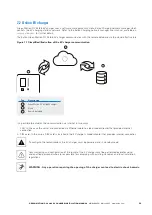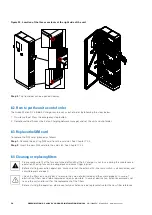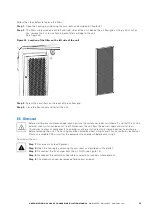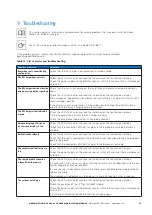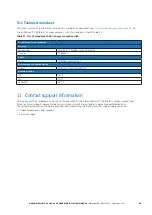27
GREEN MOTION DC 44/66 EV CHARGER INSTALLATION MANUAL
MN192006EN March 2023 www.eaton.com
00
Title
Figure 19. Teltonika RUTX09 modem/router
Tag
Description
1
WAN Ethernet port
2
LAN Ethernet ports
3
SIM card slot
Step 2.
Ensure the laptop is below the same subnet of the RUTX09 modem/router. The default IP address of the
router is 192.168.52.1. The default IP address as well as the login credentials can be found on the printed label,
on the bottom side of the router unit.
Step 3.
Connect to the modem/router. If a step-by-step configuration menu “Setup Wizard” appears, ignore it and go
directly to the menus described below.
Step 4.
Go to the Network> WAN menu.
Step 5.
Activate the WAN network and deactivate the other networks.
Step 6.
Press Save & Apply.
Step 7.
Authorize the management of the router from the WAN (Only in a private network). Go to System>
Administration> Access control.
Step 8.
Check Enable Remote HTTP and Enable Remote HTTPS.
Step 9.
Connect the WAN ethernet port of the Teltonika RUTX09 router via an ethernet cable to a local modem. The
ethernet cable can be routed through the dedicated opening on the bottom-left or rear-left side of the Green
Motion DC 44/66 EV charger. See Figure 13.
7.2.2 Configure online EV charger connection via SIM card (optional)
The communication via SIM card is intended as optional. Please contact your Eaton service representative to enable it.
The SIM card is a mini-SIM 2FF format. The connection will be established automatically with the Eaton Charging
network manager. Sometimes the SIM PIN can create connection issues. If this happens, please contact your Eaton
service representative.
Figure 20. Example of a SIM card
1
2
3