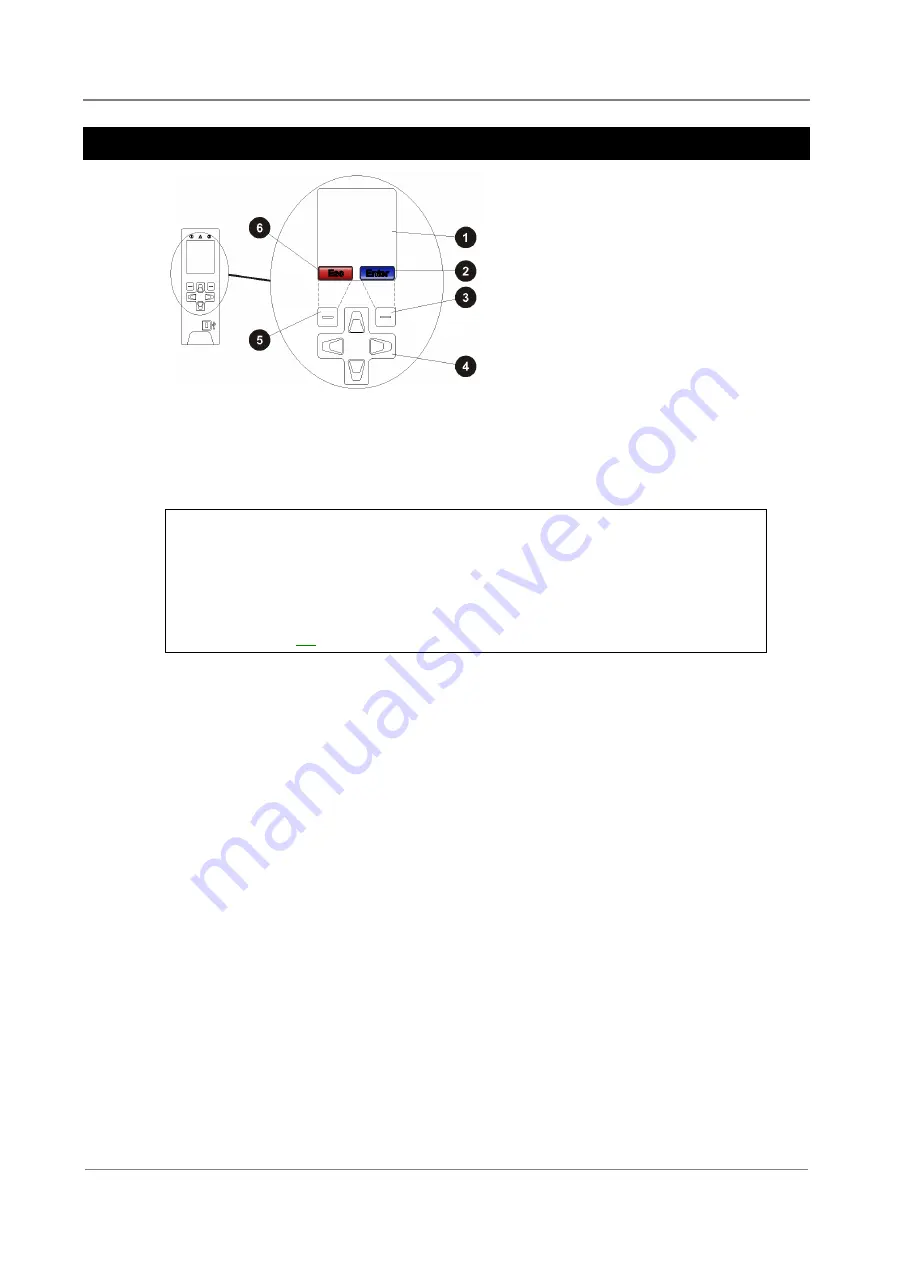
Access Power Solutions Installation Guide (APS6-400 Series)
44
Copyright © 2009-2010 Eaton Corporation. All Rights Reserved.
IPN 997-00012-53B December 2010
SC200 or SC100 Operation using the Keypad and Screen
LCD
Soft key 1 label (SC200 only)
Soft key 1 (SC200 only)
Navigation keys (Up - Down -
Left - Right)
Soft key 2 (SC200 only)
Soft key 2 label (SC200 only)
Keypad Access Security
SC200 System Controller
This feature prevents accidental or unauthorized changes to settings from the SC200 keypad.
All access to change an SC200's settings will be lost if:
All communications are disabled (see S3P Access and HTTP/HTTPS Access in
the System Controller Operation Handbook), and
Keypad access is
Read Only
, or
PIN Protected
and the keypad access PIN is lost.
The SC200 will continue to function, but no configuration changes can be made.
Contact your Eaton dc product supplier or Eaton for advice (see Worldwide Support
on page
► To use DCTools/Web to enable/disable keypad access
In DCTools/Web go to
Communications
>
Front Panel
.
Set
Access
to:
Unprotected
- keypad access is allowed to view and change parameters, or
Read Only
- keypad access is allowed to view parameters only, or
PIN Protected
- keypad access is allowed to view and change parameters if the correct 4-
digit number is typed in the
Access PIN
field. Otherwise,
Read Only
access is allowed.
► To use the SC200 when access is set to PIN Protected
At the Main Screen press
Menu
. The
Logon
screen appears.
If the
Access PIN
is not known then press
Skip
to use the SC200 with
Read Only
access.
If the
Access PIN
is known:
Use the Left and Right keys to access each digit position. Use the Up and Down keys to
change the digits.
When the correct digits are entered, press
Logon
.
Keypad access will return to PIN Protected mode when the display returns to the Main
Screen.






























