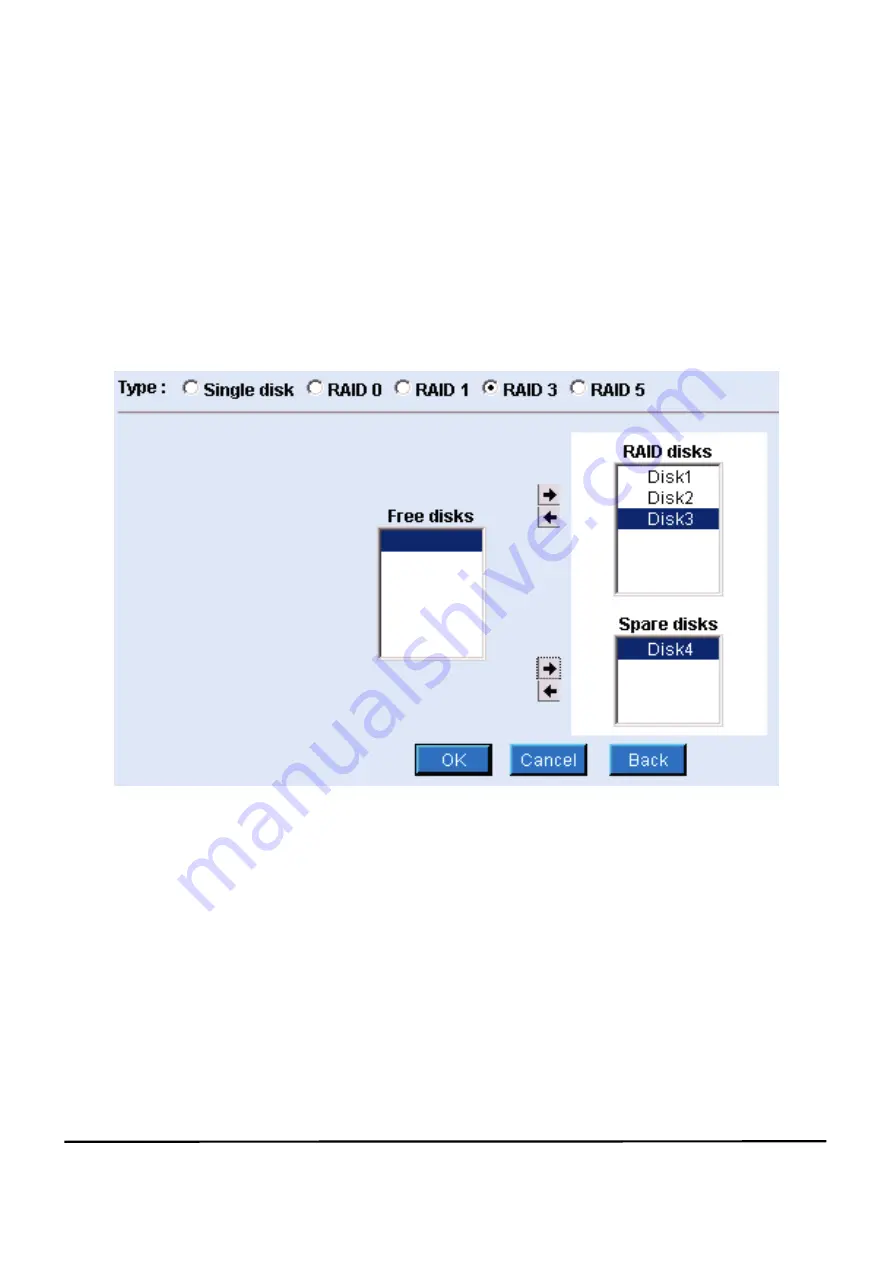
-21- easyRAID NAS FN-420GT Operation Manual
2-13-5 RAID-3 Storage Volume—Disk Striping with Parity
This RAID-3 feature is unique to the easyRAID family of NAS and is the first to be
available in this type of product. While RAID-3 is similar to RAID-5, this feature is
different in that it does not have a stripe size option. RAID-3 is most efficient for small
number of users who are working with large files. When multiple users require access
to the NAS and smaller file sizes, it is more efficient to utilize a RAID-5 system.
Figure 2-15 shows the screen when RAID-3 Option is used.
Figure 2-15 RAID-3 Storage Volume
1. Free disks:
A list of all HDD that has installed in the system but not configured
as storage volume yet.
2. RAID disks:
A list of all HDD that are already added into the storage volume.
To add a HDD, click the “ ” right arrow button to add it into the
RAID-3 storage volume.
3. Spare disks:
Shows the designated replacement HDD in the storage volume.
(The backup HDD for a damaged HDD)
When settings are done, click the “OK” button. If you change your mind, click the “
”
left arrow button to put it back to the unused HDD list.






























