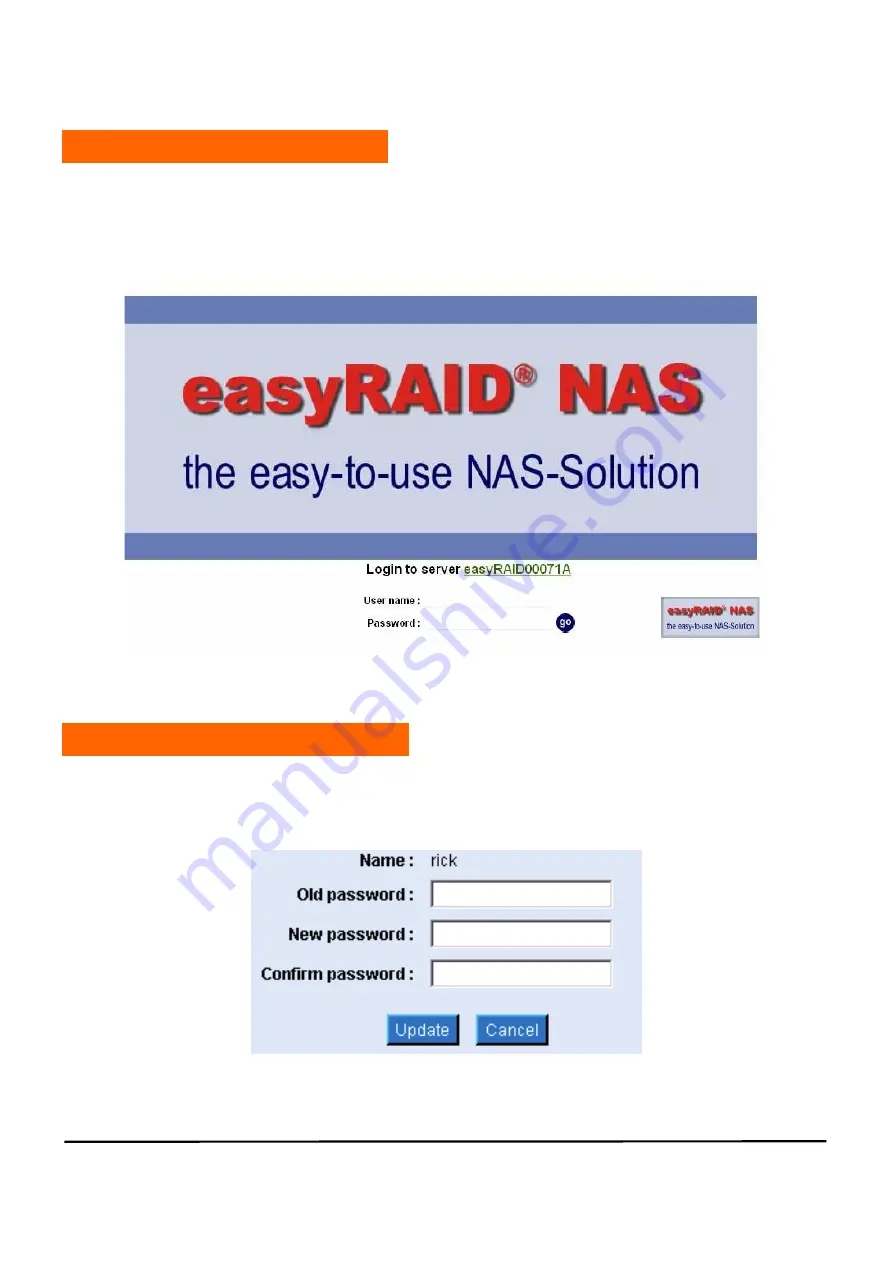
-100- easyRAID NAS FN-420GT Operation Manual
3-12 User-Level Access
A Client User may access the NAS via the web browser without the need to go
through the Administrator but his access is limited to changing his own password only.
He must have his User Name and old password to access this option.
Figure 3-98 User login
3-13 Changing Password
Figure 3-99 shows the screen for changing a user password. Enter the original
password and choose a desired new password. After confirmation, the system will
update the password for the user.
Figure 3-99 User login—changing password






























