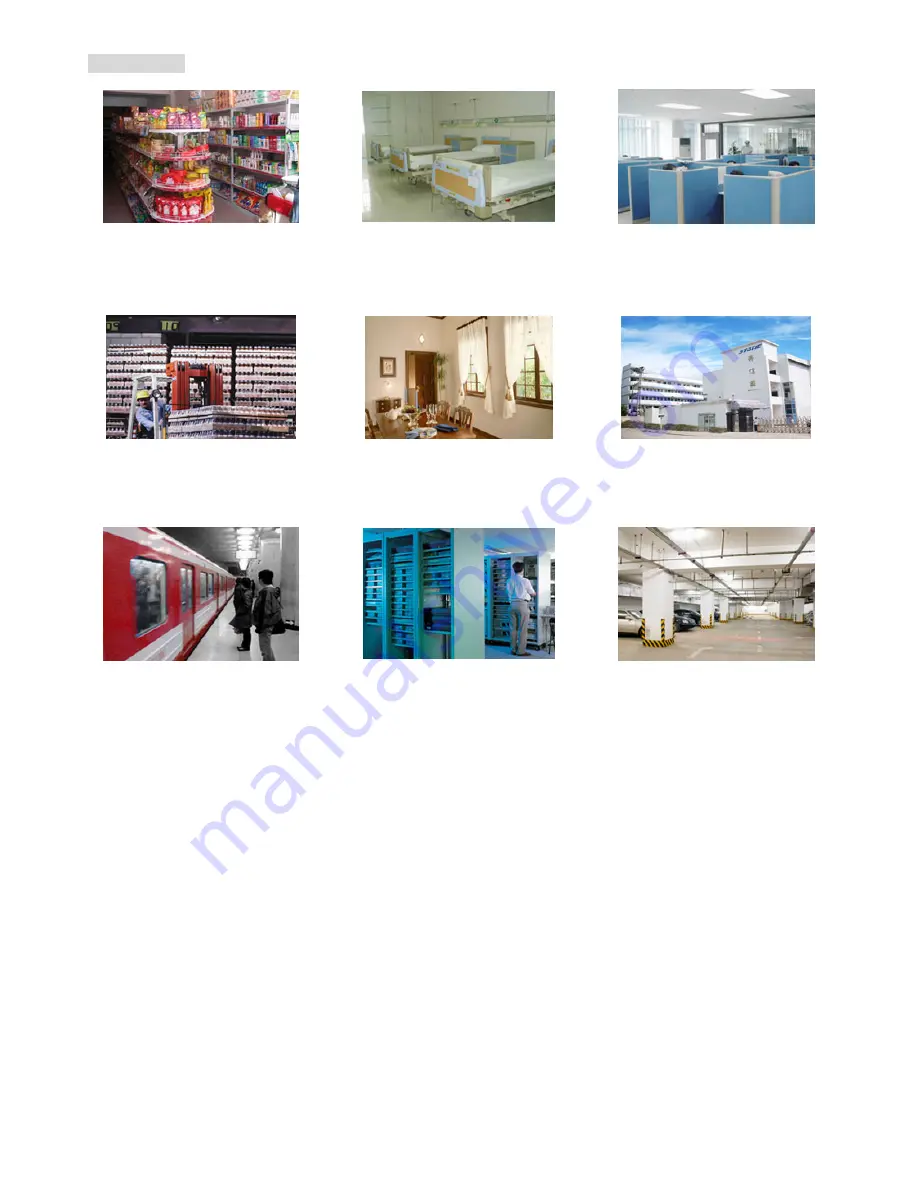
KIT OVERVIEW
3
Applications
Shop
Provide evidence for any theft or
dispute
Hospital
Keep an eye on patients’ conditions
Office
Prevent inappropriate behavior or
harassments
Warehouse
Effectively reduce the loss rate of
goods
Home
Guard your family and home at all
times with 24-hour protection
Manufactory
Assist in access control and record the
visitors at the entrance
Subway
Timely monitor the traffic flow, and
provide evidence for any incident or
crime investigation
Machine Room
Monitor unauthorized entry to prevent
the damage
Parking Lot
Avoid a car-jacking or other crime, and
assist in access control






















